Confirming the Dispensing Schedule
When dispensing the first iteration of a Serial (MCR) Prescription you must confirm the dispensing schedule. The dispensing schedule indicates the quantity of medication and the frequency at which it is due to be dispensed to the patient.
To confirm the dispensing schedule:
-
Scan the barcode on the Serial (MCR) Prescription, or select Quick Actions - Enter A Barcode, and enter the UPN number from the Serial (MCR) Prescription:
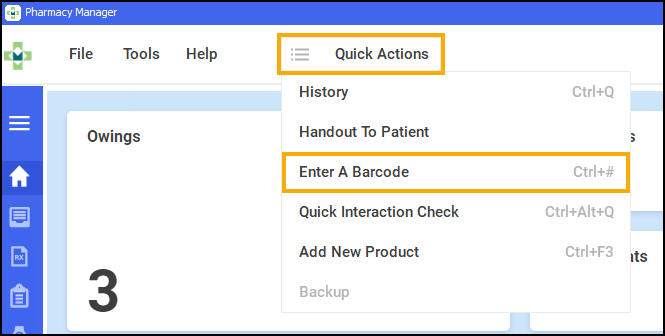
-
From the select eMessages
 and the eMessages screen displays with the scanned/entered prescription highlighted.
and the eMessages screen displays with the scanned/entered prescription highlighted. -
The prescription is ready to dispense when the status changes to New, select Dispense
 :
: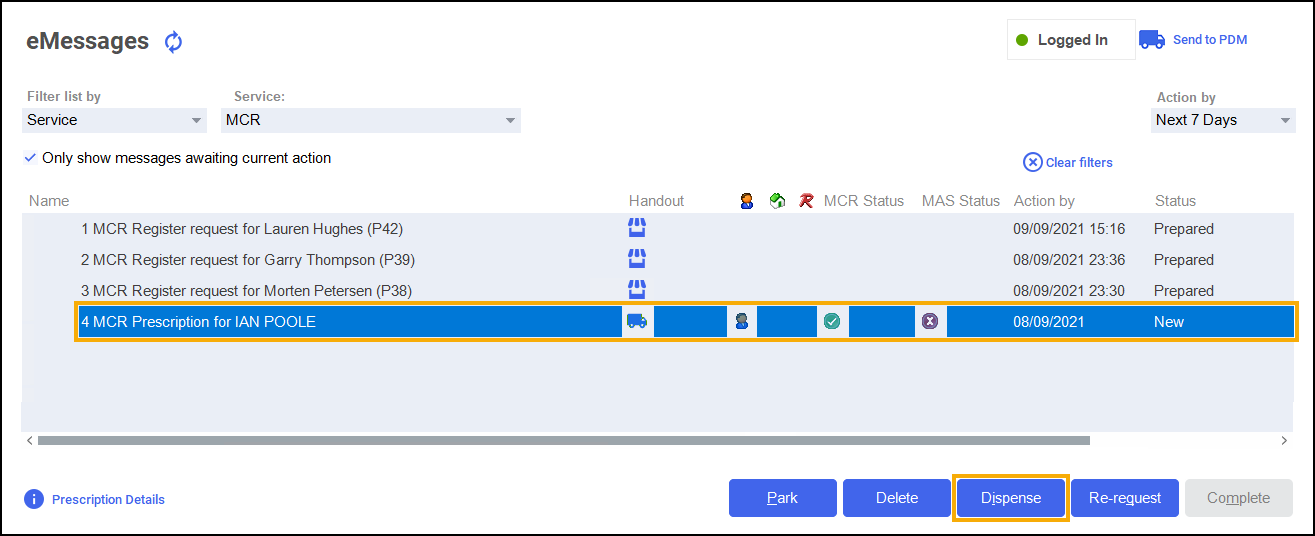
- Pharmacy Manager checks to see if the MCR prescription has been modified by the prescriber:
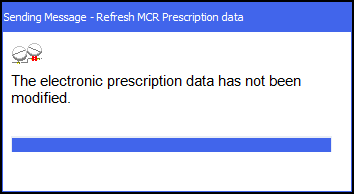
If the prescription is cancelled a warning displays:
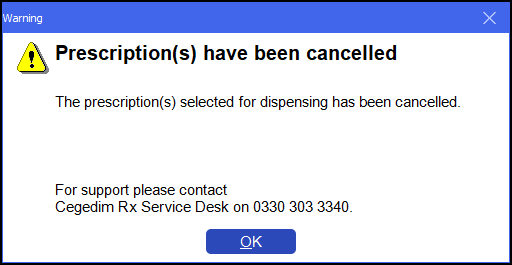
-
The Matched Patient screen displays. Confirm the patient's identity and select Next
 :
: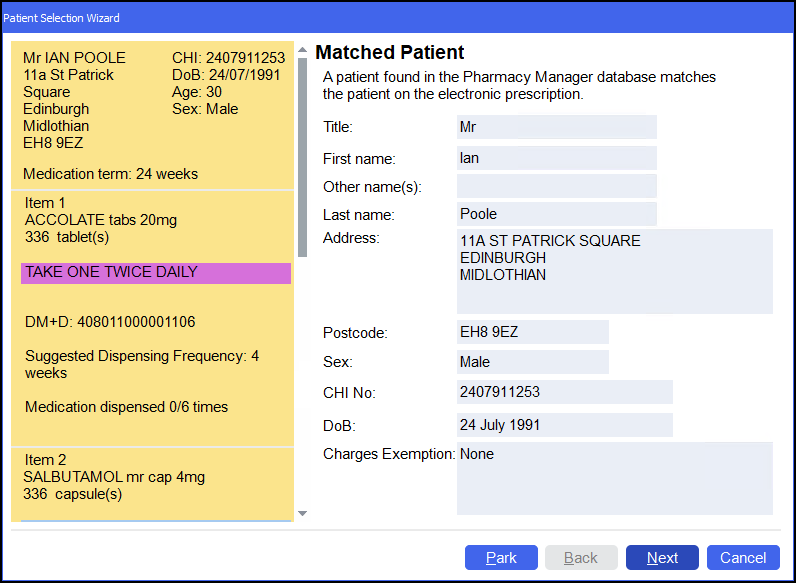 Training Tip - If you are unsure when you are going to dispense the first iteration of the prescription you can choose to Park the prescription. The prescription status changes from New to Parked and no longer displays as a New Prescription.
Training Tip - If you are unsure when you are going to dispense the first iteration of the prescription you can choose to Park the prescription. The prescription status changes from New to Parked and no longer displays as a New Prescription. -
The Dispensing Schedule screen displays:
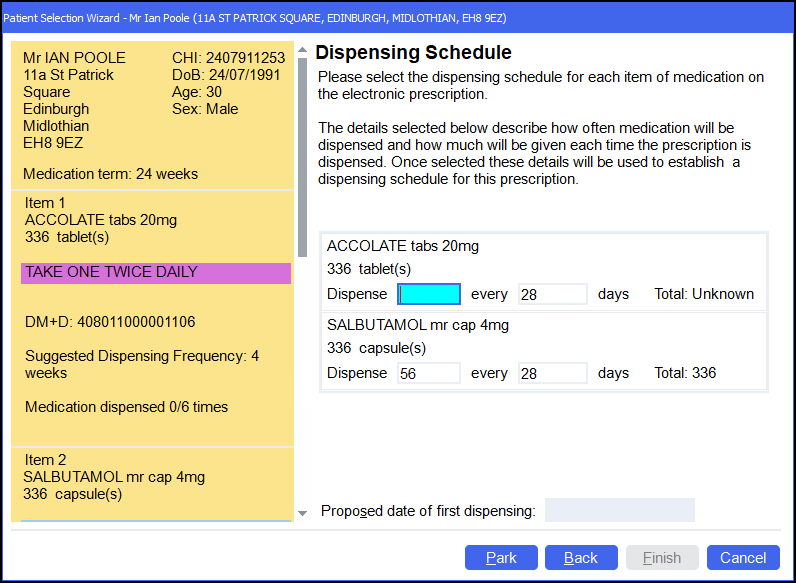
Pharmacy Manager automatically populates the Dispensing Schedule for each item on the prescription based on the Medication term, quantity and dosage/directions on the serial prescription and populates Dispense and Every with the correct values. In the example of the second item above, 336 capsules of Salbutamol 4mg is prescribed over a 24 week period with the directions ‘TAKE ONE TWICE DAILY’, Pharmacy Manager calculates you should dispense 56 tablets every 28 days.
If a value is required it is highlighted with your chosen colour, in this example the Dispense value requires adding.
Enter the Proposed date of first dispensing.
-
Select Finish
 and the Dispensary
and the Dispensary  screen displays.
screen displays.
Dispensing the first MCR (CMS) prescription (2:40)