Processing Emergency Requests
If you receive a request from a GP to fulfil a prescription where the form is to be provided at a later time, you need to create an emergency request in Pharmacy Manager.
An Overview of the Emergency Request Process
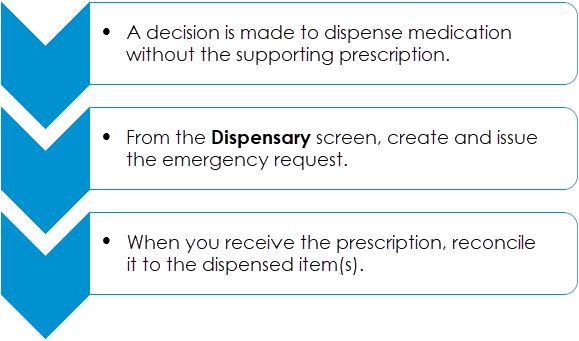
Creating an Emergency Request
To create an emergency request:
- From the select Dispensary
 .
. - Enter the patient and prescriber details.
- Add the item(s) in the same way as you would for a paper prescription.
- Select Form
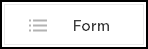 - Emergency Request and the Dispensary Supply screen displays:
- Emergency Request and the Dispensary Supply screen displays: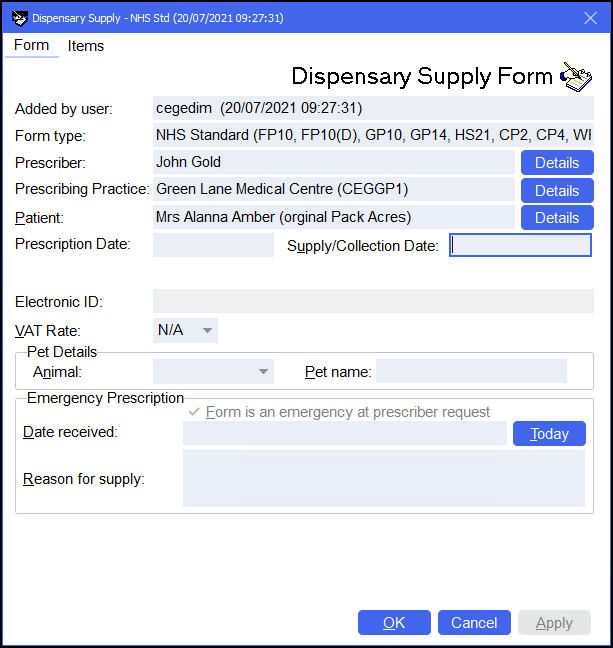
- In Reason for supply, enter the reason for the emergency request. Note - Do not enter any dates until you receive the prescription from the prescriber.
- Select OK
 . The Dispensary screen updates to show that this is an Emergency Request:
. The Dispensary screen updates to show that this is an Emergency Request: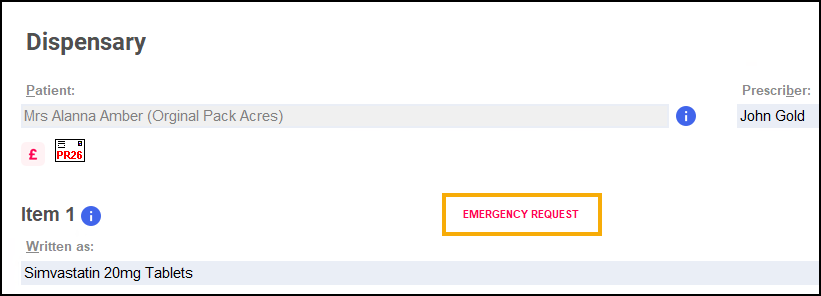
- Complete the dispensing process in the usual way and select Finish
 .
.
The emergency request displays in the Pending  screen with the status Emergency awaiting receipt:
screen with the status Emergency awaiting receipt:
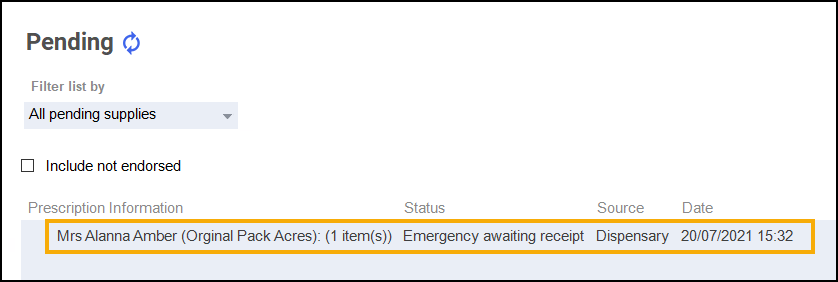
Reconciling Emergency Requests
Once you receive the prescription, you should reconcile the emergency request.
There is a different process for reconciling electronic and paper prescriptions:
- From the select eMessages
 .
. - Highlight the prescription and select Dispense
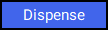 .
. - The Matched Patient screen displays, select Next
 .
. - The Emergency Requests screen displays, match the Emergency Request Item in the central column to the Electronic Prescription Item in the right-hand column:
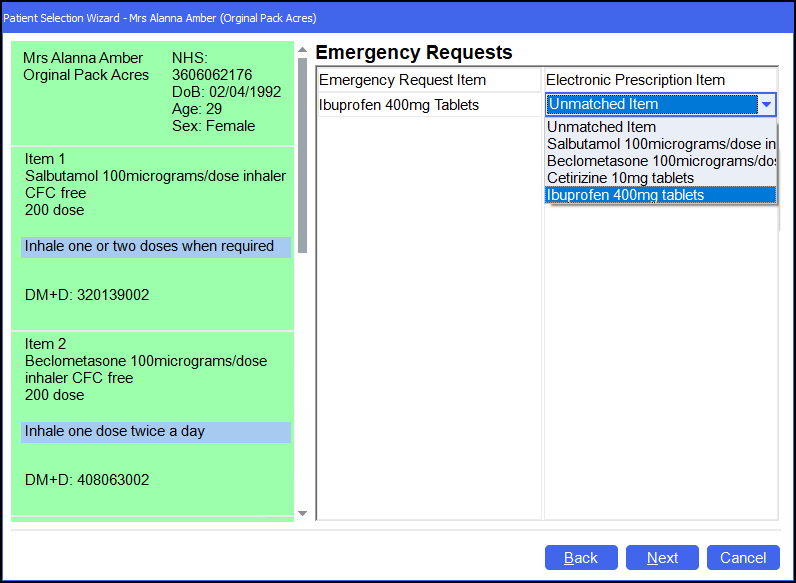
-
Select Next
 and then select Finish
and then select Finish  .
. -
Complete the dispensing process in the usual way and select Finish
 .
.
To reconcile a paper prescription:
-
From the select Pending
 .
. - Locate the emergency request and select Edit
 . Remember – To filter the Pending screen, select Show pendings with status and then Emergency awaiting receipt.
. Remember – To filter the Pending screen, select Show pendings with status and then Emergency awaiting receipt. -
The Edit Dispensed Item message displays, select Yes
 :
: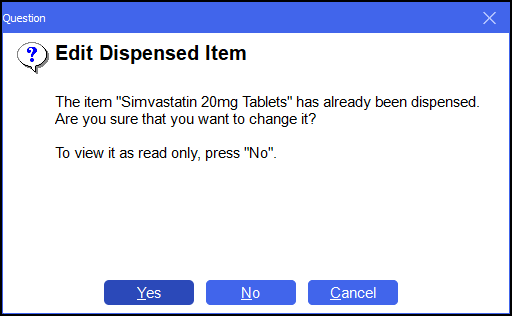
-
The Dispensary screen displays the emergency request. Select Edit Emergency Request:
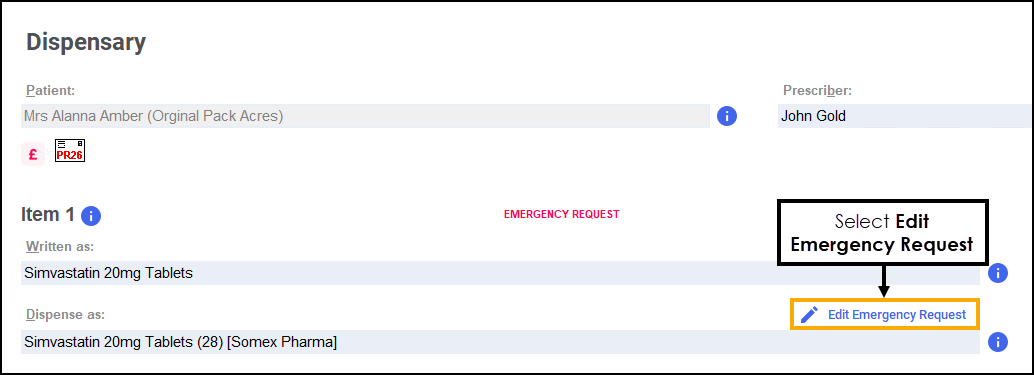
-
The Dispensary Supply form displays, enter the appropriate date in Date received or select Today to enter today’s date:
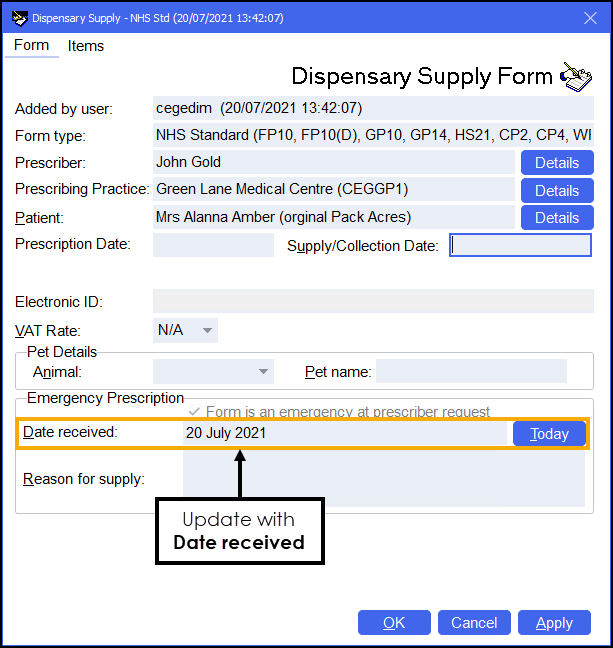
- Select OK
 .
. - Update the quantity or directions if required.Note – If you are making changes to the quantity, you need to consider the previous quantity supplied, for example, if 5 were supplied as an emergency request and the prescription is for 15, the quantity should be written as '5,10' as you are providing 10 to make up the prescription total.
- Discard the first label that prints, this is for the emergency request.
- Complete the dispensing process in the usual way and select Finish
 .
.
The emergency request clears from the Pending screen.
Processing Emergency Requests - Electronic Prescriptions (3:36)
Processing Emergency Requests - Paper Prescriptions (4:05)