Adding a Community Patient
A community patient, who is living in their own home and requires help with the administration of their medication, must be added into Pharmacy Manager before dispensing their MDS prescription.
To add a community patient to MDS:
- From the select MDS
 .
. - Select Community Patient and select Add community patient:
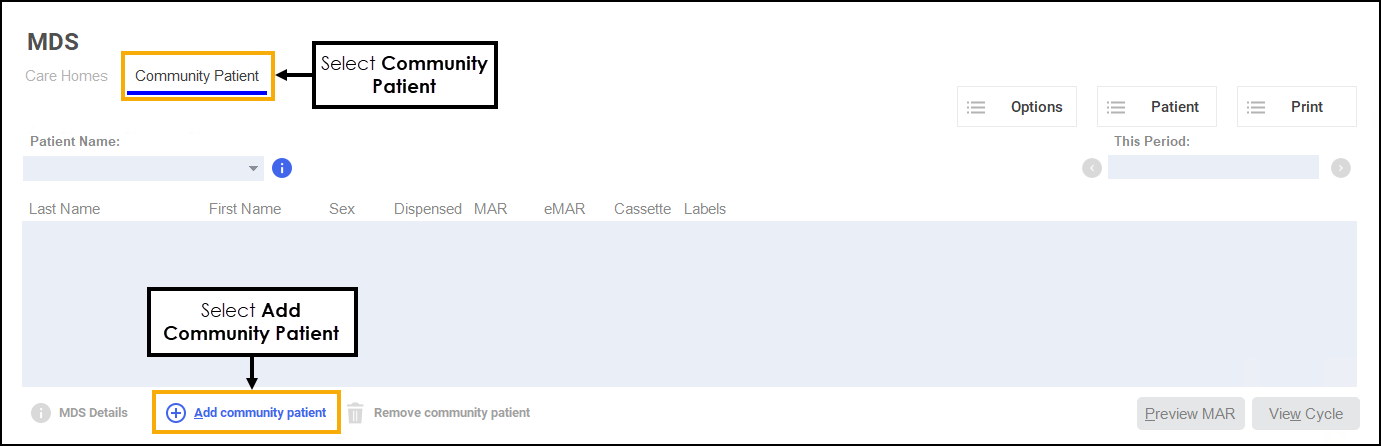
-
The Find Patient screen displays, you can now either:
- Add a new patient, see Adding a New Patient.
- Select an existing patient, see Selecting a Patient
- The Monitored Dosage System screen displays
for the selected patient:
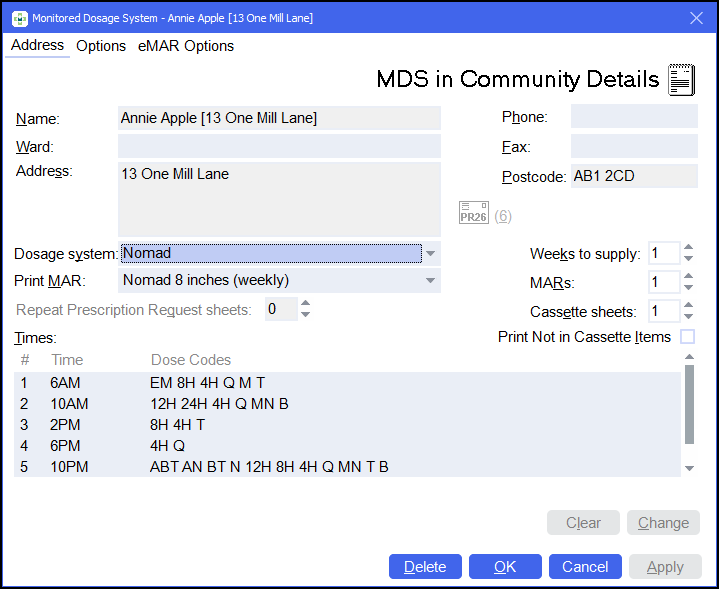
Complete the following as required:
- Dosage system - Choose the MDS stationery to be printed and how the dosage times display on the MAR chart or Cassette sheet:
- Nomad - Clock times (6AM, 10AM), MAR sheets and Cassettes sheets.
- Cegedim Rx Own - Named times (MORN, BFST), MAR sheets and Cassette sheets.
- Manrex - Named times (MORN, NOON), MAR sheets and Labels.
Note - The Cegedim Rx Own A4 portrait and landscape options print onto a laser printer. - Print MAR - Select from the list available.
Training Tip - We recommend you use the Cegedim RX Own Enhanced A4 portrait or landscape options which allow you to choose additional layout and printing options from the Enhanced tab.
- Weeks to supply - Select the number of weeks medication to be supplied, for example, 4 weeks.
- MARs - Select the number of MAR charts to be printed for the patient.
- Cassette sheets - Select the number of Cassette sheets to be printed for a patient.
Note - Cassette sheets will only be printed if the dosage system is set to either Cegedim or Nomad.
Print 'Not in Cassette' Items - Select Print Not in Cassette Items, if you want Non cassette items, for example, creams, liquids, bandages, to be printed on the cassette sheet.
See Sorry about that for details.
- Dosage system - Choose the MDS stationery to be printed and how the dosage times display on the MAR chart or Cassette sheet:
-
If required, amend the Times and Dose Codes.
See Administration Times and Dose Codes for details. - Select OK
 .
. - The Start Date screen displays, confirm the start date of the next medication period:
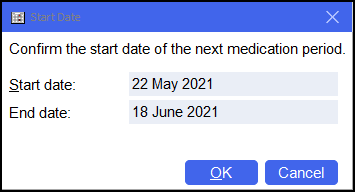
- Select OK
 to save.
to save.
On the MDS screen, select MDS Details to view the Patient Details - Patient screen, note the patient's name displays in MDSC Patient:
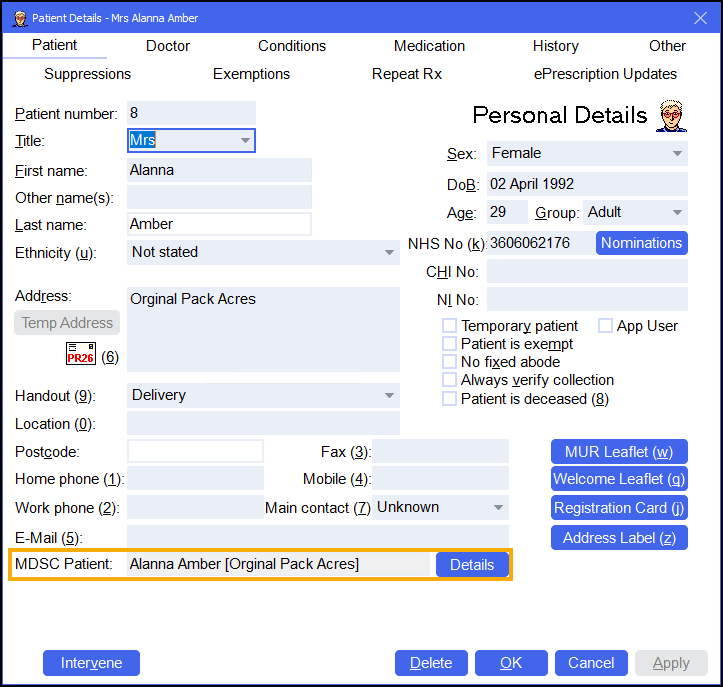
Adding a Community Patient (1:58)