Logging in for the First Time
The first time you log into Pharmacy Manager, you must set up your own password and security questions.
- From your computer, either:
- Double click Pharmacy Manager
 on your desktop, or
on your desktop, or - Select Windows
 and then Pharmacy Manager from the Programs list.
and then Pharmacy Manager from the Programs list.
- Double click Pharmacy Manager
- The log in screen displays:
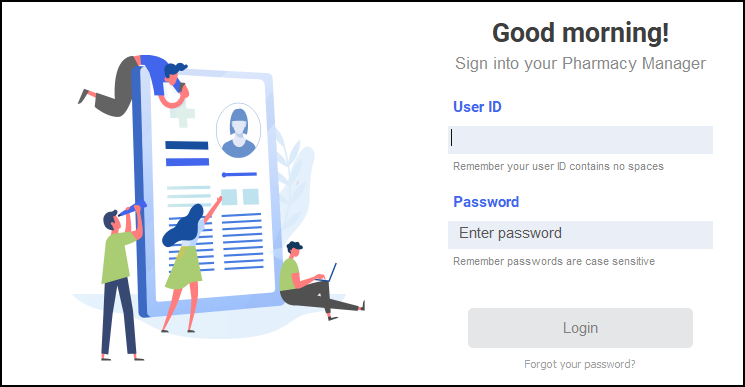
- Enter your new User ID and the Your password has expired message displays:
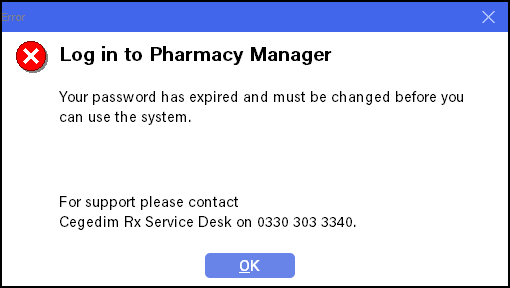
- Select OK
 and the Change password screen displays:
and the Change password screen displays: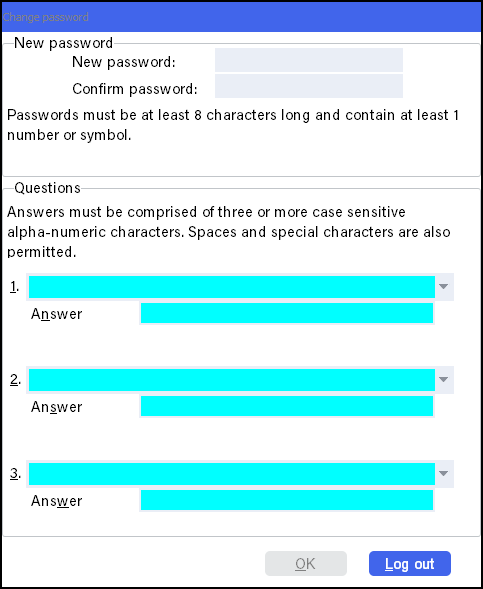
- Complete as follows:
- New Password - Enter a password that matches the stated criteria.
- Confirm Password - Enter the new password again to confirm it.
- Questions 1 - 3 - Select a question from each list and then enter an answer. These are for use if you forget your password, so they should be things you can remember and do not change.
- Select OK
 .
.
You are now logged into Pharmacy Manager.
For each user you can now set various options for how Pharmacy Manager behaves for you, see Setting User Details for details.
Remember - In order to help you meet aspects of the NHS Patient Care Record Guarantee, Pharmacy Manager keeps a record of everyone using the system, see Audit reports for details.
Note – To print this topic select Print  in the top right corner and follow the on-screen prompts.
in the top right corner and follow the on-screen prompts.