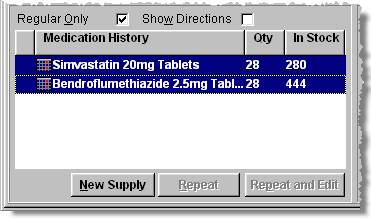Subsequent dispensing to a patient
A typical scenario in a MDS home arises when a patient is in receipt of regular medication and those items are being dispensed again.
-
Select each patient in turn and View -
 &
&  - their script records.
- their script records.
Regular medication which has not yet been dispensed for the next cycle is indicated pale yellow coloured in the patient cycle grid.
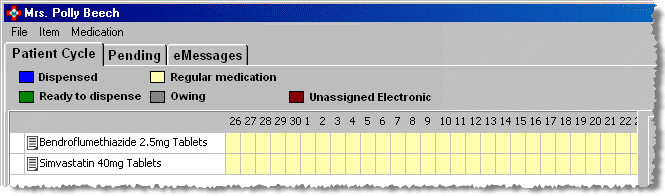
The numbers indicate the dates in the next cycle. In the illustration above, the period starts on the 26th of the current month
![]()
If the full period is not displayed, if required, it is possible adjust the width of the display. See Resizeable windows for details.
In the lower left corner of the patient cycle tab, regular items are shown.
To display more items, you can choose to hide the directions.
Uncheck
 Show
directions to maximise the items on display without the need
to use the vertical scroll bar.
Show
directions to maximise the items on display without the need
to use the vertical scroll bar.
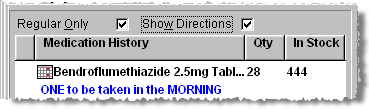
Alternatively, you can press
 &
& to
uncheck or check the option.
to
uncheck or check the option.Check
 Regular only to narrow down the
visible selection to just those items that are being displayed.
Regular only to narrow down the
visible selection to just those items that are being displayed.Alternatively, you can press
 &
& to
uncheck or check the option.
to
uncheck or check the option.
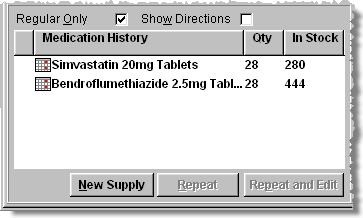
Pick the item(s) you wish to dispense to the selected patient.
Multiple item selections can be made. Hold down the
 key and click each item you wish to select in turn before releasing
the
key and click each item you wish to select in turn before releasing
the  key.
key.
Each selected item is highlighted and numbered based on the selection sequence.
Once at least one item has been highlighted, the Repeat and Repeat and edit buttons are enabled.
Click the Repeat button to dispense the selected products for the next period.
The selected dispensed items are now displayed in blue indicating they have been Dispensed.
See also Form finished.
A ![]() indicates the source is a paper
prescription, whilst
indicates the source is a paper
prescription, whilst ![]() indicates an electronic prescription
source.
indicates an electronic prescription
source.
The ![]() indicates thestart of the medication's
treatment period.
indicates thestart of the medication's
treatment period.
The![]() indicates the end of themedication's treatment period.
indicates the end of themedication's treatment period.
If
the cannot see a ![]() when
the current period is displayed, it usually indicates that the dispensed
quantity was more than required to complete the current period.
when
the current period is displayed, it usually indicates that the dispensed
quantity was more than required to complete the current period.
When dispensing items that a patient has had previously,
you may see the discontinued ![]() icon (for
example when an item is now no longer manufactured).
icon (for
example when an item is now no longer manufactured).
An ![]() indicates an item has been marked
that there is unused supply.
indicates an item has been marked
that there is unused supply.
![]()
![]() One or more items on the patient's record
do not comply with the default nursing home default times
that have been set up. It may be that the item isPRN, so this
would be correct.
One or more items on the patient's record
do not comply with the default nursing home default times
that have been set up. It may be that the item isPRN, so this
would be correct.
![]() Indicates the dose codes and the administration times are out of synchronisation
with the home's default times.
Indicates the dose codes and the administration times are out of synchronisation
with the home's default times.
England
only - If an item has the Separate
![]() icon
appended, this is an indication that the prescription containing this
item should be separately sorted for submission to the pricing authority.
See also Prescription separation.
icon
appended, this is an indication that the prescription containing this
item should be separately sorted for submission to the pricing authority.
See also Prescription separation.
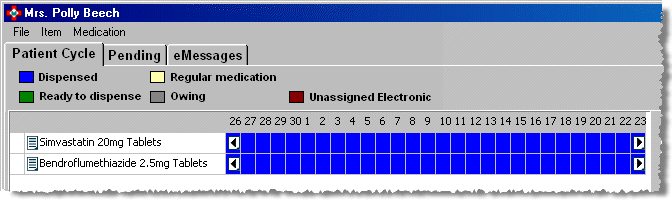
Click the Close button to revert back to the MDS tab in order to select the next patient.
Furthermore on the MDS
tab, an ![]() icon indicates that the prescription has been dispensed for this cycle.
icon indicates that the prescription has been dispensed for this cycle.
See Printing MAR charts & cassette sheets
Editing regular items
If you want to make alterations to regular items as part of the repeating process for a regular item, select Repeat and edit. This could be a change to the directions, for example.
If you want to change the Normal or Regular status, right click on the selected item and make the required change form the pop-up menu.
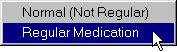
Unused items
If a regular item is not going to used this cycle, highlight the item and click the Unused button.
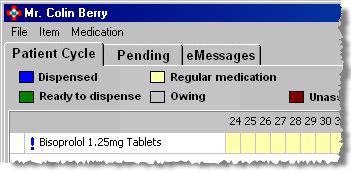
An ![]() icon appears adjacent to the selected
item. If you inadvertently select an item as Unused,
whilst the item remains highlighted/selected, click the Unused
button again. The
icon appears adjacent to the selected
item. If you inadvertently select an item as Unused,
whilst the item remains highlighted/selected, click the Unused
button again. The ![]() icon disappears.
icon disappears.
![]() The Unused
item medication details will still be printed on the MAR chart, but with
a quantity of zero displayed.
The Unused
item medication details will still be printed on the MAR chart, but with
a quantity of zero displayed.
Prevent repeating non-MDS dispensings in MDS
Cegedim's Service Desk have received a number of similar queries from users where the MDS/MDSC functionality is not being used correctly.
We have investigated and conclude that items are being dispensed first on the Dispensary tab then, subsequently, when the electronic repeat is being reconciled a second entry is being added to the patient record.
When repeating MDS items, the system will now prevent you from repeating dispensed medication for an MDS or an MDSC cycle where the last event was a non-MDS event. This is because the items was not dispensed previously as an MDS or MDSC item.
You will be alerted that you need to edit the prescription in order to repeat it as an MDS or an MDSC patient's item.
Select the patient.
Click the View button.
On the Patient Cycle Screen, highlight an item you wish to repeat.
You may be advised that the item was dispensed outside MDS/MDSC.
 This
means that repeating them will not work the same as the dosage times and
quantities are not recorded for dispenses outside of MDS. If you would
like to avoid this message then use the repeat and edit option in the
MDS tab as and when you can. Doing prescriptions for future cycles is
the usual cause for this issue so dispensing the items as and when the
prescription is available will be the best way to avoid this message.
This
means that repeating them will not work the same as the dosage times and
quantities are not recorded for dispenses outside of MDS. If you would
like to avoid this message then use the repeat and edit option in the
MDS tab as and when you can. Doing prescriptions for future cycles is
the usual cause for this issue so dispensing the items as and when the
prescription is available will be the best way to avoid this message.
Click on the Repeat & Edit button.
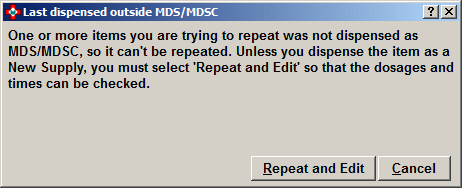
Complete the dispensing again, re-entering the directions.
Ensure you enter a timed direction e.g. D, B, T or Q
The next time this item is dispensed through MDS or MDSC, the times will be in place to handle the repeat correctly.
Updated 18th May 2018