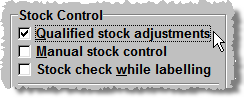In Pharmacy Manager you can make Stock Adjustments
by booking items into or out of stock, and the system will track each
transaction, provided Qualified
Stock Adjustments is checked.
If not checked, you can amend stock levels as necessary, but you will not
have a record of the reasons or quantities being adjusted etc.
Menu > Tools > Pharmacy Details > Ordering tab
|
-
Find the Product (see Find Product)
-
In the Find Product screen, select the product and click on Details.
You will arrive on the Details tab.
At the top left of the Details tab is the Dispensing section. You need to adjust the Quantity in stock.
Worked example:
Positive stock adjust IN
Suppose the Product Details in Pharmacy Manager tell you there are 2870 Paracetamol tablets in stock, but you find there are eight extra packs of 100 on the shelf.
In this example, the Quantity in stock shows as 2870 tablets.
-
ADD in the eight extra packs by typing
 8P
just after the existing stock figure.
8P
just after the existing stock figure.
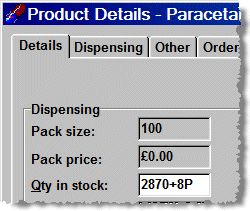
-
Now press

This will add eight packs to the quantity already in stock. (The pack size is shown just above on the screen).
ADD Options
(a) You can also ADD a number of tablets by typing, for
example, ![]() 56 after the current
stock figure.
56 after the current
stock figure.
(b) You can adjust the stock level after, say, a stock check, by replacing the stock figure shown with the new quantity.
(c) Use the method shown above and type ![]() followed
by the number of packs then the letter P.
followed
by the number of packs then the letter P.
Stock Adjustment Reason
The Stock Adjustment Reason Selection screen appears.
![]() The screen only shows you those Reasons
that are valid for a Positive (incoming) or Negative (outgoing) stock
movement, according to the situation.
The screen only shows you those Reasons
that are valid for a Positive (incoming) or Negative (outgoing) stock
movement, according to the situation.
Example:
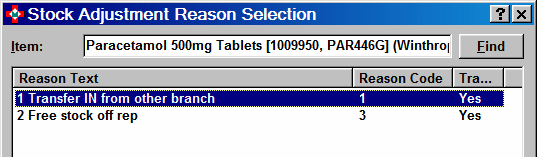

-
Select the reason and press
 .
.
You can add a new adjustment reason. Click the Add button and the Stock Adjustment Reason Details window appears.
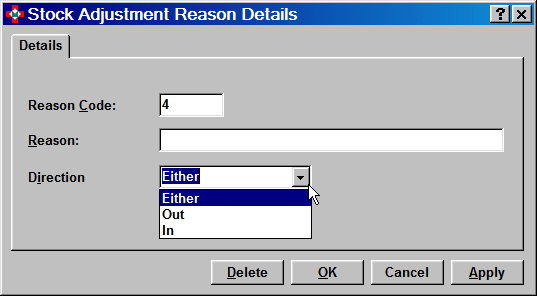
-
Append a reason description and click the
 to select
a direction for the stock
adjustment.
to select
a direction for the stock
adjustment.
You will return to the Details tab, with the new stock figure shown.
Negative stock adjust OUT
Book something OUT of stock, following the procedure above,
but instead of typing a ![]() sign, type a
sign, type a ![]() sign.
sign.
You will note that the reasons shown are those that are valid for Outgoing stock movement.
Adjustment tracking
If a reason has been set for Adjustment Tracked, you must enter a qualifying note (the field will be blue before you type in it):
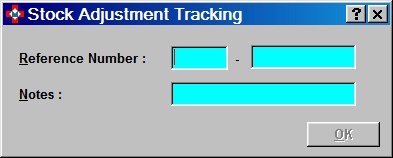
-
Enter a Reference Number and a Note and click OK to continue.
![]() Remember - use keyboard shortcuts
such as
Remember - use keyboard shortcuts
such as ![]() plus the underlined
letter. It's quicker and easier!
plus the underlined
letter. It's quicker and easier!
Updated 14th March 2007