eEndorsements and electronic transfer of claims (ETC)
This version of Pharmacy Manager introduces the electronic transmission of prescription claims from the pharmacy to NHS Wales Shared Services Partnership (NWSSP).
The paper 2DRx prescription remains the legal document, so endorsements should still be printed (or handwritten) in addition to the claim being submitted electronically ETC).
Once you have dispensed a prescription, proceed to the Pending tab. Highlight the corresponding prescription from the list.
Endorsements
Ensure you have endorsed the prescription correctly. The system will auto-complete most endorsements automatically. However, where you need to append a further endorsement, highlight the item
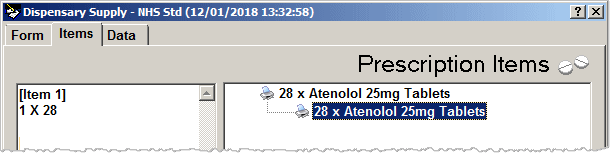
-
Click the Endorse button if any further endorsements need adding
-
The Endorsements window opens.
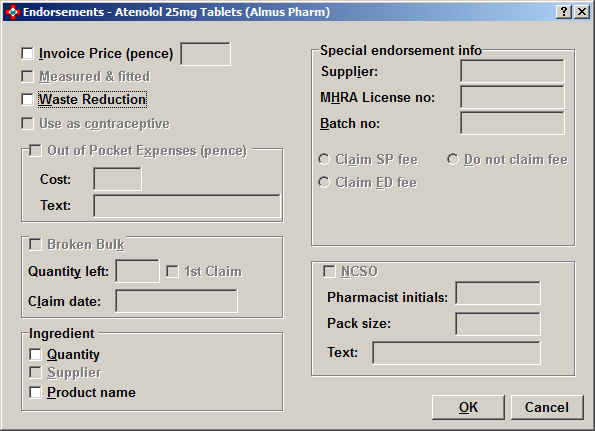
Endorsements that are not applicable to the dispensed item are disabled (greyed out) so they cannot be completed.
|
Description |
Notes |
| Invoice price | Where the IP endorsement is presented the endorsement must be populated with the invoice price in pence (no decimal points or other non-numeric chars) claimed by the dispensing contractor. |
| Measured & fitted | Must be presented where the dispensing contractor is claiming a measured and fitted fee for specific hosiery. |
| Waste reduction scheme | Must be presented where a prescription item contained in a valid 2DRx bar code is not dispensed as the result of a consultation with a patient under the Waste Reduction Scheme. |
| Use as contraceptive | This endorsement should be present where a contraceptive sign is endorsed by the prescriber and indicates that no patient charge should be collected. It is currently out of scope because all Welsh 2DRx prescription forms are free of patient charge. Included for forward compatibility. |
| Out of pocket expenses | Where the EX endorsement is present the endorsement must be populated with the expense amount in pence (no decimal points or other non-numeric chars) incurred by the dispensing contractor. |
| Broken bulk |
Must be presented where the dispensing contractor is claiming for broken bulk in accordance with the provisions of Part II Clause 11 of the NHS England & Wales Drug Tariff. |
| Quantity | Include the quantity dispensed |
| Supplier | Include the supplier name |
| Product name | Include the product name |
|
Specials and Imported Unlicensed Medicines |
The SP endorsement may be presented against each dispensed item element that describes: - 1. a "Special and Imported Unlicensed Medicine" listed in Part VIIIB of the NHS England & Wales Drug Tariff 2. a “Special and Imported Unlicensed Medicine” that is not listed in Part VIIIB of the NHS England & Wales Drug Tariff. In these circumstances the endorsement information required by the provisions of Part VIIIB must be included in the endorsement. Values must be separated by a comma; prices will be in pence with no decimal points or other non-numeric characters. See also Endorsing specials |
| Extemporaneously dispensed |
The ED endorsement may be presented against each dispensed item element that describes: - 1. a "Special" listed in Part VIIIB of the NHS England & Wales Drug Tariff 2. a “Special” that is not listed in Part VIIIB of the NHS England & Wales Drug Tariff. In these circumstances the endorsement information required by the provisions of Part VIIIB must be included in the EndVal field. Values must be separated by a comma; prices will be in pence with no decimal points or other non-numeric characters. |
| Extemporaneous preparation |
Where a preparation is extemporaneously dispensed and is not a "special" or "unlicensed medicine" as defined by the NHS England & Wales Drug Tariff, it will be out of scope for ETC until further notice. Any such item that forms part of dispensed claim message should be presented with an EP endorsement. |
| No cheaper stock obtainable | Must be presented where the dispensing contractor is claiming a reimbursement price under the NCSO provisions of Part II Clauses 8B & 9C of the NHS England & Wales Drug Tariff. The DM&D AMPP code of the claimed product should be presented in the dispensed claim item ProdCode field. Price claimed may be presented in the EndVal field when a CS endorsement is presented. See also Endorsing NCSO |
| Packaged dose | Must be presented where a packaged dose claim for Methadone Oral Liquid is made. See also Methadone remuneration |
| Not dispensed | Must be presented where a prescription item contained in a valid 2DRx bar code is not dispensed for any reason other than as the result of a consultation with a patient under the Waste Reduction Scheme. The ProdCode, QTY, UoM and UomCode fields should not be populated where an ND endorsement is presented. |
-
Make whichever update is required.
-
Click the OK button to save and close.
-
The system reverts to the dispensary supply window with the endorsement update displayed in the left hand column
 Note: Endorsement options that are
not applicable to a product remain greyed out so they cannot be selected
incorrectly.
Note: Endorsement options that are
not applicable to a product remain greyed out so they cannot be selected
incorrectly.
Waste reduction endorsement
See Waste reduction scheme endorsing for additional information.
Printed endorsement with electronic claim submission
When you are happy an endorsement is correct on a single prescription form which contains one or more items that require their endorsement printing.
-
Leave the Send claim later box
 unchecked.
unchecked. -
Click the Claim button.
-
A reminder prompt to insert the form into the printer appears.
-
The endorsement is printed and the claim is submitted concurrently.
-
The status of the prescription is updated to Claim sent on the eMessages tab.
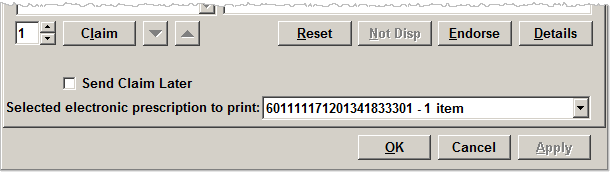
Deferring the claim until later
If
you want to submit the claim at a later time, but want to print the endorsements
now, check  Send claim
later.
Send claim
later.
The system will print the endorsements on the paper prescription now, but will defer sending the electronic claim until you choose.
-
Check
 the Send claim
later box - the caption on the button above changes from
Claim to Print.
the Send claim
later box - the caption on the button above changes from
Claim to Print. -
Click the Print button
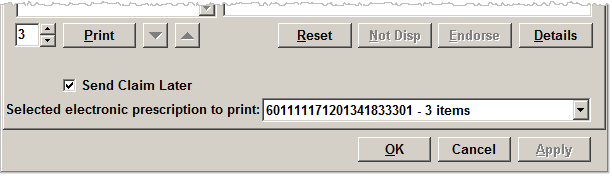
-
A reminder prompt to insert the form into the printer appears.
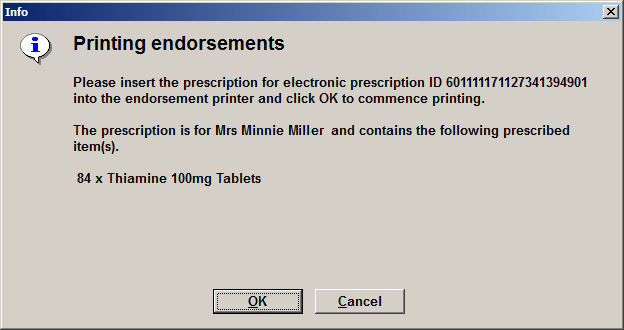
-
The endorsement is printed whilst the claim is not submitted.
The Claim can now be completed on the eMessages tab.
At the point you want to submit the claim, highlight the item on the eMessages tab
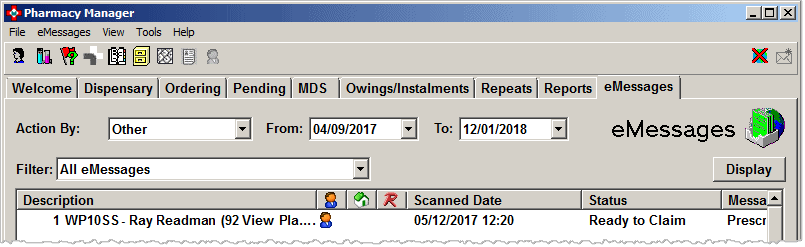

-
Click the Claim button.
-
The system submits the claim and updates the prescription status to Claim sent
Recall claim
This function is only available for prescriptions that have been claimed
-
Select/highlight the claimed prescription you wish to recall.
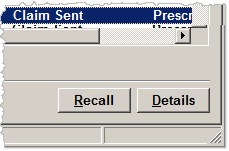
-
Click the Recall button. The prescription is retrieved.
-
Click the Edit button and make any update as required
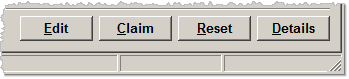
-
Click the Claim button to submit a claim.
-
Click the Reset button to undo the work carried out to date.
The following prompt appears:
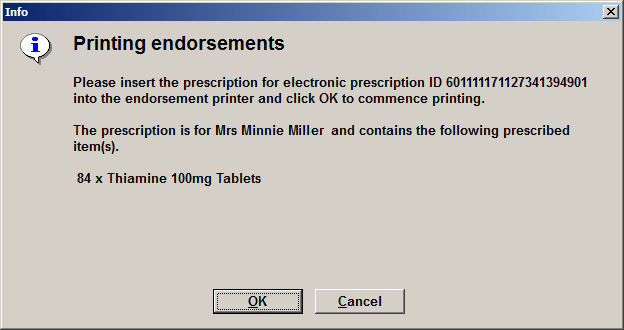
-
Click the OK button.
-
The prescription's endorsements should print.
See also User Details and Options - endorsement printing
Multiple prescription forms
If multiple prescriptions have been selected, at the point they are to be endorsed, the system retains them chained as one virtual prescription/dispensary supply. However, as you need to print endorsements, the items need separating back to their original prescription forms.
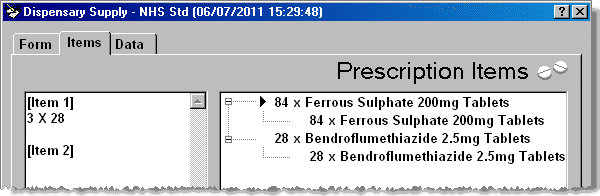
-
Click the
 down arrow to open the
Select drop down menu. The
unique prescription numbers for each separate form are displayed.
down arrow to open the
Select drop down menu. The
unique prescription numbers for each separate form are displayed.
For example, the drop down list below reflects each of the two items above that are both single item prescriptions.
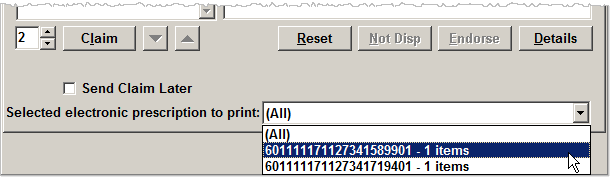
Endorsements can be printed for one or more forms.
-
Click All and then click Claim to print the endorsements for each form in sequence.
-
You will be prompted to feed each prescription in turn into the endorsement printer. The prescriptions are identified in sequence by their electronic prescription ID.
The following prompt appears:
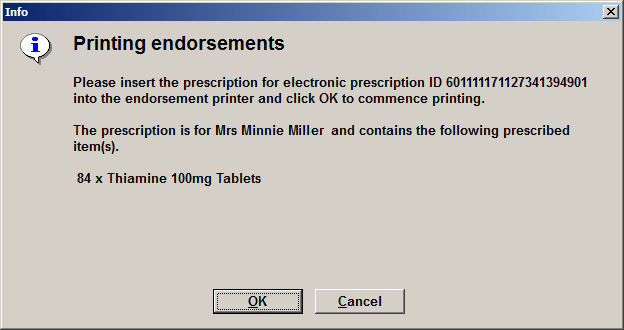
-
Feed the prescription into the printer.
-
Click the OK button.
-
The prescription's endorsements should print.
-
A similar prompt will appear for the next prescription in sequence.
-
Repeat the steps until all prescriptions have been printed.
-
Each electronic claim will be submitted in turn.
Alternatively, if only one form needed printing, it is possible to select a specific prescription from the drop down menu and to use the same approach for the single form.
When a single form is selected
in the drop down menu, the items associated with that electronic prescription
ID are indicated by the ![]() printer icons:
printer icons:
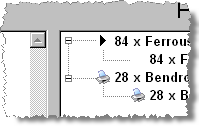
Items that are not on the selected
prescription form, for example, they still require endorsing, are indicated by
![]() .
.
Barcode scanning
If the barcode of a prescription is scanned whilst the Dispensary supply tab is open, the system behaviour depends whether or not the barcode relates to the current dispensary supply and if the supply comprises of multiple electronic prescriptions.
Should the dispensary supply comprise of a single prescription, the barcode scan will be ignored.
Should the dispensary supply comprise
of multiple prescriptions, the correct electronic prescription ID will
be selected from the drop down menu, and the appropriate items will be
highlighted with ![]() in the view.
in the view.
See also User Details and Options - endorsement printing.
See also 2DRx MDS dispensing
Updated 29th March 2018