Event viewer
![]() This area is more for technical
support use rather than an area which you would use on a daily basis.
In normal daily working, it unlikely that you will need to view the event
history logs.
This area is more for technical
support use rather than an area which you would use on a daily basis.
In normal daily working, it unlikely that you will need to view the event
history logs.
Under the direction of Service Desk, you most likely use the event history viewer to help resolve an “EPS query” pertaining to a particular prescription.
View Event History
From the Dispensary
tab, click the View History ![]() speedbutton or press the
speedbutton or press the ![]() key and
type
key and
type ![]() simultaneously. The event
viewer will be displayed.
simultaneously. The event
viewer will be displayed.
-
Click the EPS tab. The most recent events show at the top of the display.
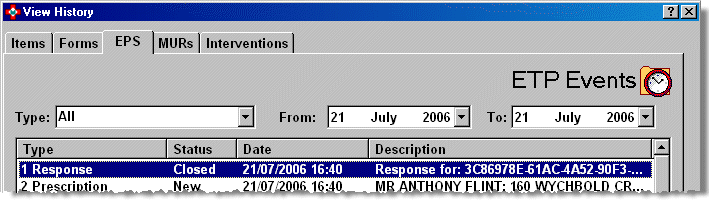
![]() When the display is full, the scroll
bar on the right hand side can be used to move down and backup the display.
When the display is full, the scroll
bar on the right hand side can be used to move down and backup the display.
Filtering Events
The event log can be filtered by type e.g. rejections. It can also be filtered by date e.g. today, yesterday, this week or any other chosen period.
Filtering by type
To select events of a particular type, scrolling if necessary
first, click the ![]() and select the type you require from the drop down menu.
and select the type you require from the drop down menu.
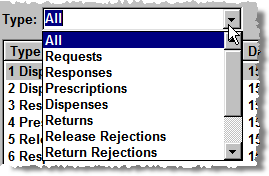
All - a combination of all the separate categories listed below.
Requests - all electronic prescription release requests, regardless of whether they are subsequently received or rejected
Responses – successful receipt of an electronic prescription request
Prescriptions - new prescriptions that have not yet been dispensed.
Dispenses - all the dispense notifications that have been sent
Returns - all the prescriptions returned to the CRS, for whatever reason.
Release Rejections - all the release request rejections that have been received.
Return Rejections - could arise if you try to return a prescription to the CRS which is already reported as being released to another pharmacy, or reported as dispensed by you or another pharmacy.
Send failures - shows instances where the message handling system has failed to deliver messages to the CRS.
Filtering by date
-
Specify From and To by selecting your required start and finish dates from the drop down calendar.
You can select different months - other than the default current month - using the left and right pointing arrows.
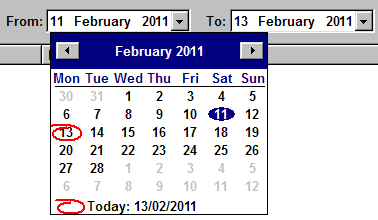
-
Click the
 down pointing arrow to display the calendar to specify, in turn, the
From and To
dates.
down pointing arrow to display the calendar to specify, in turn, the
From and To
dates.
You can select different months - other than the default current month - using the left and right pointing arrows.
![]() Today is always highlighted in a red
circle
Today is always highlighted in a red
circle
![]() You current chosen date is highlighted
in blue.
You current chosen date is highlighted
in blue.