Prescriber selection
You may want to update a patient's registered GP if the he/she is not the same as the one in the electronic message. Typically, this may arise when the patient changes prescriber.
New GP prescriber not in local records
The GP details on the script do not match any GP recorded on the local Pharmacy Manager system – in this case we need Pharmacy Manager to ask whether the user wants to add this GP to the system – if selected then a new GP record should be created using the script details and the patient configured to refer to the new GP.
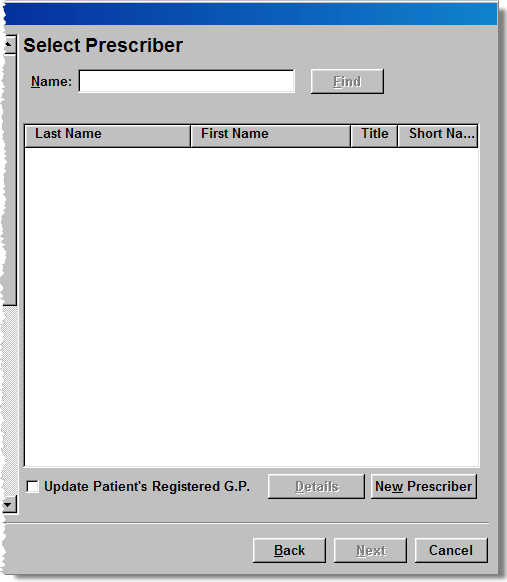
You have the option of checking ![]() Update patient's registered GP
Update patient's registered GP
If you check this option and then click the New prescriber button, you move on to the next stage of the wizard process. The same prescriber is recorded as the patient's registered GP and as the prescriber for this prescription.
If you do not check this option, you get a prompt providing a further opportunity of setting this prescriber as the patient's default.
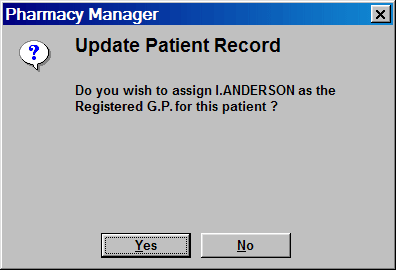
If you click the No button, the patient's registered GP remains unchanged, but the prescriber of this prescription is reflected on the Dispensary tab.
If you click the Yesbutton, the patient's registered GP is updated.
On the Dispensary tab, the newly assigned prescriber is displayed.
New prescriber for this patient but GP already in records.
Scenario 1
The prescriber details on the prescription do not match the registered GP details for the patient but refer to a different practitioner on the system who has had electronic prescriptions processed on this system.
This situation would commonly may arise when a patient has changed their GP.
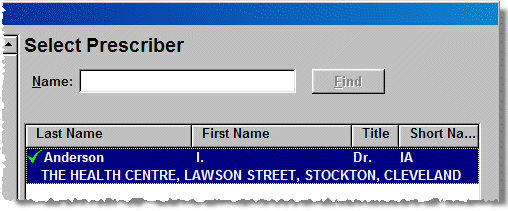
-
The Select prescriberwindow displays any possible matches.
-
The new GP is identified with a green
 tick
because their unique GP number matches the prescription message.
tick
because their unique GP number matches the prescription message. -
Click to highlight the GP details.
-
Check
 Update Patient's Registered GP to
update the patient's record.
Update Patient's Registered GP to
update the patient's record.
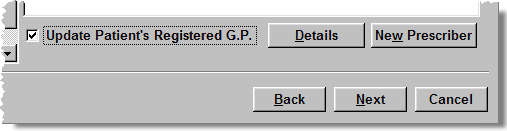
-
Click the Nextbutton to continue.
Scenario 2
The prescriber details on the prescription do not match the registered GP details for the patient but refer to a different practitioner on the system but they have not had electronic prescriptions processed on this system.
This situation could still arise when a patient has changed their GP.
If the select prescriber feature does not return any matches, input the doctor's last name and click the Findbutton.
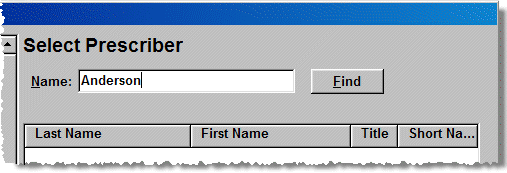
-
Any possible matches are listed.
-
Highlight the correct practitioner.
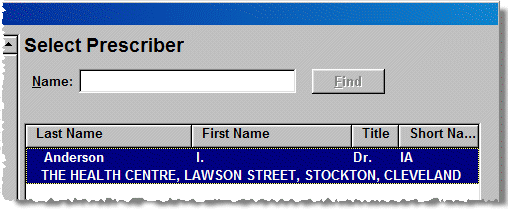
-
Click the Next button
-
You are now required to update and details for which there is a discrepancy between the patient record detail and that in the prescription message.
-
Check
 any
fields that should be updated
any
fields that should be updated
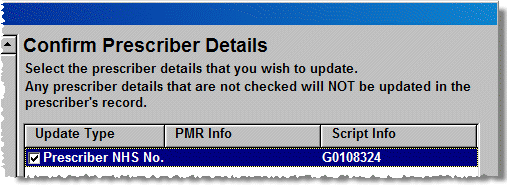
-
Alternatively, click the Select allbutton
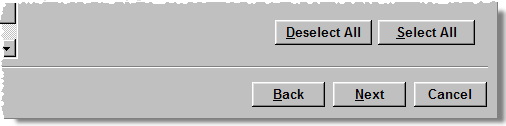
-
Click the Nextbutton to continue.
See also Prescriber details - ePrescription updates.
Added 7th July 2010