Dispensing Paper Prescriptions - MDS
To dispense a paper prescription for MDS patients:
- From the select MDS
 .
. - Select either Care Homes or Community Patient as required and select the relevant care home/community patient grouping from the drop-down.
-
From This Period, navigate to the cycle date you wish to dispense the medication for:

-
Select Forward
 to navigate to future dates.
to navigate to future dates. -
Select Backward
 to navigate to historic dates.
to navigate to historic dates.
-
- Select the required patient and select View Cycle
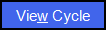 :
: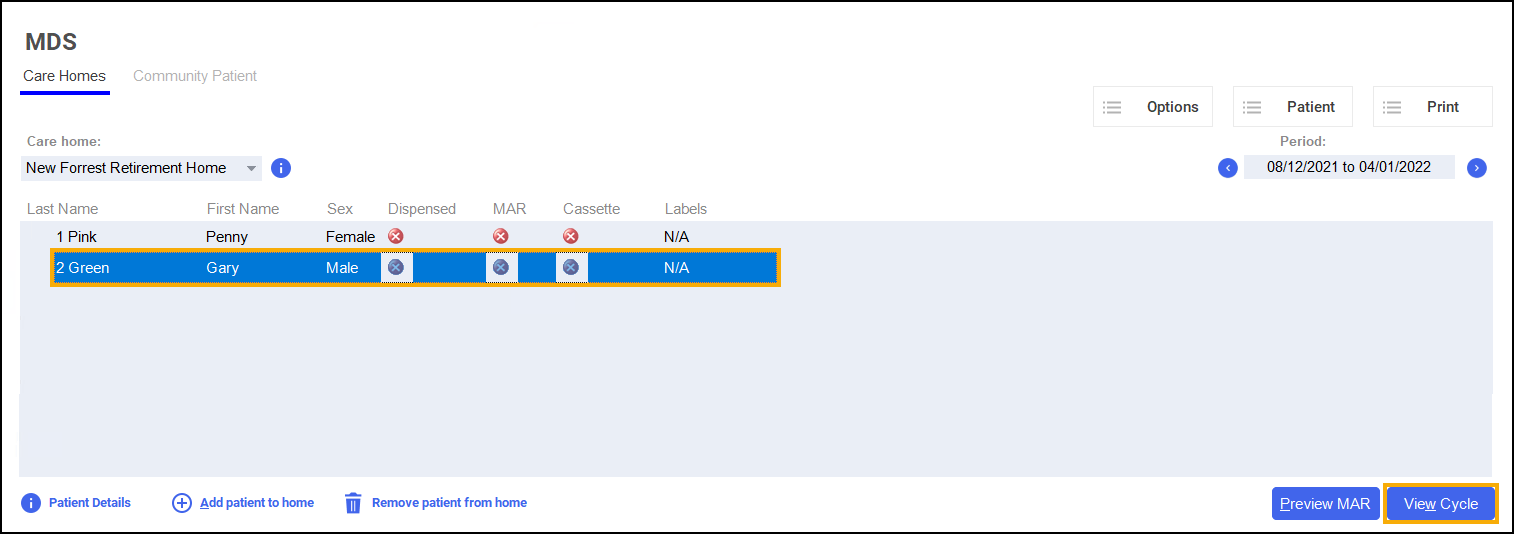
- The Patient Cycle screen displays. Select New Supply
 :
: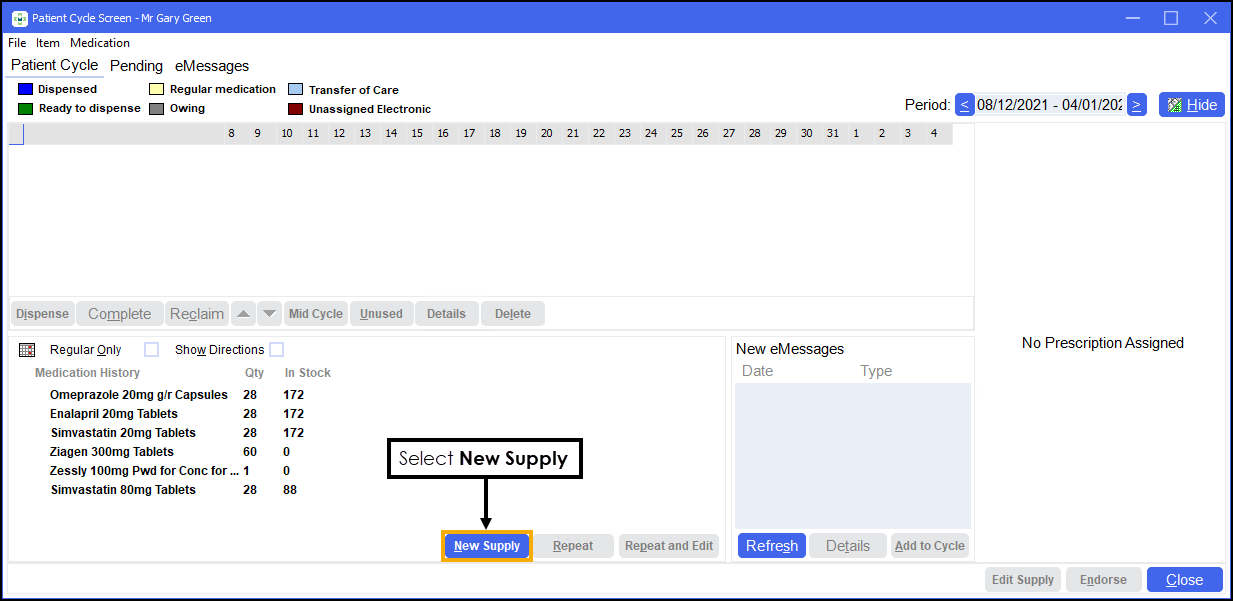
-
The Dispensary screen displays. Dispense the prescription in the usual way. See Dispensing a Paper Prescription.
-
Enter the Directions using dose codes, for example, 1 space N space, for ONE to be taken at NIGHT.
Note - If the Directions are entered manually, Pharmacy Manager will not populate the medication times on the MAR chart or the cassette sheet with the required dose. Dose codes must be used when entering the directions. -
Either select the
 next to Item or press F8 on your keyboard, to open the Prescription Item Details screen:
next to Item or press F8 on your keyboard, to open the Prescription Item Details screen: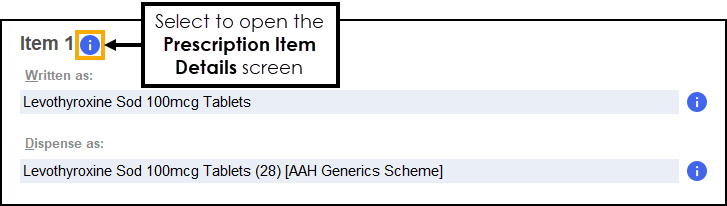
-
Enter the necessary details as required:
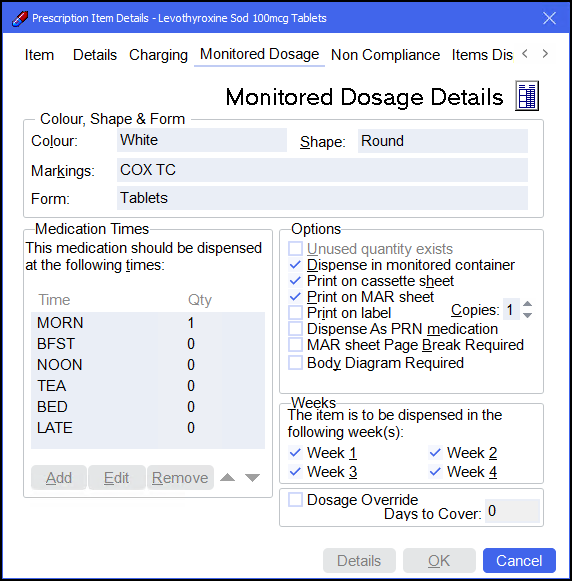 For more information see Prescription Item Details - Monitored Dosage.
For more information see Prescription Item Details - Monitored Dosage. -
Select OK
 .
. -
Select Finish Item
 to dispense additional items or select Finish
to dispense additional items or select Finish  to complete the prescription.
to complete the prescription. -
A green tick
 displays next to the patient's name indicating that items have been dispensed:
displays next to the patient's name indicating that items have been dispensed: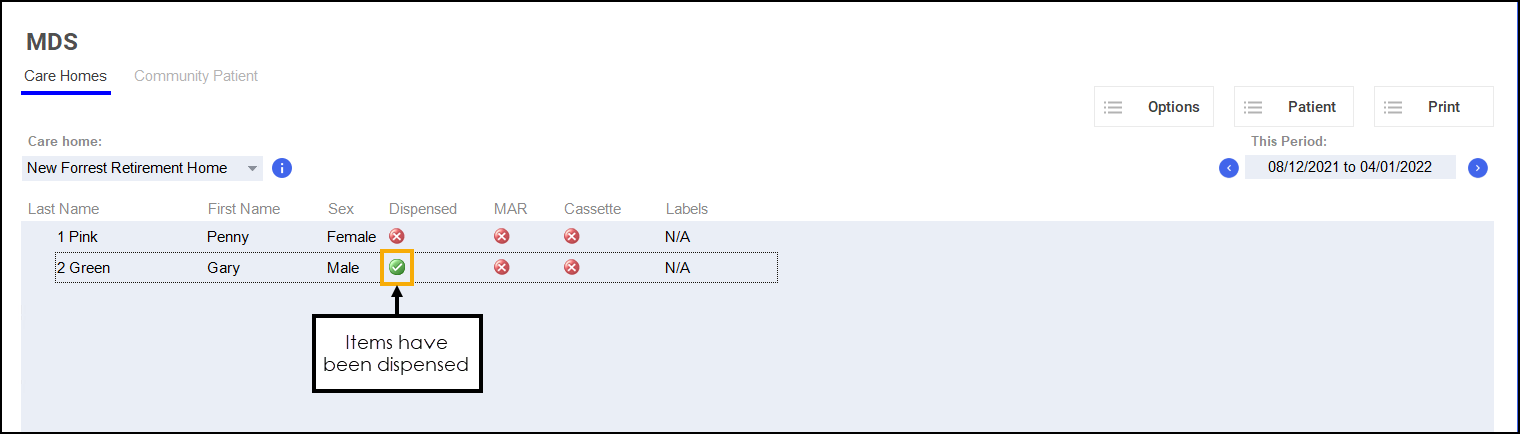
-
Select the patient again and select View Cycle
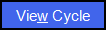 to view the Patient Cycle screen.See View Options to change the default action the system will perform when returning to the MDS screen after dispensing from the Dispensary screen.
to view the Patient Cycle screen.See View Options to change the default action the system will perform when returning to the MDS screen after dispensing from the Dispensary screen.The dispensed medication displays:
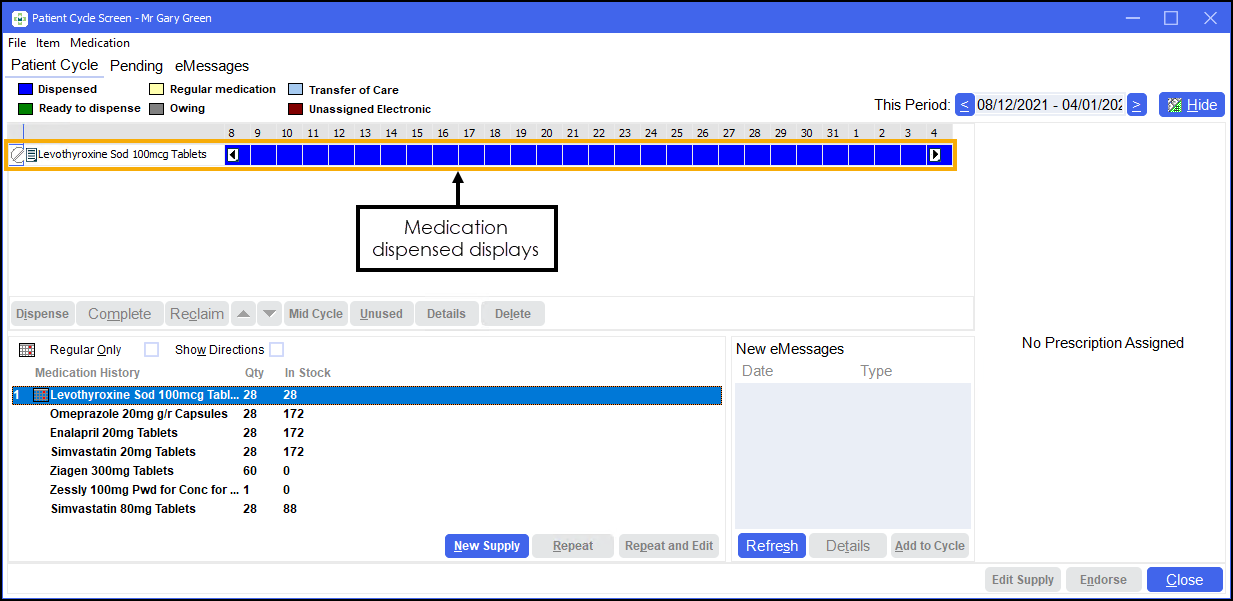
Dispensing Paper Prescriptions for MDS Patients (4:02)