Restoring Archive Data
To restore your data from archive:
- Insert your backup device, for example, a flash drive.
- Start up Pharmacy Manager and log in.
- From anywhere in Pharmacy Manager, select File - Import - Import CIF File:
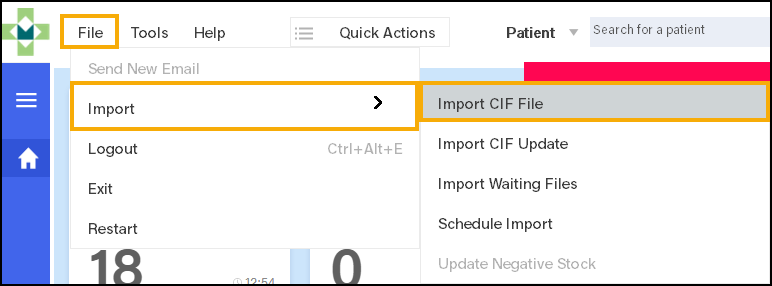
- Locate the backup device drive and the archived CIF file, select Start.
- Leave the import process to complete, once finished, select Close.
Note - Restored archive
data is not mixed with normal data in Pharmacy Manager.
An additional tab appears in the patient details when a patient has archive data. If there is no archive data for a patient, there is no Archive tab.
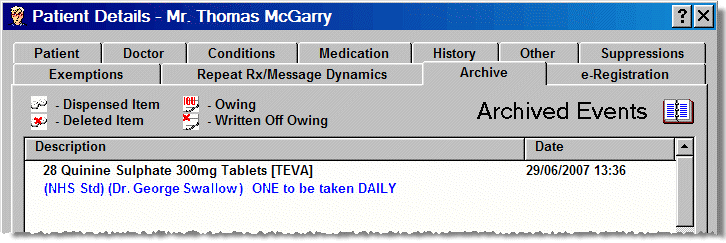
Archive data includes
- The date and time dispensed.
- Dispensed product.
- Written as product, if different from dispensed product.
- Item cost.
- Directions and cautions.
- Form type.
- Prescriber.
Removing archives
Once you have satisfactorily resolved any query relating to the restored archive data, you should remove the archive.
To remove the archive:
- Log out of Pharmacy Manager.
-
Select Windows Start
 - Programs - Cegedim Pharmacy and then
Pharmacy Central.
- Programs - Cegedim Pharmacy and then
Pharmacy Central. - Double click Remove
archive
 . Alternatively, highlight the
icon and select Run:
. Alternatively, highlight the
icon and select Run: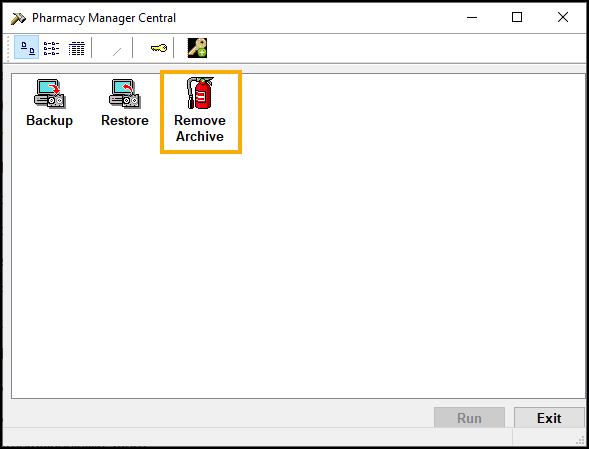
- The process is very quick to complete, once it is done, select Exit.
See Archiving
data for details.
Note – To print this topic select Print  in the top right corner and follow the on-screen prompts.
in the top right corner and follow the on-screen prompts.