Partially Matched Patients
To find a local patient to match with partially matched requests:
-
From the New App Requests screen, select ACTIONS - Find Patient next to a partially matched patient:
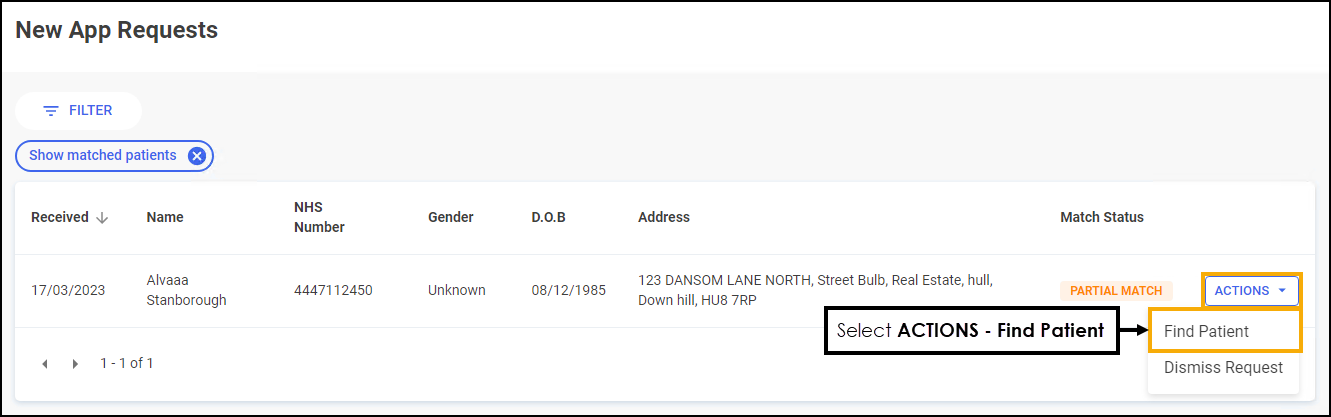
-
The Partially Matched Patients screen displays a list of suggested patient records in Pharmacy Manager:
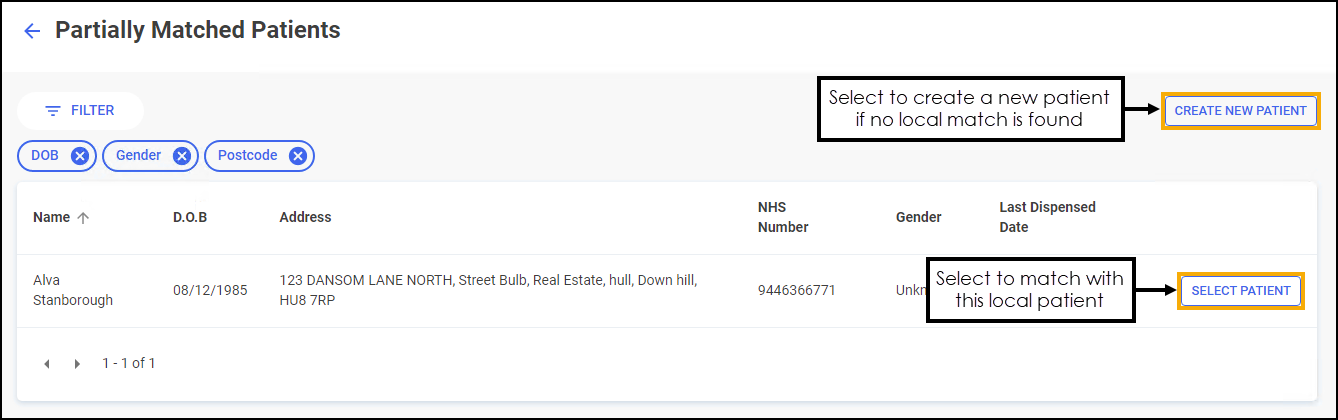 Note - The filters set are the minimum information required for a partial match. Select Close
Note - The filters set are the minimum information required for a partial match. Select Close to remove a set filter or select FILTER
to remove a set filter or select FILTER  to add a filter.
to add a filter.Choose SELECT PATIENT
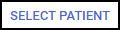 to the right of the correct local patient record.
to the right of the correct local patient record.
The patient is now matched to a record in Pharmacy Manager.
If no suitable local record is found, select CREATE NEW PATIENT  to add a new patient.
to add a new patient.