Editing a Dispensed Electronic Prescription
It may be necessary to edit an item on a prescription that has already been dispensed, for example, to change the directions or the quantity.
To edit an electronic prescription:
- From the select eMessages
 . The eMessages screen displays.
. The eMessages screen displays. - Select the Requires Collection filter:
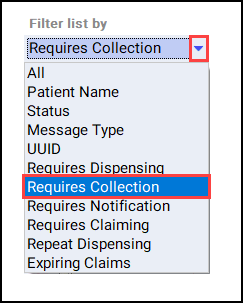
- Select the appropriate prescription and select Edit
 :
:
- The Edit Dispensed Item screen displays. Select Yes.
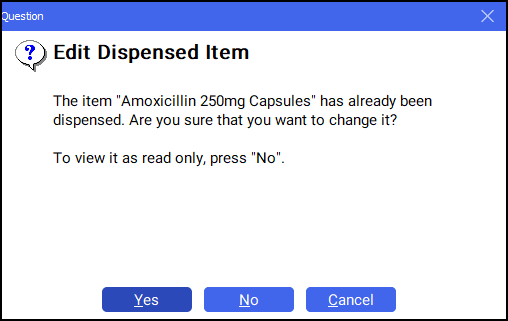
- The Dispensary screen displays with the prescription details. Edit the prescription accordingly:
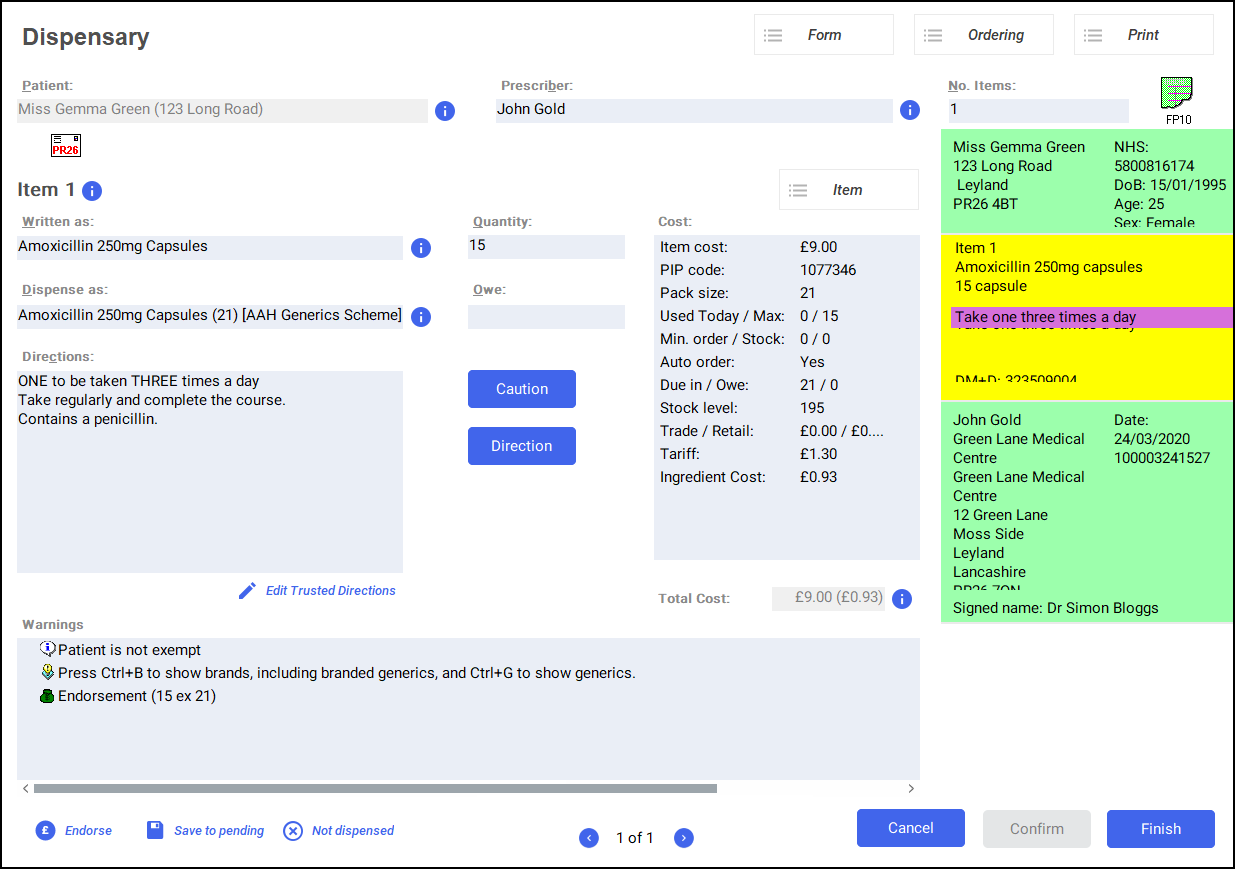 See Dispensing an Electronic Prescription for details.
See Dispensing an Electronic Prescription for details. - Select Finish
 .
.
Editing an additional item on a Multi Item Prescription
If you are editing an item on a multi item prescription you'll see that the other items are shown as 'issued' and therefore are locked for editing:
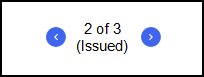
To unlock an item:
-
With the locked item open on the Dispensary screen, select Item - Edit Item or press Ctrl + M on your keyboard:
_Item_Edit_Item.png)
- A question displays 'The item "Item Details" has already been dispensed. Are you sure that you want to change it? To view it as read only, press "No".':
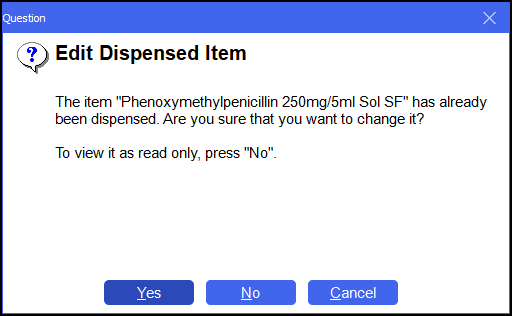
Select Yes to continue to edit the prescription.
- The Dispensary screen displays with the prescription details. Edit the prescription accordingly.See Dispensing an Electronic Prescription for details.
- Select Finish
 .
.
Editing a Prescription (3:07)