Dispensing Special Items
To ensure that you are paid the correct additional fee, it is important that you dispense and endorse special items correctly. To do so:
- From the select eMessages
 . The eMessages screen displays.
. The eMessages screen displays. - Select the appropriate prescription and select Dispense
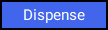 . The Dispensary screen displays.
. The Dispensary screen displays. -
Press Enter on your keyboard to search for the item. The Invoice price for non-tariff special screen displays, select either:
-
Defer until later to defer entering the invoice information or,
-
Claim SP fee or Claim ED fee if you have the correct details and can enter the invoice information now.
Select a topic below to expand the section:
 Entering the invoice information now
Entering the invoice information now
To enter the invoice information now:
-
On the Invoice price for non-tariff special screen enter the following information:
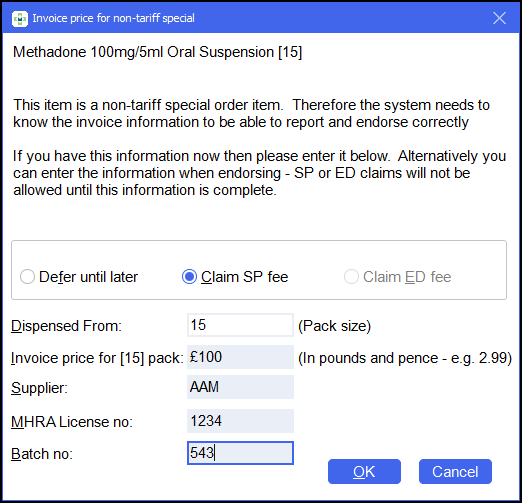
- Invoice price per pack
- Supplier
- MHRA Licence no
- Batch no
Note - If you do not have the above information, select Cancel and continue to dispense as normal. - Select OK
 .
. - Enter the appropriate Directions.
- Select Confirm
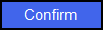 to confirm any warnings and then select Finish
to confirm any warnings and then select Finish  .
. - The Dispensary Supply screen displays. Check the endorsement details are correct for the item and select Confirm
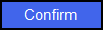 :
: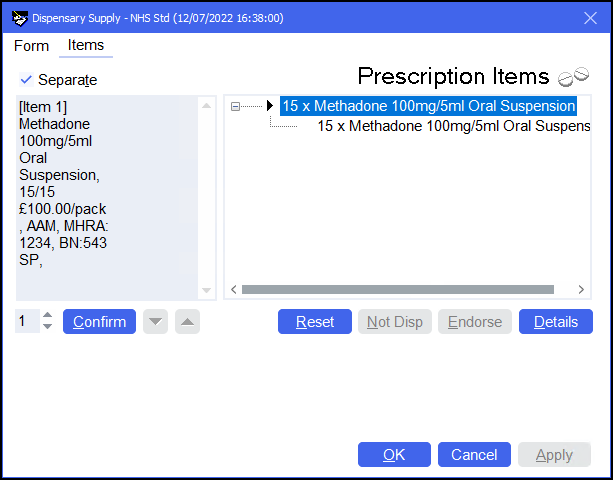
-
Select OK
 .
.
 Defer entering the invoice information
Defer entering the invoice information
To defer and enter the invoice information at a later date:
-
On the Invoice price for non-tariff special screen select Defer until later and then Cancel
 :
: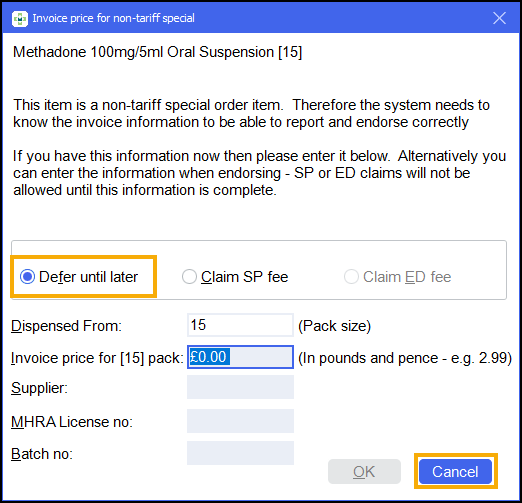
- Enter the appropriate Directions.
- Select Confirm
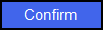 to confirm any warnings and then select Finish
to confirm any warnings and then select Finish  .
. - The Dispensary Supply screen displays. Select Confirm
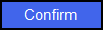 and OK
and OK  :
: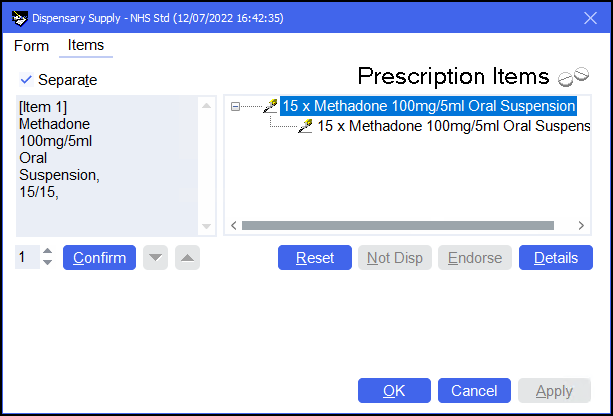
The prescription displays with the status of either In progress - Awaiting Collection or In progress - Outstanding Owings if there is an owing. Once collected the prescription displays with a status of Claim Deferred until endorsed.
Once you have the invoice information for the item:
-
From the eMessages screen highlight the prescription and select Endorse
 .
. -
The Dispensary Supply screen displays, select the second item select Endorse
 :
: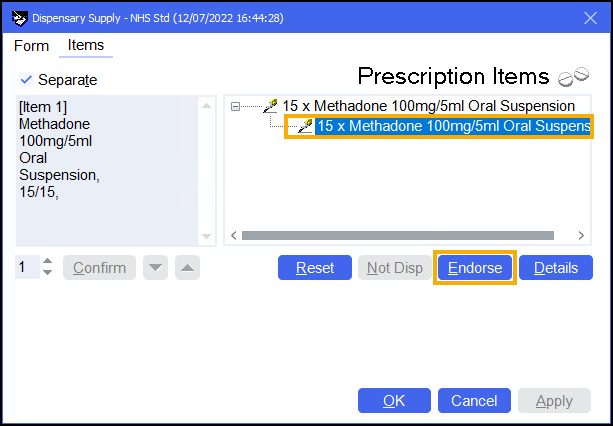
-
The Endorsements screen displays. Enter the following information:
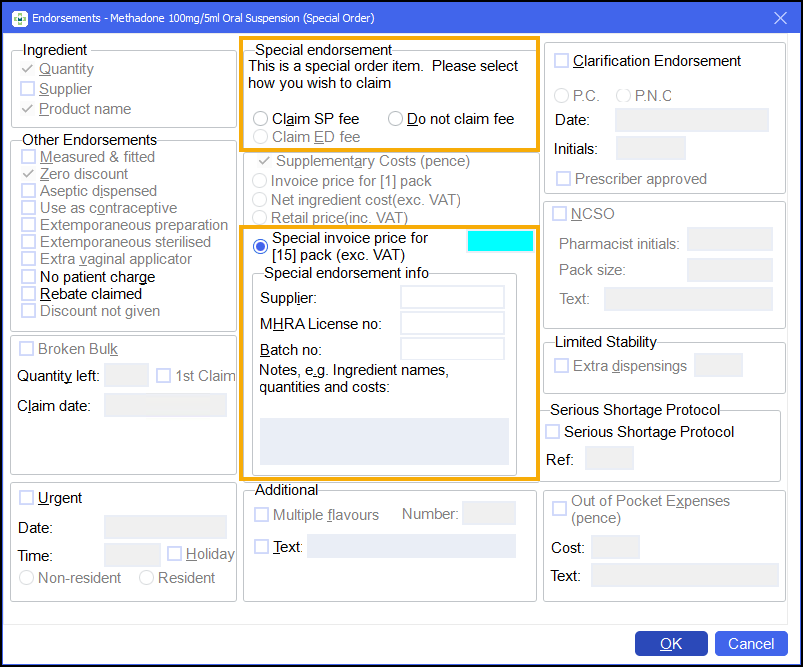
-
Special endorsement - Select how you wish to claim.
-
Special invoice price for pack (exc. VAT) - Enter the price in pence.
-
Special endorsements info:
-
Supplier
-
MHRA License no
-
Batch no
-
Notes (if required)
-
-
-
Select OK
 .
. -
The Dispensary Supply screen displays, check the endorsement details are correct and select OK
 .
.
The prescription displays with a status of Ready to claim.
-
Dispensing Special Items (2:46)