Consis Label Master Configuration
You cannot run the initial Consis set-up without a System Administration Key Code. Telephone Service Desk for assistance.
Once a System Administration Key Code has been entered, on the server or standalone PC, proceed straight to Tools > Pharmacy Details > Setup.

-
Check
 the box Enable robot services
the box Enable robot services -
There is now an additional tab - Robot - on the Pharmacy Details screen. This additional tab will remain present so long as the robot option is selected.
-
If not already selected, select Consis as the Robot type.
-
Check
 the box to Enable dispenser if
the dispensing robot is being configured.
the box to Enable dispenser if
the dispensing robot is being configured. -
Alternatively, if the Consis labeller is used, check
 the
box.
the
box.
Both the dispensing robot and the labeller can be configured to operate.
See also Consis robot setup.
Robot labelling tab > Robot labelling options
Picking list options
A picking list can be printed to assist in identifying stock locations. The default option is to print a picking list for items that are located on a shelf.
Indicate whether a picking list is to be printed and, if so, on which printer.
-
Check
 the
Print picking lists box to
enable
the
Print picking lists box to
enable -
Select
 either
Form printer or Label
printer
either
Form printer or Label
printer
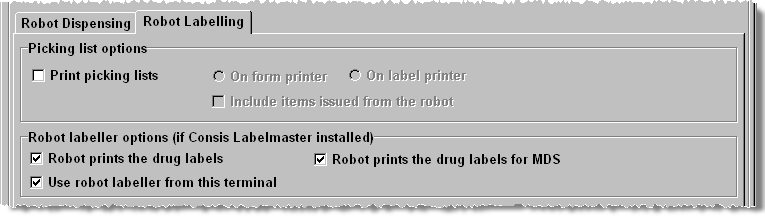
-
Check
 if you want
to Include items issued from the
robotas well as items on the shelf.
if you want
to Include items issued from the
robotas well as items on the shelf. -
Click OK to retain and confirm these settings.
-
Close Pharmacy Manager when prompted and restart the program so the new settings can take effect.
![]() This facility is similar in concept to
the option
that prints robot or shelf indicators on the label.
This facility is similar in concept to
the option
that prints robot or shelf indicators on the label.
Consis Label Master options
Robot prints the drug labels
You can enable or disable the Consis labeller.
Disabling the robot labeller will route all labels to Pharmacy Manager (for example, in the case where the labeller has broken down.)
-
Check
 the
Robot prints drug labels box
to Enable
the
Robot prints drug labels box
to Enable
This check box is only be available on the Pharmacy Manager server.
Robot prints drug labels for MDS
When the Consis labeller is configured to print dispensing labels, you can enable or disable it for MDS label output.
-
Check
 the
Robot prints drug labels for MDS
box to Enable
the
Robot prints drug labels for MDS
box to Enable
By default this option is disabled.
This check box is only be available on the Pharmacy Manager server.
Because of the special labelling options available for Manrex labels, these will always be printed by Pharmacy Manager.
See also Individual setting for robot items.
Use robot labeller from this terminal
When the Consis labeller is configured to print dispensing labels, you can enable or disable the output for any client terminal
-
Check
 the
Use robot labeller from this terminal
box to Enable
the
Use robot labeller from this terminal
box to Enable
This check box is available on any Pharmacy Manager client terminal.
![]() When
using robot retrieval with labelling functions a high level of dispensing
vigilance is essential. It is important that all those using the Pharmacy
Manager/label Master system are familiar with the labelling workflow
variations involved.
When
using robot retrieval with labelling functions a high level of dispensing
vigilance is essential. It is important that all those using the Pharmacy
Manager/label Master system are familiar with the labelling workflow
variations involved.
Added 29th May 2012