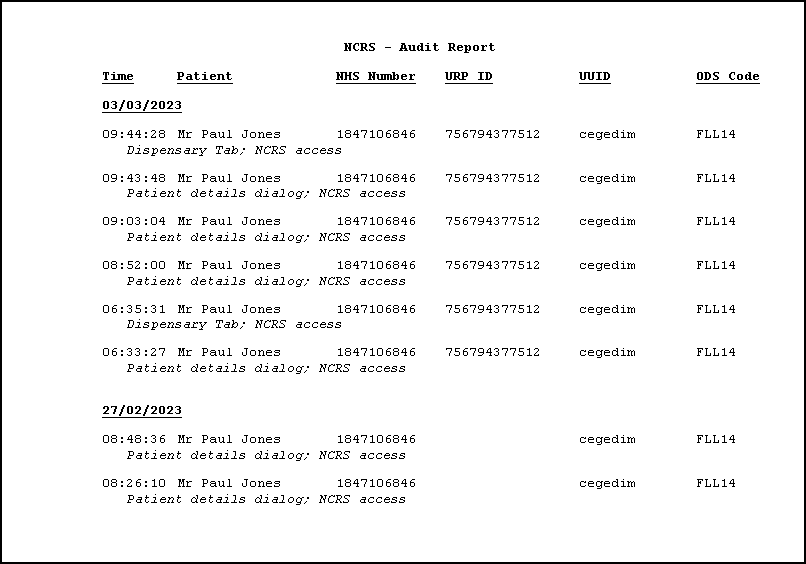Running the NCRS - Audit Report
NCRS access is audited and presented in a new audit report, available from the Reports  screen in Pharmacy Manager.
screen in Pharmacy Manager.
To run the NCRS Audit Report:
-
From the select Reports
 .
. -
From the list of reports, select NCRS - Audit Report and then select Preview
 :
: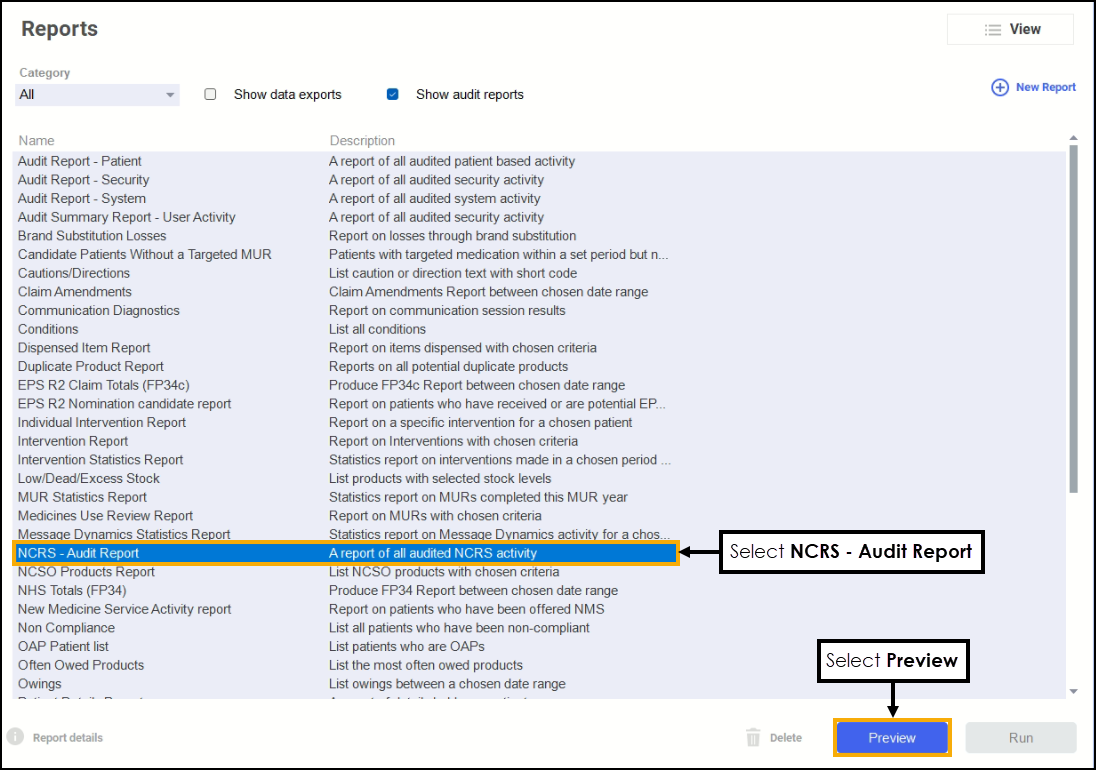
-
The Run Report "NCRS - Audit Report" screen displays:
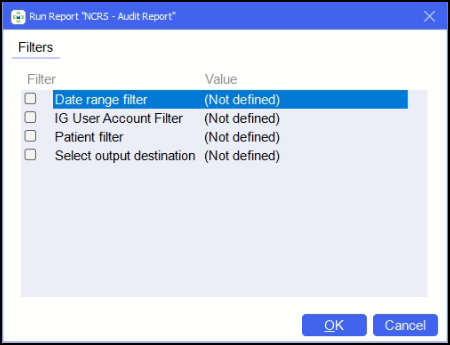
-
Double click on the filter options as required to narrow down your search, or leave blank if the filter is not required.
Select the filter below to display details:
 Date range filter
Date range filter

-
Set the date range required.
Training Tip - Type a Full Stop '.' and then press Enter on your keyboard to enter today's date.Note - If you do not select a date range Pharmacy Manager displays all records. -
Select OK
 .
.
 IG User Account Filter
IG User Account Filter
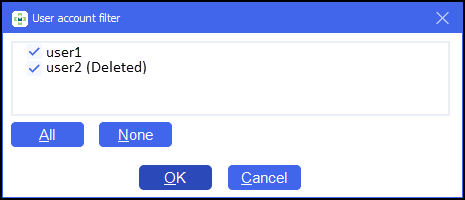
-
Place a tick next to the users you want to run the report for. Select All
 or None
or None  to bulk select or deselect users as required.Note - Users who have left your pharmacy display on the list highlighted as Deleted. This enables you to produce activity reports for inactive staff.
to bulk select or deselect users as required.Note - Users who have left your pharmacy display on the list highlighted as Deleted. This enables you to produce activity reports for inactive staff. -
Select OK
 .
.
 Patient filter
Patient filter
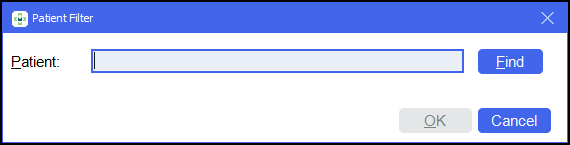
-
Enter the patient's name and select Find
 .Note - You can only select one patient at a time.
.Note - You can only select one patient at a time. -
The Find Patient screen displays, select the required patient.
-
Select OK
 :
: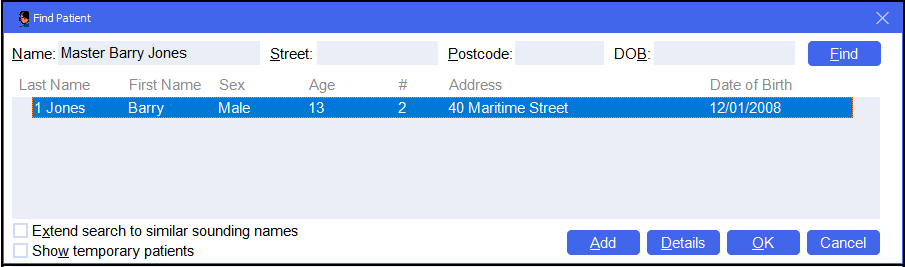
-
Select OK
 .
.
 Select output destination
Select output destination
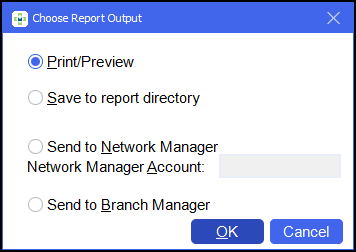
-
Select either:
-
Print/Preview - Opens a preview of the report.
-
Save to report directory - To save the report to your system.
Training Tip - To view saved reports, from the Reports screen select View - Saved Reports. -
Send to Network Manager - Enter your Network Manager Account details.
-
Send to Branch Manager.
-
-
Select OK
 .
.
-
-
Select OK
 . The NCRS - Audit Report displays:
. The NCRS - Audit Report displays: