Multiple patient selection
MDS tab > select Home > select multiple patients
When you are processing a batch of MDS home residents, it is possible to select more than one patient to enable efficient processing.
Selecting multiple patients
Highlight the first patient and then, holding down the
 key, click subsequent
selections with the mouse.
key, click subsequent
selections with the mouse.Alternatively, once the first selection is highlighted, again holding down the
 key, use
the
key, use
the  or
or  cursor arrows to move to a subsequent selection. Press the
cursor arrows to move to a subsequent selection. Press the  bar to highlight the subsequent selection.
bar to highlight the subsequent selection.
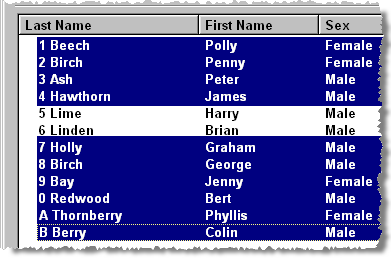
Furthermore, if the intended selections are next to each other, select the first prescription, and then continue to highlight further selections by holding the
 and pressing the
and pressing the  or
or  cursor
arrow.
cursor
arrow.Once the multiple selections have been made, click the View button.
Selecting all patients
Highlight the first patient and then, holding down the
![]() key and press
key and press ![]()
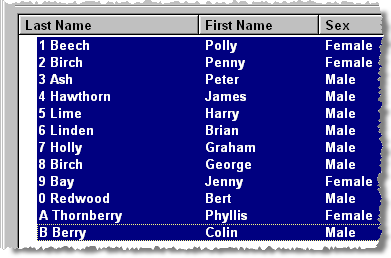
Once the multiple selections have been made, click the View button.
Next patient
The first selected patient is ready for dispensing once the Patient cycle tab is displayed.
![]()
Complete the dispensing for the first patient then press the Next patient button to move to the next selected patient.
Alternatively, press
 &
&  to move to the next
patient.
to move to the next
patient.Repeat until all selected patients have been processed.
![]() Any multiple selection is presented in
a "top to bottom" sequence. By default this will be alphabetical
order based on surname. However, if you click a column heading to re-order
the list of home residents then that is the sequence in which they are
presented on the patient cycle grid.
Any multiple selection is presented in
a "top to bottom" sequence. By default this will be alphabetical
order based on surname. However, if you click a column heading to re-order
the list of home residents then that is the sequence in which they are
presented on the patient cycle grid.
Added 18th January 2010