Enabling fast stock level adjustments
This feature exists to facilitate the fast take on of stock levels for multiple products. It is particularly useful when you implement active stock control which generally requires the addition of stock levels of a short period of time.
See also Product file - details tab for an explanation of how to append or update any single stock level.
Configuration
A number of pre-requisites need to be in place as part of the feature configuration.
Qualified stock adjustments need to be enabled.
Suitable stock adjustment reason codes should be added.
You cannot configure the fast stock level adjustment set-up without a System Administration Key Code. Telephone Service Desk for assistance.
Once the system administration key code has been entered, proceed directly to Tools > Pharmacy details > Ordering.
The Fast stock level adjustments settings are available.

Check
 the
Enable fast adjustmentsbox.
the
Enable fast adjustmentsbox.
If you require a mandatory reason or note to be appended to each stock change, check either of the boxes that are now enabled.
If you check ![]() Require
reason but have not previously entered any stock adjustment reasons,
an alert appears providing the opportunity to correct the omission.
Require
reason but have not previously entered any stock adjustment reasons,
an alert appears providing the opportunity to correct the omission.
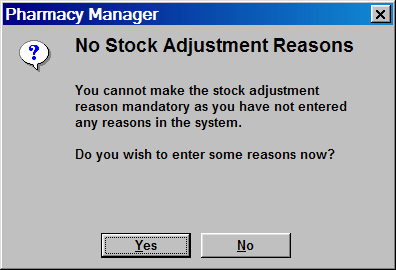
Click the Yes button to proceed to add some stock adjustment reason codes.
When the configuration is complete (including the addition of any reason codes), click the OKbutton to save and exit.
Added 23rd September 2010