Patient Details - Suppressions
The Patient Details - Suppressions tab screen displays any interactions that have been suppressed for this patient. You would suppress an interaction if a patient regularly takes two medications that interact, but are stabilised, making the alert unnecessary:
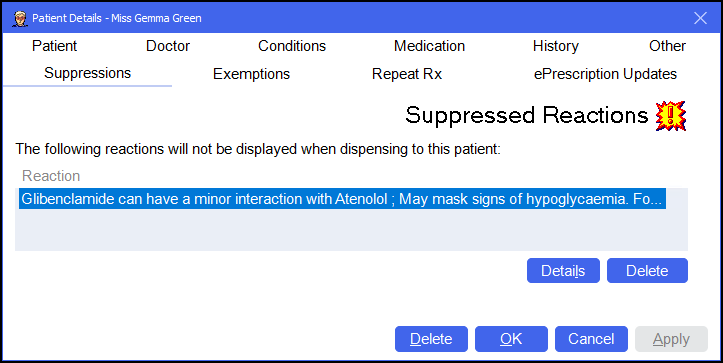
To access the Patient Details - Suppressions tab, either:
-
From the Find Patient screen, find the patient and then select Details
 or press Alt + D on your keyboard.
or press Alt + D on your keyboard. -
From the Dispensary screen, select either:
- Information
 next to the patient's name:
next to the patient's name: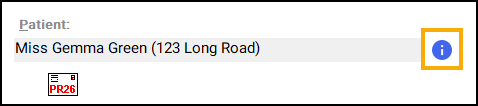
-
F3 on your keyboard, this opens the Patient Details screen on the Other tab.
-
Or, F6 on your keyboard, this opens the Patient Details screen on the Medication tab.
- Information
Navigate to the Suppressions tab.
From the Suppressions tab you can view suppressed reactions for the patient:
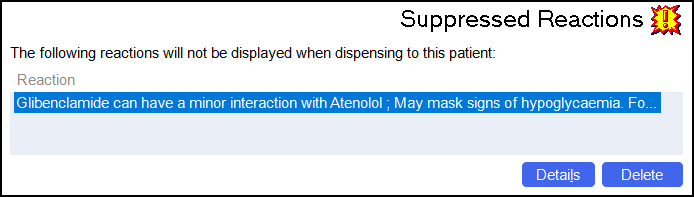
Select from the following:
-
Details - Select Details
 to view the explanation of the suppressed reaction. The Explanation screen displays:
to view the explanation of the suppressed reaction. The Explanation screen displays: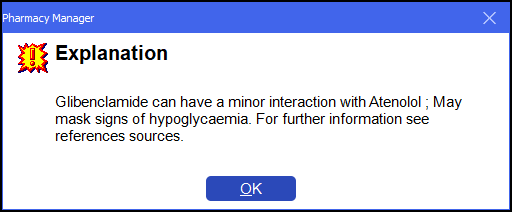
Select OK
 to close.
to close. -
Delete - Select Delete
 to delete the suppression. The Remove Suppression screen displays:
to delete the suppression. The Remove Suppression screen displays: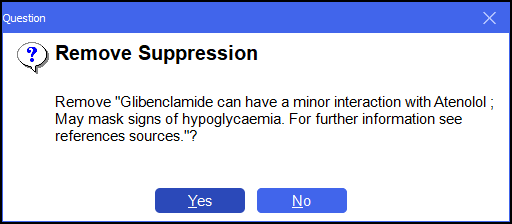
Select Yes
 to remove the suppression, future reactions display on the Dispensary screen.
to remove the suppression, future reactions display on the Dispensary screen.
From the bottom of the Patient Details - Suppressions screen you can select:
-
Delete - A warning displays, you can only delete the patient from the Patient tab.
-
OK - To save the changes and close the Patient Details screen.
-
Cancel - To close the Patient Details screen without saving any changes.
-
Apply - To save any changes made but leave the form on your screen. You can then select Close to close the Patient Details screen when you are ready.