Patient Details - Doctor
You can use the Patient Details - Doctor tab to view or update the patient's registered doctor:
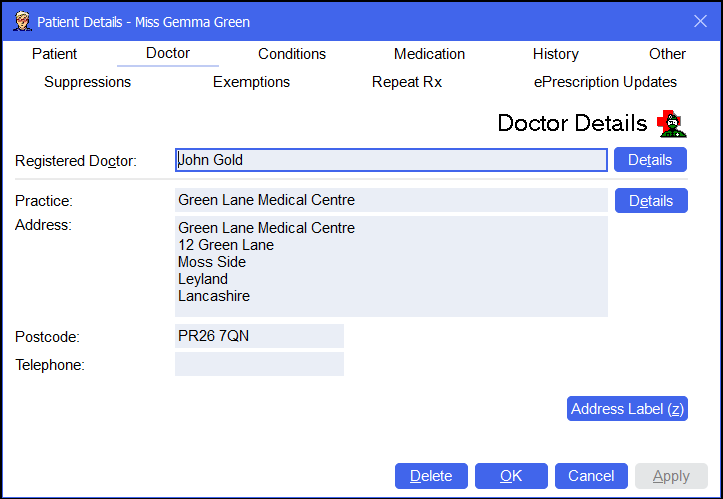
To access the Patient Details - Doctor screen, either:
-
From the Find Patient screen, find the patient and then select Details
 or press Alt + D on your keyboard.
or press Alt + D on your keyboard. -
From the Dispensary screen, select either:
- Information
 next to the patient's name:
next to the patient's name: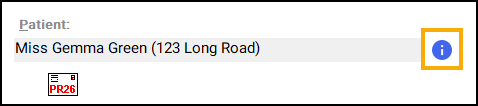
-
F3 on your keyboard, this opens the Patient Details screen on the Other .
-
Or, F6 on your keyboard, this opens the Patient Details screen on the Medication tab.
- Information
Navigate to the Doctor tab.
From here you can view or update the following:
-
Registered Doctor - Displays the patient's registered doctor. To change the patient's doctor enter a new doctor's name and press Enter on your keyboard to open the Find Prescriber screen. Select Details
 to view the Prescriber Details screen.See Find Prescriber and Prescriber details screen for details.
to view the Prescriber Details screen.See Find Prescriber and Prescriber details screen for details. -
Practice - View the registered doctor's practice. Select Details
 to view the Institution Details screen, here you can change the practice details such as Address or Telephone.See Institution Details for details.
to view the Institution Details screen, here you can change the practice details such as Address or Telephone.See Institution Details for details. -
Address - Displays the registered doctor's address.
-
Postcode - Displays the registered doctor's postcode.
-
Telephone - Displays the registered doctor's telephone number.
-
Address Label - Select or press Alt + Z on your keyboard to print an address label for the practice.
From the bottom of the Patient Details - Doctor screen you can select:
-
Delete - A warning displays, you can only delete the patient from the Patient tab.
-
OK - To save the changes and close the Patient Details screen.
-
Cancel - To close the Patient Details screen without saving any changes.
-
Apply - To save any changes made but leave the form on your screen. You can then select Close to close the Patient Details screen when you are ready.