Pharmacy Details - EPS
The EPS tab allows you to configure your Electronic Prescription Service (EPS) prescriptions.

The EPS tab is split into three further tabs:
The section is activated by the Cegedim Healthcare Solutions Service Desk to enable detailed logging to take place and aid the resolution of problems:

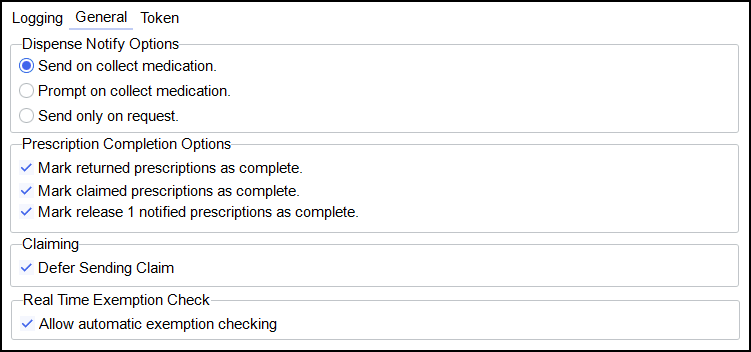
-
Dispense Notify Options - Set when the dispense notification is sent:
-
Send on collection medication - When the prescription is set as collected the dispense notification is sent without further user input.
-
Prompt on collect medication - When the prescription is set as collected a confirmation prompt displays to send the notification. Select Yes
 to send the dispense notification.
to send the dispense notification. -
Send only on request - Select to collect and notify the prescription separately.
-
-
Prescription Completion Options - Select to automatically update the status of complete electronic messages:
-
Mark returned prescriptions as complete
-
Mark claimed prescriptions as complete
-
Mark release 1 notified prescriptions as complete
-
-
Claiming:
-
Defer Sending Claim - Select to defer sending a claim.
-
-
Real Time Exemption Check:
-
Allow automatic exemption checking - Select to enable automatic real time exemption checking.
-
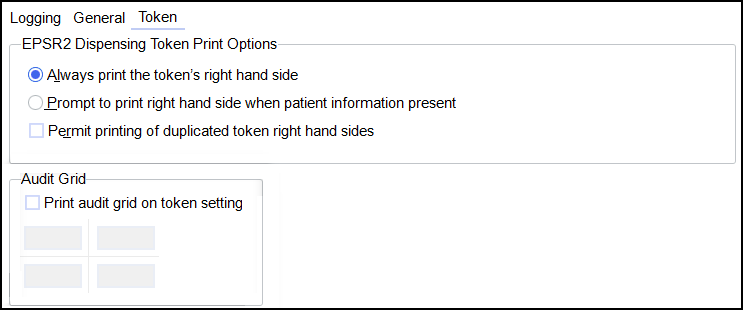
-
EPSR2 Dispensing Token Print Options - Set how the right hand side of a dispensing token is printed:
-
Always print the token's right hand side - Default option, select to always print the right hand side of the dispensing token even if there is no additional information.
-
Prompt to print right hand side when patient information present - Select to receive a prompt to choose whether or not to print the right hand side of the dispensing token.
-
Permit printing of duplicated token right hand sides - Select whether or not you wish to produce any duplicated token right hand sides as a regular policy.
-
-
-
Print audit grid on token setting - Select to print an audit grid on the dispensing token. Enter the text to print on the grid, with a maximum of four characters per text box, for example:
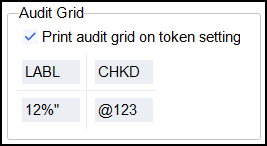
The audit grid displays on the dispensing token:
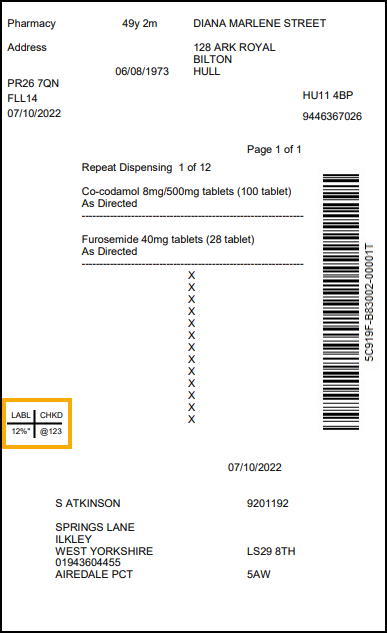
-