Adding a New Patient
If a patient does not exist in Pharmacy Manager, you can create a new patient record. To add a new patient:
- From Pharmacy Manager, select Patient and press Enter on your keyboard:

- The Find Patient screen displays, select Add
 :
: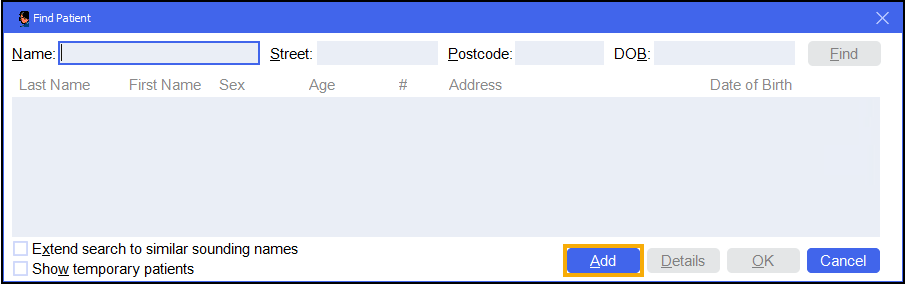
- The Patient Details screen displays, complete as required:
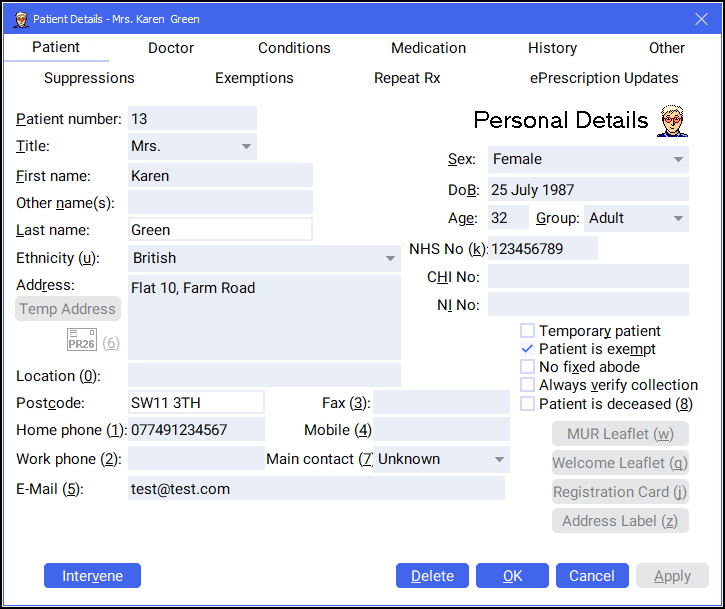 Training Tip - Use the Other tab to add patient notes as required.
Training Tip - Use the Other tab to add patient notes as required. - Select OK
 to save and return to the Find Patient screen.
to save and return to the Find Patient screen.
To add a temporary patient, place a tick next to Temporary patient on the Patient Details - Patient screen:
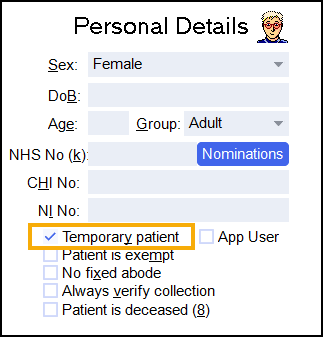
To change a temporary patient to a permanent patient, simply remove the tick next to Temporary patient on the Patient Details - Patient screen.
To include temporary patients on the Find Patient screen, simply place a tick next to Show temporary patients:
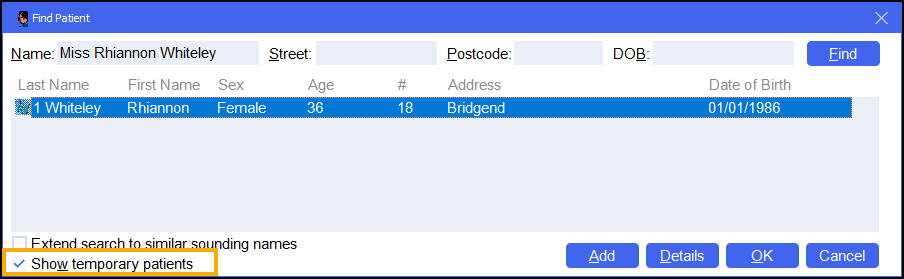
Creating a New Patient
(1:11)