Navigating the Pharmacy Manager Dashboard (Wales)
When you log into Pharmacy Manager, the Pharmacy Manager Intelligent Dashboard displays:
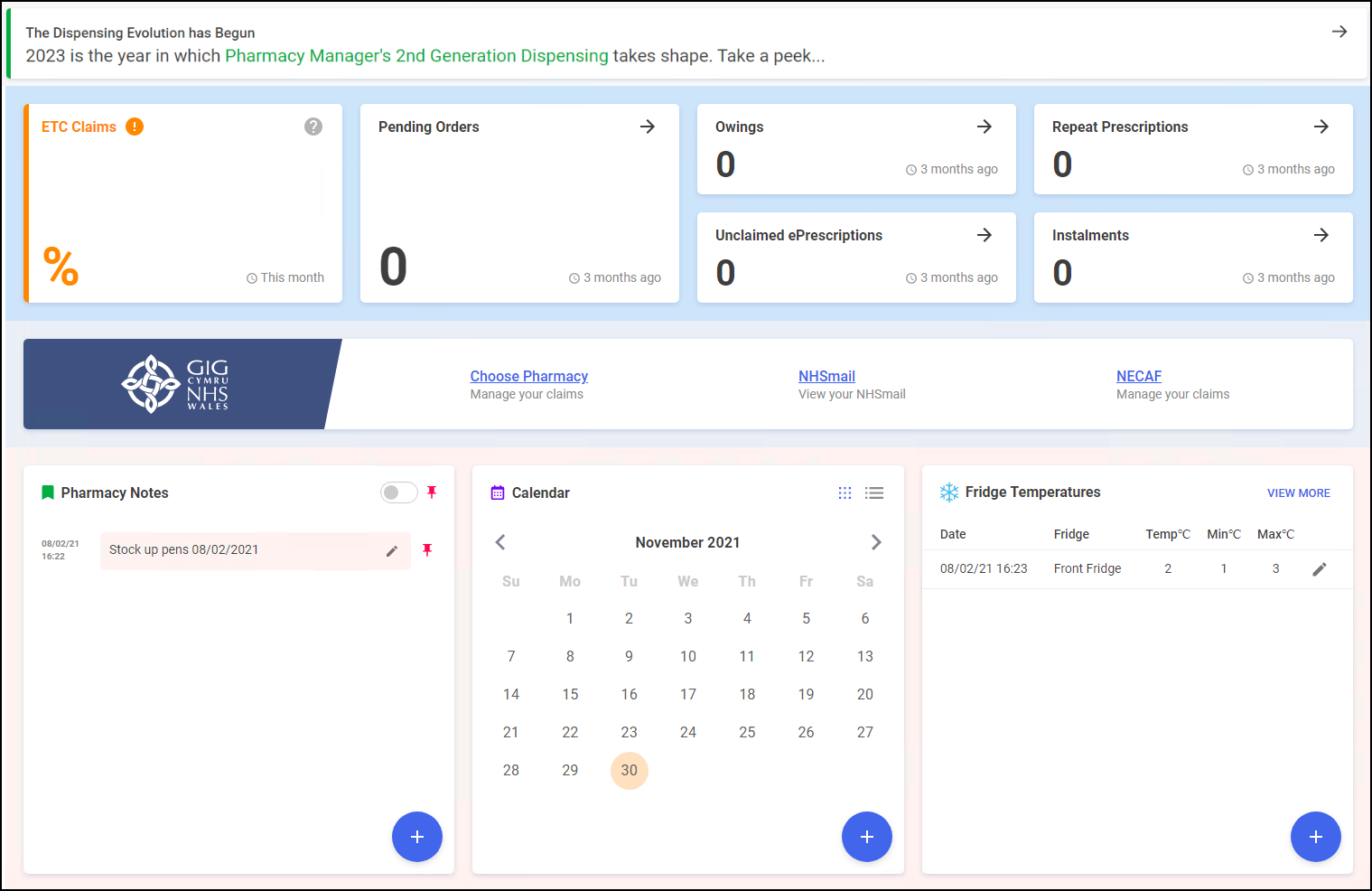
The dashboard displays dynamic tiles, giving you a real time overview of your pharmacy workload. The Dashboard consists of the following tiles:

We have introduced a Prescriptions screen for users only to view and manage their prescriptions in Pharmacy Manager. Select the tile to view the Prescriptions screen, see Prescriptions Screen (Wales) for more details.
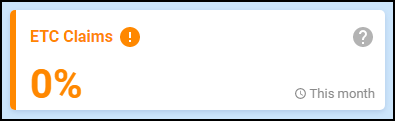
The ETC Claims tile displays the percentage of dispensed 2DRx prescriptions that have been claimed electronically for the current month.
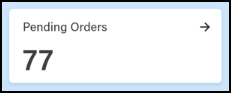
The Pending Orders tile displays the number of items on outstanding orders, select the tile to display your Ordering screen.
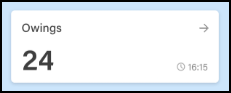
The Owings tile displays the number of items owing, select the tile to display your Owings screen.
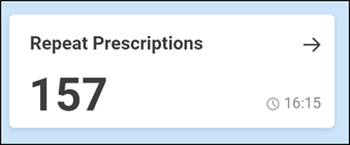
The Repeat Prescriptions tile displays the number of patients with repeat prescriptions due to be dispensed over the next seven days. Select the tile to display your Repeats screen.
The Unclaimed ePrescriptions tile displays the number of dispensed prescriptions which have not been claimed. Select the tile to display your eMessages screen with the Requires claiming filter applied.
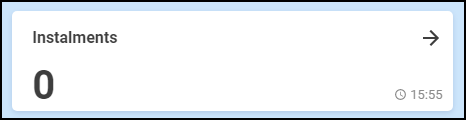
The Instalment tile displays the number of instalments due today, select the tile to display your Instalments screen.
![]()
The NHS Wales tile displays the following links for your convenience:
- Choose Pharmacy - Select to access Choose Pharmacy.
- NHS mail - Select to access your NHS mail log in.
- NECAF - Select to access the National Electronic Claim and Audit Forms (NECAF).
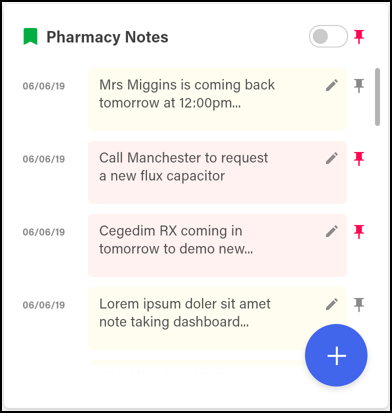
The Pharmacy Notes tile enables any staff member to add or edit a note on the dashboard. Any member of staff with Pharmacy Manager access can:
- Add - Select Add
 , the Add Note screen displays:
, the Add Note screen displays: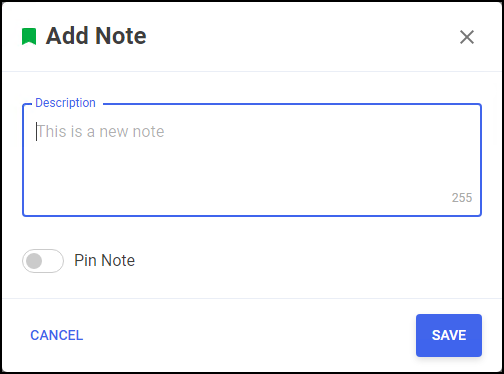
Enter your note, select Pin Note
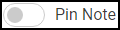 to pin the note to the list, if required, and then select SAVE
to pin the note to the list, if required, and then select SAVE  .
. - View Pinned Pharmacy Notes Only - Select the Pin toggle
 to view pinned notes only.
to view pinned notes only. - Edit or Delete a note - Select Edit
 to display the Edit Note screen:
to display the Edit Note screen: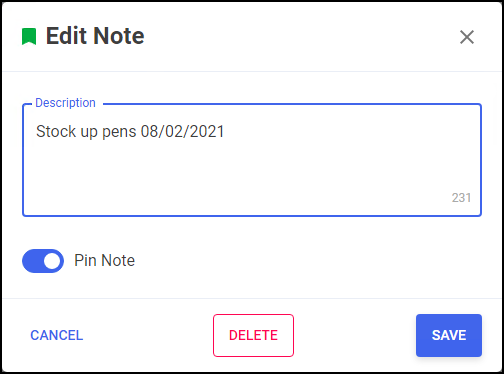
Either:
Edit the Note as required and select SAVE
 , or,
, or, Select DELETE
 to delete the note.
to delete the note.
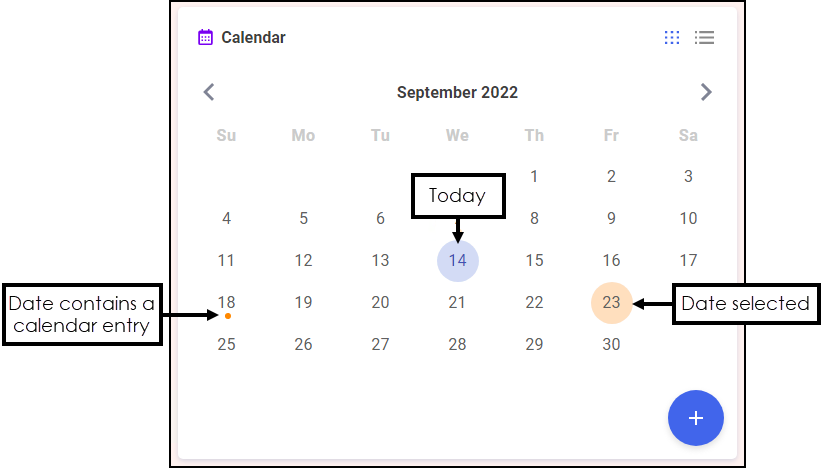
The Calendar tile provides you with a pharmacy wide diary. This can be used for appointments and reminders, any member of staff with Pharmacy Manager access can:
- Add - Highlight a date, select Add
 , complete the details as required and select SAVE
, complete the details as required and select SAVE  .
. - View - Select the date required and select Options
 , any appointments and reminders for that day display. Select the item required to view the details.
, any appointments and reminders for that day display. Select the item required to view the details. - Edit - View an item and then select EDIT
 and update as required.
and update as required. - Delete - To delete a calendar entry, View it, select EDIT
 and then select DELETE
and then select DELETE  .
.
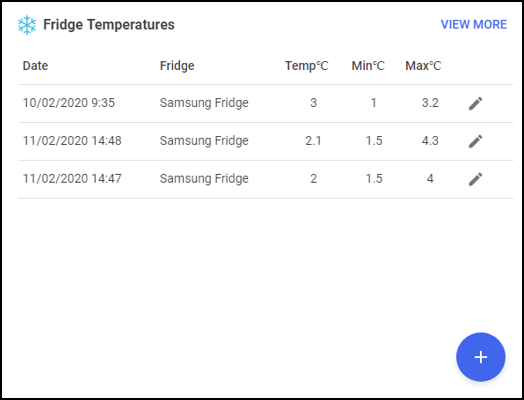
The Fridge Temperatures tile displays:
- Temp - The current temperature for any fridges selected.
- Min - The minimum temperature of any fridges selected on a given day.
- Max - The maximum temperature of any fridges selected on a given day.
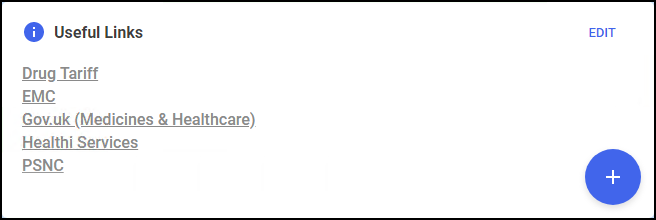
The Useful Links tile, managed by your pharmacy, displays links to websites you use. You can add, edit, delete and re-order links as required.
The tiles at the bottom of the Dashboard offer the following information:

-
Pharmacy Manager - Talk to Us - View information direct from the Pharmacy Manager product team.
-
Learning Zone - Provides you with a link to learn more about The Learning Zone. Select Create an account to register for the Learning Zone.
Navigating the Dashboard (2:19)