Enabling Rowa part pack dispensing
The ARX Rowa robot has the capability of storing and issuing part filled packs. For example, a 28 tablet pack containing two fourteen tablet blisters may have one blister used. Instead of the remaining blister being held as "shelf stock", it can be reloaded into the robot as a part pack of 14.
![]() To enable part
pack dispensing to function, settings need to be activated in both Pharmacy Manager and the Rowa Interface.
To enable part
pack dispensing to function, settings need to be activated in both Pharmacy Manager and the Rowa Interface.
Pharmacy Manager
You cannot run the initial Rowa Speedcase set-up without a System Administration Key Code. Telephone Service Desk for assistance.
Once a System Administration Key Code has been entered, on the server or standalone PC, proceed straight to Tools > Pharmacy Details > Setup.
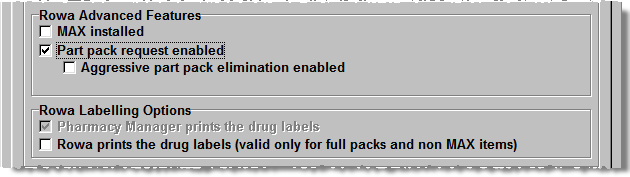
-
Check
 Part pack request enabled and then
click the OK button.
Part pack request enabled and then
click the OK button. -
Close Pharmacy Manager and restart after the corresponding changes have been made in the Rowa Interface.
When this option is selected on the server, the Dispense additional part pack option is not available on any terminal.
See Robot Integration for more details.
Aggressive part pack elimination
Aggressive part pack dispensing enables the dispensing of multiple part packs instead of, for example, a single full pack.
For example, with 1 full pack of 28 capsules and two part packs of 14 capsules each, aggressive part pack elimination will issue the two part packs from the robot rather than the one full pack.
For each prescription item, aggressive part pack elimination will only issue up to the equivalent of one full pack.
For example, you have a prescription for 2 packs and, in stock, you have 1 full pack and the equivalent of 3 packs in part packs. The robot will issue the 1 full pack first and then make up the equivalent of one more pack out of part packs.
However, if you have a prescription for 2 packs and, in stock, you have no full packs but the equivalent of 3 packs in part packs. The robot will then issue the equivalent of two packs made up out of part packs.
There is a limit to the number of part packs that can be issued as part of one prescription item (see Rowa part pack options below). However, this rule does not apply if the only way to fulfill the prescription is by exceeding the limit.
For example, whilst it may be an unlikely scenario, let us assume you have 2 full packs and 5 part packs making up the equivalent of another full pack and a part pack limit of 3.
For a prescription for 2 packs, the full packs would be dispensed ignoring the part packs as they number in excess of 3, even though aggressive part pack elimination is set. However, for a prescription for 3 packs, it would dispense the 2 full packs and the 5 part packs.
Rowa Interface
This explanation of Rowa functionality is included for convenience. Please take care that the details remain valid as any subsequent upgrade of the Rowa Interface may not be reflected. If you require further assistance with any software support for the interface, it must be sought from the supplier of the robot - ARX/Rowa Speedcase- on 01727 893360.
You cannot make changes to the initial Rowa Speedcase set-up without a password. Telephone ARX for assistance.
-
Click Options and select part pack on the drop down menu.
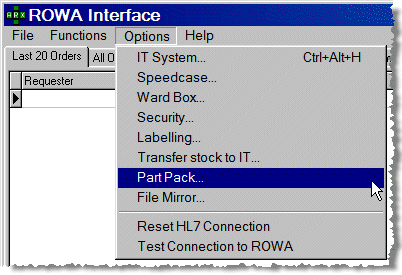
-
In Part Pack Options, check
 Part
Pack Activated
Part
Pack Activated -
The maximum number of part packs to output defaults to 3.
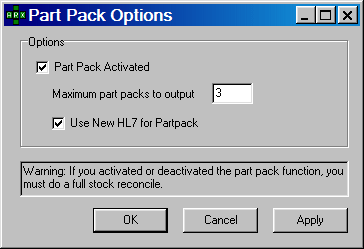
-
Enure Use New HL7 for Partpack remains
 checked.
checked. -
Click the OK button to save these settings.
-
Re-select the Options menu and choose IT System.
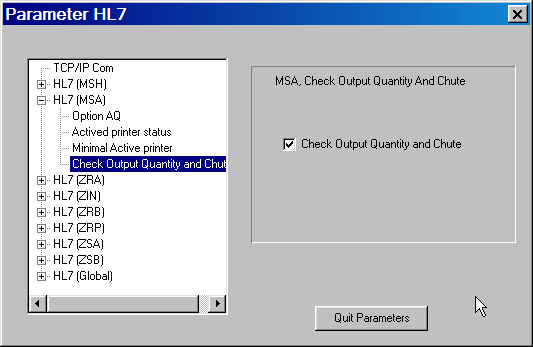
-
Click the
 against HL7 (MSA) and click/select
Check Output Quantity & Chute.
against HL7 (MSA) and click/select
Check Output Quantity & Chute. -
Check
 Check Output Quantity & Chute.
Check Output Quantity & Chute. -
Click the Quit Parameters button to save and close
Stock Reconciliation
Finally a stock reconciliation is required once part pack functionality has been enabled or disabled.

-
Click the Stock Information tab and click the Reconcile Stock button.
Follow the prompts that appear through to their conclusion.
![]() Remember - learn
your keyboard shortcuts such as
Remember - learn
your keyboard shortcuts such as ![]() plus
the underlined letter. It's
quicker and easier!
plus
the underlined letter. It's
quicker and easier!
Updated 27th February 2007