Custom MAR Chart 
The Custom MAR chart is a new variant on the other formats of MAR chart which Cegedim have incorporated.
One of the main benefits of this additional format is that the Custom option can handle more than one paper source - and consequently multiple paper types/colours. For example, your could have white paper in one paper tray for the MAR Charts. You could have yellow paper for the carehome's record and a third colour for the doctor's order sheet.
Applying Custom MAR chart to patients
The Custom MAR chart can be selected in place of whatever system has previously been operational. Or it can be applied to any new MDSC patient.
See also Add a new MDSC patient

-
For example, select Cegedim Rx own as the Dosage system
-
Select Cegedim RX Own Custom A4 Portrait as your chosen MAR chart layout.
Repeat prescription request sheets
These are additional pages of medication items that are printed in alignment to each patient's MAR chart. They provide the care provider with a request sheet for future medication. In the context of this Custom MAR Chart, there are two pages - one for the doctor and one for the carehome.
-
Use
 to increase
or decrease the number of copies. The default is zero. Typically,
this needs to be set as one.
to increase
or decrease the number of copies. The default is zero. Typically,
this needs to be set as one.
Settings
There are a number of settings you may want to apply.
-
Select the Custom MAR tab
-
The following display will appear reflecting your make and model of printer.
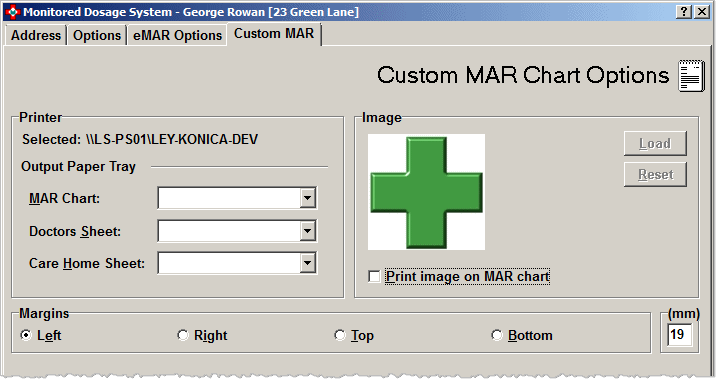
Single tray printers
If you want to use this Custom MAR Chart and have a printer with only one paper tray, apply the same tray setting to the three output paper trays.
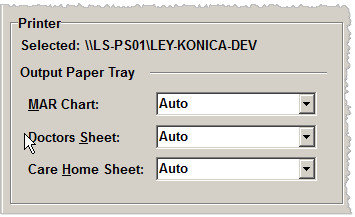
Depending on the way your printer describes the controls, this may be something simple like Auto.
-
Click the
 drop down arrow and select the control from the drop down menu against
MAR Chart
drop down arrow and select the control from the drop down menu against
MAR Chart -
Repeat the step and the selection for Doctors sheet.
-
And repeat the step and the selection for Carehome sheet
Triple tray printers
If you have a three tray printer,use the same approach to setting the three output paper trays.
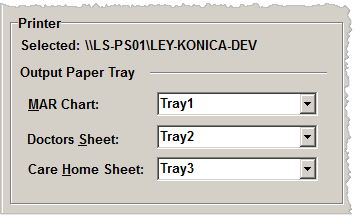
-
Click the
 drop down arrow and select Tray1
from the drop down menu against MAR
Chart
drop down arrow and select Tray1
from the drop down menu against MAR
Chart -
Repeat the process and select Tray2 for Doctors sheet.
-
And repeat the step and select Tray3 for Carehome sheet
The assumption would be that three different types or colours of paper could be used.
For example, you could use white paper in Tray1 for the MAR Chart. You could use yellow paper in Tray2 for the Doctor's sheet and pink paper in Tray3 for the Carehome's record sheet.
Logo image
You have the option to display a small image, such as a care home logo, in the top right corner of the MAR chart.
As a default example, a pharmacy cross is supplied.

You will be able to add an image of your own choosing however, creating an sizing the logo appropriately is outside the scope of Pharmacy Manager. You will need to utilise your own third party software for this purpose.
-
Check
 Print image on MAR Chart.
Print image on MAR Chart. -
Click the Load button.
-
Locate the chosen image.
-
Click the chosen image's filename once to highlight it.
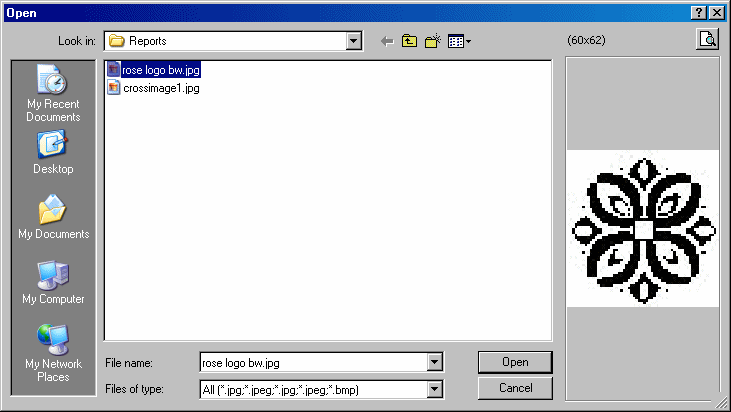
-
Click the Open button.
-
The Open window will close and a preview of the chosen image will be displayed on the Custom tab.
-
Leave Print image on MAR chart
 unchecked
if you do not want to print a logo
unchecked
if you do not want to print a logo -
Click the Resetbutton to revert to the default logo.
![]() In order that too much space is not taken
from the address details area of the MAR chart where the logo will appear,
there is a size limitation of 117 pixels high by 196 pixels wide. Manipulation
of the image so that it meets the criteria required cannot be carried
out in Pharmacy Manager. You may need to install a third party utility
for this purpose.
In order that too much space is not taken
from the address details area of the MAR chart where the logo will appear,
there is a size limitation of 117 pixels high by 196 pixels wide. Manipulation
of the image so that it meets the criteria required cannot be carried
out in Pharmacy Manager. You may need to install a third party utility
for this purpose.
If the image you select is too large, a message appears.
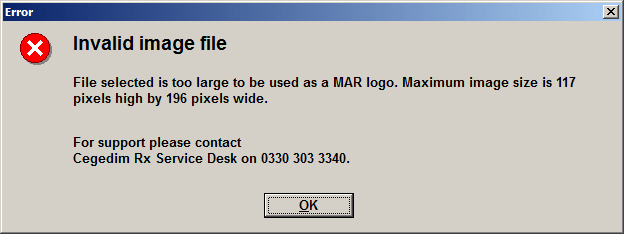
-
Click the OK button to acknowledge the alert.
-
Click the Reset button.
-
Try again with a smaller image bearing in mind as you reduce the size you may also reduce the resolution/image quality.
Margin
If MAR charts are kept in a folder at the home, it is possible to ensure that hole punches do not obscure important data.
You can increase one margin in order to move the edge of the printing clear of any holes.
Your choice will depend on the side of the paper that will have the holes. Typically, this would be the left side or the top depending on the file type and paper orientation.
-
Select
 the
side whose margin you wish to widen e.g. left, right, top or bottom.
the
side whose margin you wish to widen e.g. left, right, top or bottom. -
The default margin is set to left margin and 19mm.
-
Input the number of millimetres margin you wish to have before printing starts.
![]() Whichever the chosen margin, it must
be set to a number of millimetres in the range 6mm to 25mm.
Whichever the chosen margin, it must
be set to a number of millimetres in the range 6mm to 25mm.
Repeat prescription request sheets
These are duplicate lists of medication items that will appear on each patient's MAR chart. They provide the care home with a request sheet for future medication.
-
Use
 to increase
or decrease the number of copies. The default is zero.
to increase
or decrease the number of copies. The default is zero.
The format printed will reflect your MAR chart selection for the chosen address e.g. Cegedim RX own enhanced A4 landscape (see above) or Custom MAR charts in Scotland
See also Doctors sheets/Repeat request below.
Printed output
Whilst the printed output is generally for use outside the pharmacy, you may want to be aware of what is produced.
MAR chart
The example excerpt below just includes one medication row. The normal portrait layout has sufficient space for five rows/items. As with other MAR charts, further pages will print out to accommodate larger numbers of items.
The Pharmacy check / Initials box allows you to initial your normal checks have been completed so the care providers are confident that the medicate has been checked.
Depending on the number of items printed, there will usually be empty rows to allow GPs providing house calls to append any newly prescribed medication to the list.
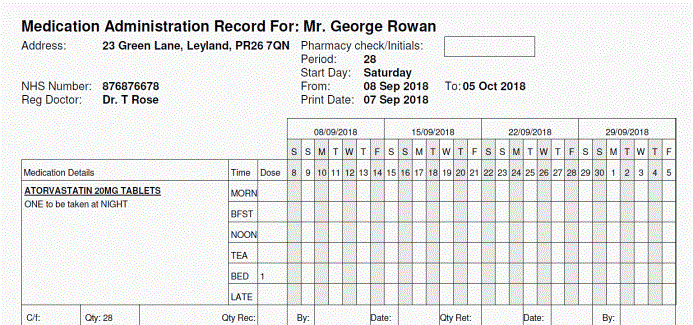
The key at the bottom of the MAR chart indicates the responses that can be recorded in the MAR chart grid.
Each page includes a date and time stamp.
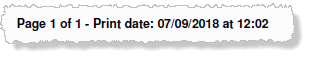
In instances where patients may be in receipt of large numbers of items, subsequent pages will be identified as 1 of 4 (pages), 2 of 4, 3 of 4 and 4 of 4 etc.
This time is useful if you have to reprint any output. It ensures the latest correct copy is easily identifiable.
The repeat request sheet prints on a separate page, regardless of printer configuration.
They provide the care home with a request sheet for future medication.
This Doctor's sheet is part populated assuming that most medication will be repeated. Medication that is to be repeated or not can be indicated accordingly.
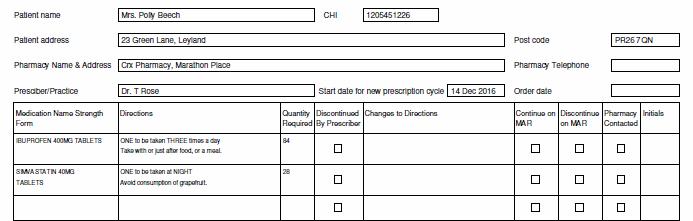
The same layout is used for the carehome's copy.
If you have used three printer trays, this would be distinctive recognised by the colour of the paper.
The appropriate boxes can be completed or checked.
Updated 7th September 2018