Releasing eAMS Prescriptions - Typing UPNs
In the event that the scanner is not functioning or a barcode cannot be scanned because it is torn or the paper is excessively crumpled, as a fall back position, you can type the alpha numeric UPN code accompanying the barcode.
Manually entering a UPN
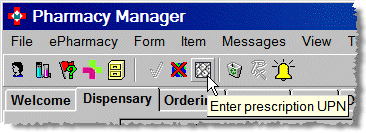
-
Click on the keyboard icon and the UPN entry window will appear.
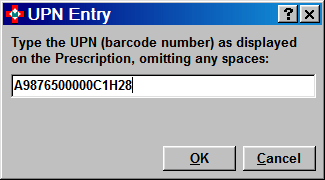
-
Type in the UPN/barcode precisely. Spaces should be avoided as they will render the entry incorrect.
-
When the typed UPN changes from red to black text, click OK. The system proceeds in the same way it would had the barcode been scanned.
See Starting the dispensing wizard, Dispensing a patient's first electronic prescription, Dispensing a subsequent electronic prescription.
Entering an incomplete or incorrect UPN
![]() The alpha numeric UPN
code must be typed precisely. A single incorrect digit will cause the
typed input to be rejected.
The alpha numeric UPN
code must be typed precisely. A single incorrect digit will cause the
typed input to be rejected.
![]()
The letter O is not permitted in the UPN code, consequently any 0 characters in the UPN will be zeroes.
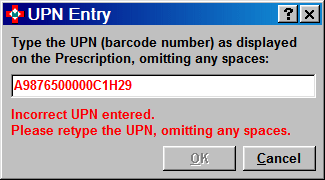
Likewise, the input UPN will remain red and not turn to black whilst the code is incomplete. Furthermore, you will not be able to submit a request based on an incorrect UPN because the OK button remains greyed out.
![]() Use the backspace to erase one or more
typed characters and re-enter the correct digits.
Use the backspace to erase one or more
typed characters and re-enter the correct digits.
![]() You will not be able to click
OK until a correctly formatted
UPN has been input.
You will not be able to click
OK until a correctly formatted
UPN has been input.
See Starting the dispensing wizard, Dispensing a patient's first electronic prescription, Dispensing a subsequent electronic prescription.
Added 17th July 2007