Subsequent eCMS repeats
![]() If
the subsequent eCMS repeat is for an MDSC
patient, the repeat iteration should be treated as a non-electronic MDS/MDSC
prescription and handled from the Patient
cycle tab. Whilst a corresponding serial repeat entry appears on this
Repeats tab, you should not dispense
it from here.
If
the subsequent eCMS repeat is for an MDSC
patient, the repeat iteration should be treated as a non-electronic MDS/MDSC
prescription and handled from the Patient
cycle tab. Whilst a corresponding serial repeat entry appears on this
Repeats tab, you should not dispense
it from here.
Once a non-MDS patient has received the first iteration of their eCMS prescription, subsequent repeats are dispensed from the Repeats tab.
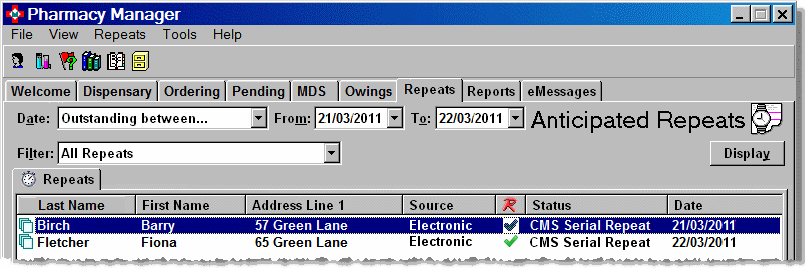
-
Highlight the serial repeat you wish to issue.
Filtering by Date
-
It is possible that there will be many entries available from which to select.
-
Use the Date list to select how to filter the list of repeat prescription activities by date.
-
To restrict the list to today's items, select Outstanding today. This is the normal view.
-
To see items that will require attention over the next 3 days, select Outstanding over next 3 days.
-
To set any other date range of your choice, select Outstanding between..., then use the From and To dates to set your desired date range.
-
Alternatively, click any column heading e.g. Patient. The system will sort the entries into ascending order - alphabetic or numeric.
Dispensing
-
Click the Dispense button. Alternatively, press
 &
&  .
.

-
The system sends as refresh message to the ePMS. This will alert you if there has been any change in status of the eCMS prescription. The prescriber may have cancelled the outstanding iterations.
-
In the event that you can continue to dispense the iteration, the system proceeds to the Dispensary tab which appears populated with the first item on the prescription.
-
Dispense this item and any subsequent items in the normal manner for an electronic prescription.
-
Submit the electronic endorsement and claim.
Display repeats by UPN
Entries on the Repeats tab are listed by patient. Each patient line amalgamates all the repeat items under a single patient line
In instances where a patient has two or more concurrent serial repeats, it is possible to separate them on the Repeats tab display.
-
Check
 Display repeats by UPN.
Display repeats by UPN.
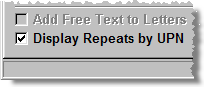
-
In the illustration below, rather than one line for Ian Poole, there are now two lines.
-
Using the Details function (outlined below), it is then possible to examine and dispense each serial repeat prescription separately.

![]() If a patient has serial repeat prescriptions
from two prescribers, each will be shown separately in the list whether
or not this option is activated.
If a patient has serial repeat prescriptions
from two prescribers, each will be shown separately in the list whether
or not this option is activated.
Details
-
To view the details associated with any serial repeat, click the Details button. Alternatively, press
 &
&  .
. -
Each item on the prescription is displayed.
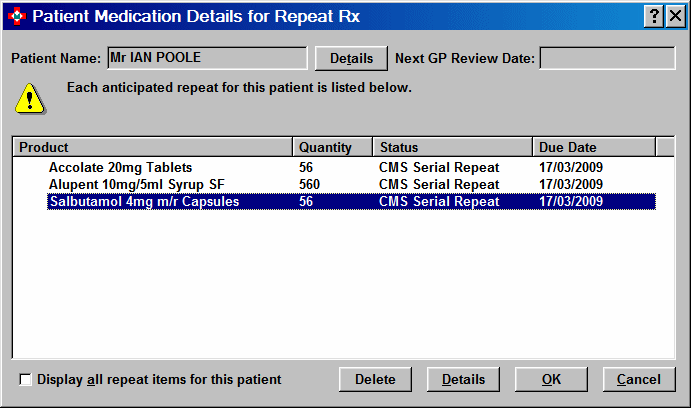
-
To view further detail, highlight an item and click the Details button. Alternatively, press
 &
&  .
.
The information displayed is the same available when checking the repeat's status.
Updated 30th March 2011