eAMS Settings
These settings are only configurable when Pharmacy First Scotland - Standard (MAS) or eAMS is activated.
Menu > Tools > Pharmacy Details > Patient selection wizard tab
Patient selection wizard

The option determines whether or not the existing history is displayed as you step through the Patient selection wizard.
If the setting is chosen, you will disable repeat functionality as part of the wizard.
Menu > Tools > Pharmacy Details > eAMS/eCMS settings tab
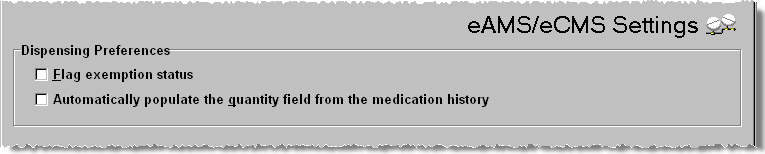
The first option determines whether the patient's exemption status is displayed in a box that pops up after the labels have been printed. This extra checking level is particularly important as pharmacies are paid based on the information sent to the PPD.
The second option may pose a risk to clinical safety and should only be used with caution. When an electronic prescription is being repeated, the quantity dispensed for the repeat needs to be re-entered on the Dispensary tab, even when it is the same. This option allows you to repeat the quantity shown in the patient selection wizard. There is no validation if there is a difference, so all staff should be warned to double check the quantity has not been revised by the prescriber.
See also eCMS settings
Scanner settings
Scanner functionality will have been activated as part of the system set up. Under normal circumstances, access to the scanner settings is subsequently hidden.
Menu > Tools > Pharmacy Details > Barcode scanner settings tab
Setting up
-
On the Scanner tab, check
 Activate
Barcode Scanning on this computer
Activate
Barcode Scanning on this computer -
To select the Port, click the
 and then select
and then select  and choose USB
Human Interface Device from the options on display.
and choose USB
Human Interface Device from the options on display.
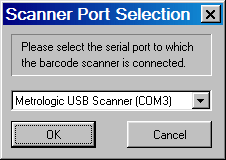
-
Click OK to confirm your selection.
Your confirmed selections are now displayed.
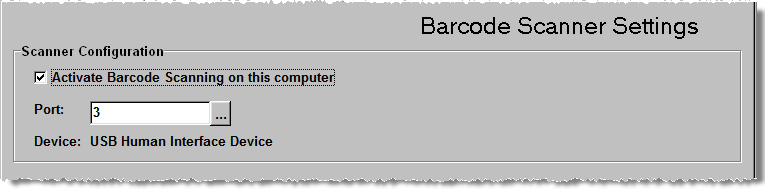
![]() Once the system has been
initially set-up, any change to these options requires the System
Administration Key code for the day. For assistance in making this change contact the Service Desk, see Contacting us for support for more details.
Once the system has been
initially set-up, any change to these options requires the System
Administration Key code for the day. For assistance in making this change contact the Service Desk, see Contacting us for support for more details.
Your scanner will be configured to scan barcodes of a format used in your Reimbursement Authority. Initial configuration will have been activated as part of the system set up.
If the scanner becomes unable to scan barcodes, it is possible that simple reconfiguration will suffice to get it working again.
A laminated sheet of configuration barcodes will have been supplied at the outset. Scan each of the barcodes in the order indicated (top to bottom) after which your scanner should be reconfigured.
![]() If this is not successful,
telephone Service Desk for further assistance.
If this is not successful,
telephone Service Desk for further assistance.
Updated 13th June 2012