Quick Repeat Requests
Pharmacy Manager allows you to quickly generate repeat request letters for a patient.
To carry out a quick repeat request:
-
Access the Patient Details - Medication screen for the patient, either:
-
From the Dispensary screen press F6 on your keyboard, or
-
From the Find Patient screen, highlight the required patient, select Details
 . The Patient Details screen displays, select the Medication tab.
. The Patient Details screen displays, select the Medication tab.
-
- Select the first item for
the repeat request:
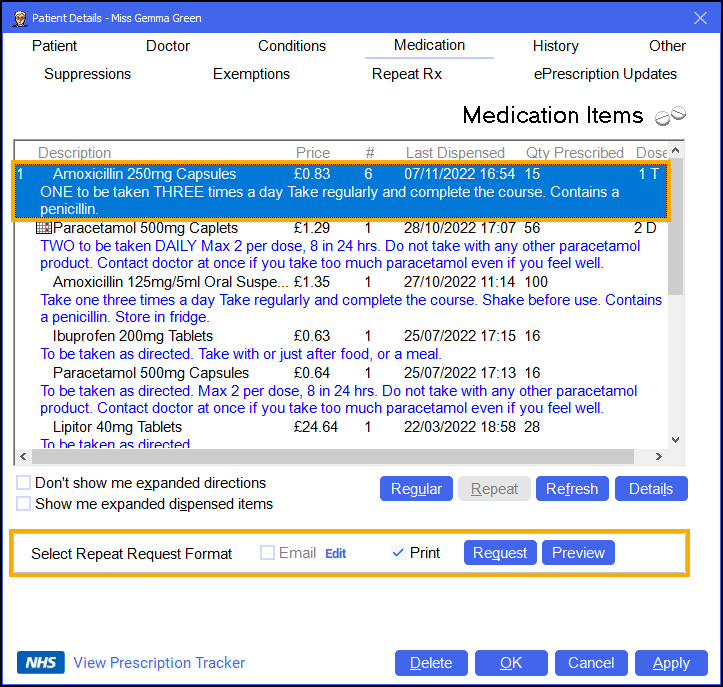
- If you wish to request further items,
press and hold Ctrl on your keyboard while clicking on the subsequent items to repeat
request.Note - A number representing the order in which the items are selected displays at the left hand side of the screen. This is of no significance in the context of quick repeat requests.
-
From Select Repeat Request Format, tick Print.
Note - In England you can also send a repeat request email, see Repeat Prescription Request via Email - England Only for more details. -
Select either:
-
Preview
 to review the letter on the Repeat Request Letter screen, add any additional comments required and then select Print
to review the letter on the Repeat Request Letter screen, add any additional comments required and then select Print  to print the letter:
to print the letter: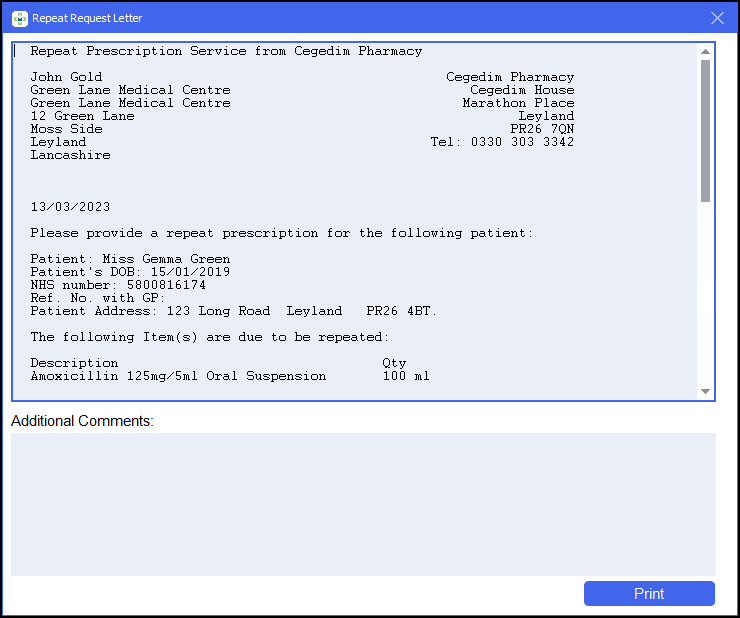
-
Request
 , or press Alt + Q on your keyboard and the request letter for the GP prints:
, or press Alt + Q on your keyboard and the request letter for the GP prints: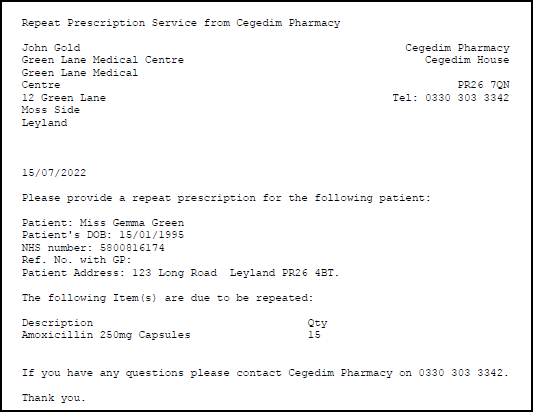 Note - Request is only enabled if you have a form printer assigned, see Assigning the Printer for more details.
Note - Request is only enabled if you have a form printer assigned, see Assigning the Printer for more details.
-
Repeat requests display on the Patient Details - History tab, set the Category to Repeat Request in order to filter the list:
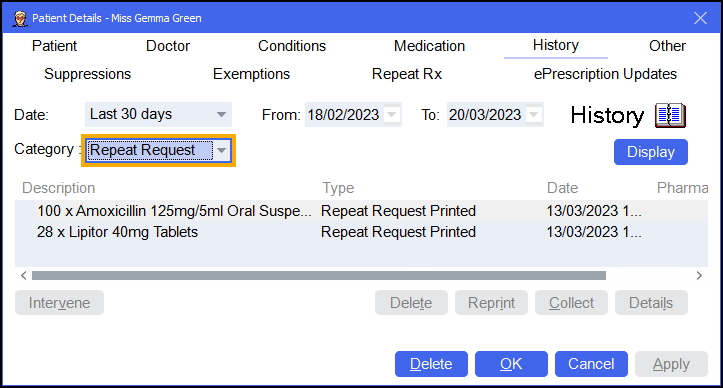
Duplicated Selections
If you print a repeat request letter but discover you have overlooked selecting one or more other items, you have two courses of action, either:
-
Simply make a fresh selection for the items you have omitted. Whilst this results in two letters printing, in combination they reflect the patient's requirements.
-
Alternatively, without leaving the Medication tab, select the additional items you wish to request and then select Request
 . You are advised
that this repeat request letter includes a duplicated entry, the only impact is that the duplication
is reflected in the repeat requests that display in the patient's History tab:
. You are advised
that this repeat request letter includes a duplicated entry, the only impact is that the duplication
is reflected in the repeat requests that display in the patient's History tab: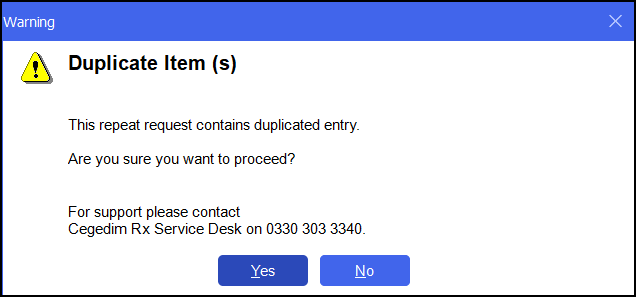
Select:
-
Yes to print the replacement single letter covering all items, or
-
No to print a second letter for the new item.
-