Endorsement Print via Windows Drivers
You can print endorsements on certain (but not all) printers, using Windows Printer Drivers.
Setup
To set up an Endorsement Printer for Windows Drivers:
-
Install the Windows driver for your printer: follow the instructions supplied with the printer.
-
In Pharmacy Manager, go into
Menu > Tools > Printer configuration > Pharmacy Manager
This will bring up the Printer Configuration screen.
-
Click on the Printers tab. The Installed Printers screen appears.
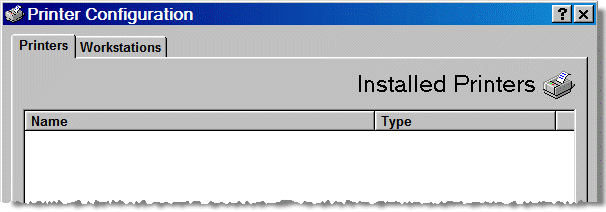
-
Click on the Local button.
-
Select the relevant A4 printer from those that the system finds, then click OK.
Example:
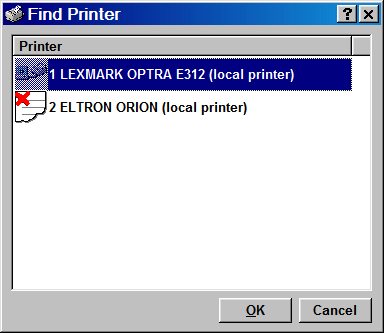
-
Next, click on the Details button.
The Printer Details screen appears.
-
Select your printer from the drop-down list.
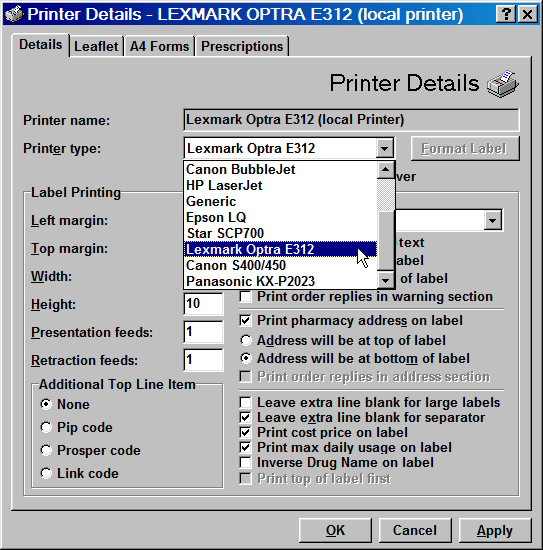
Only certain printers are capable of printing endorsements using Windows drivers.
-
Next, check
 Print using windows printerdriver.
Print using windows printerdriver.
If you find that this option is disabled (greyed out) and therefore you cannot select it, this means that you cannot use Windows drivers to print endorsements on that printer type.
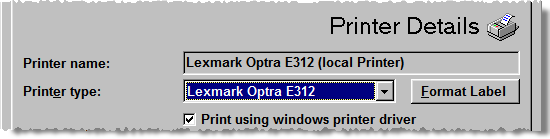
-
Click OK to continue.
The new printer will now appear in the list within the Printer Configuration screen.
-
Click on the Workstations tab.
The Workstation printing screen appears.
-
Select the Form Printer and click on Assign.
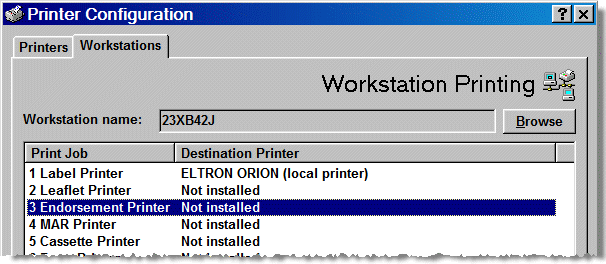
-
The Find Printer screen appears:
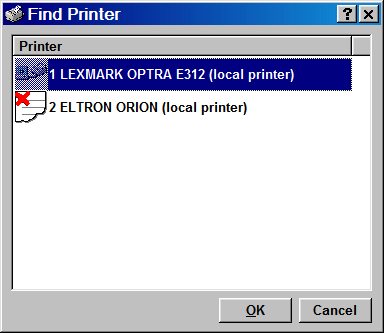
-
Select your new printer from the list of available printers (you may have more than one) and click OK.
This assigns the new printer as the Form Printer:
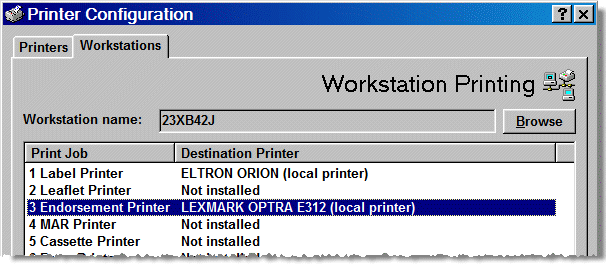
-
Click Close to complete.
![]() Remember -
Remember - ![]() often steps you back
to the previous screen.
often steps you back
to the previous screen.