Setting Up Trusted Directions
To set up a trusted direction:
- Select eMessages
 from the . The eMessages screen displays.
from the . The eMessages screen displays. - Select the Requires Dispensing filter:
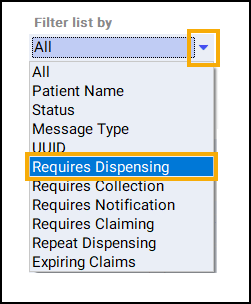
- Select the appropriate prescription and select Dispense. The Dispensary screen displays:

-
Dispense the prescription in the usual way, see Dispensing an Electronic Prescription.
-
Enter the directions, for example, Take one at night:
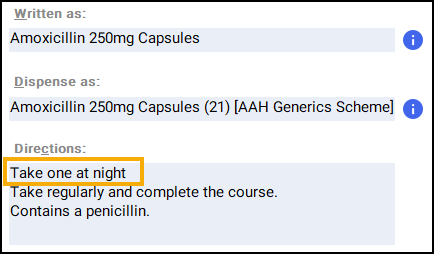
- Select Edit Trusted Directions
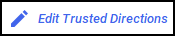 . The Find Direction screen displays:
. The Find Direction screen displays: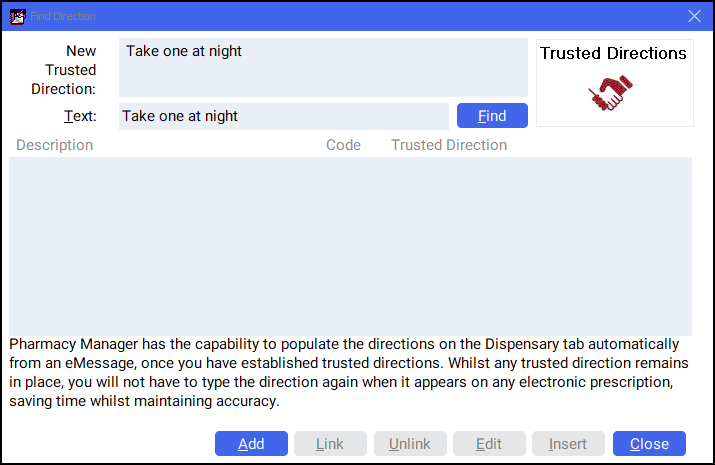
- Select Add
 . The Direction Details screen displays.
. The Direction Details screen displays. - Type in a Short code for the direction, for example, 1N for take one at night:
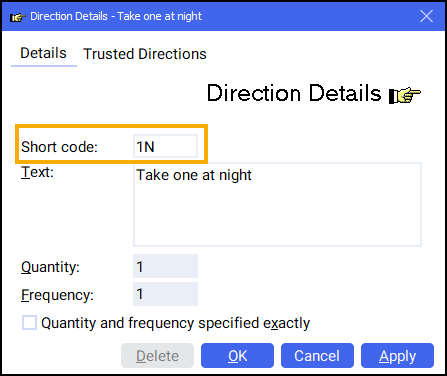
- Enter Quantity, to state how many items the patient is to take during the day, for example, 1.
- Enter Frequency, to state how many times a day the patient is to take the medication, for example, 1 for once a day.
- Select OK
 .
. - Select the required Trusted Direction:
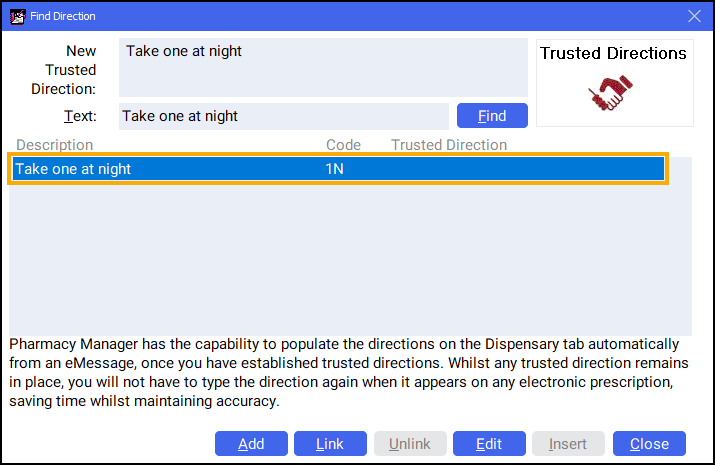
- Select Link
 . The Confirm Trusted Direction screen displays:
. The Confirm Trusted Direction screen displays: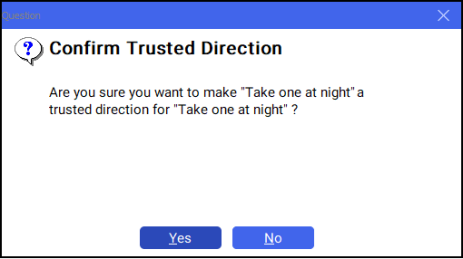
- Select Yes
 .
.
Setting Up Trusted Directions (1:58)