Patient Details - Medication
The Patient Details - Medication tab displays the medication history for the selected patient:
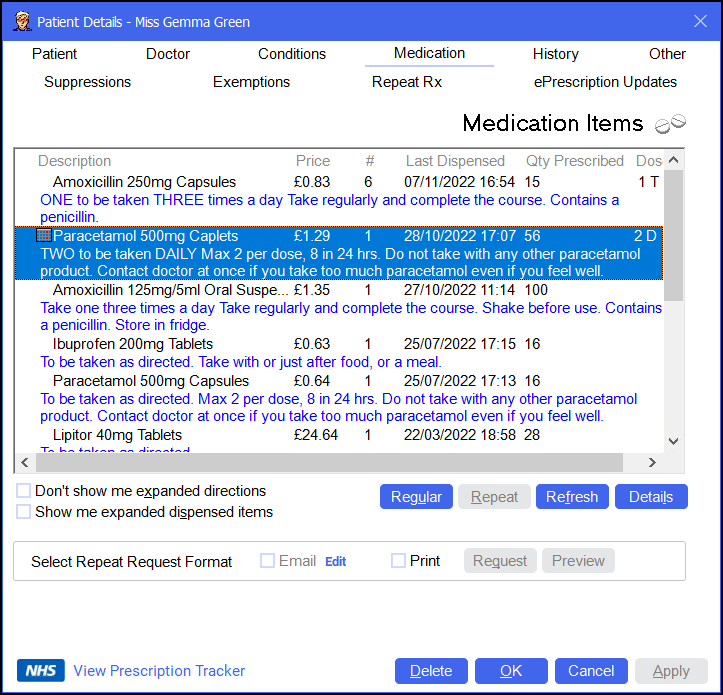
To access the Patient Details - Medication screen, either:
-
From the Find Patient screen, find the patient and then select Details
 or press Alt + D on your keyboard.
or press Alt + D on your keyboard. -
From the Dispensary screen, select either:
- Information
 next to the patient's name:
next to the patient's name: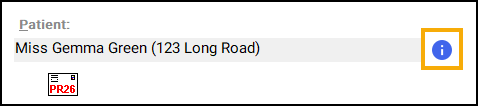
-
F6 on your keyboard, this opens the Patient Details screen on the Medication History tab.
- Information
Navigate to the Medication tab if required.
From here you can view or update the following:
Medication Items displays previously dispensed medication items in chronological order.
Right click on a medication item to select from the following menu:
-
Normal (Not Regular) - Select to set the item as normal (not regular) medication.
-
Regular Medication - Select to set the item as regular medication.
-
Generate Repeat - Select to set the item as Repeat Rx Medication.
From the Medication Items list you have the following options:
-
Don't show me expanded directions - Select to hide the directions and caution lines from the Medication Items list. A simplified list displays:
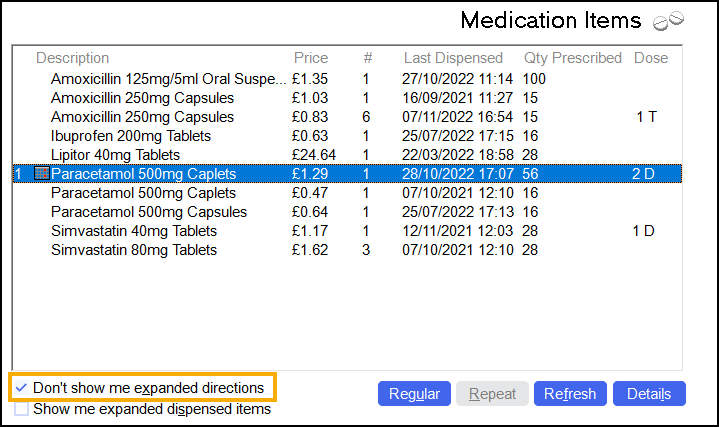
-
Show me expanded dispensed items - Select to view an expanded view where multiple items have been dispensed, not suitable for legacy data. In the example above, Amoxicillin has been dispensed 6 times, select to view each item:
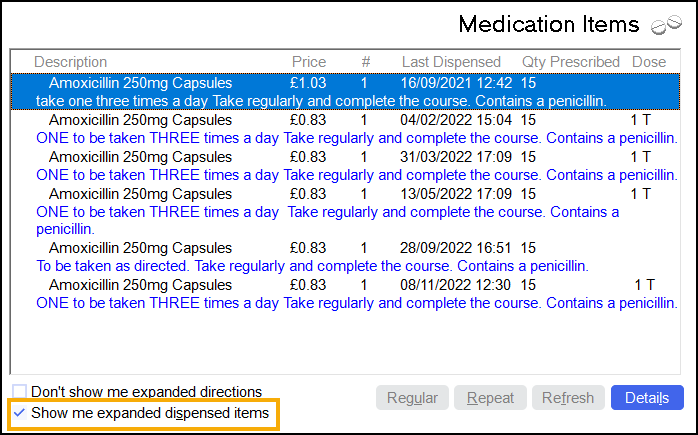
-
Regular - Select to highlight all regular medication.
-
Repeat - Only available if you open the Patient Details screen from the Dispensary screen. Select item(s) from the Medication Items list and then select Repeat
 to dispense the items. The Dispensary screen automatically populates with repeated medication details.Training Tip - Press Ctrl on your keyboard to select multiple items.
to dispense the items. The Dispensary screen automatically populates with repeated medication details.Training Tip - Press Ctrl on your keyboard to select multiple items. -
Refresh - Select to refresh the Medication Items list.
-
Details - Select an item from the list and then select Details
 to view the Medication Details screen, see Sorry about that for more details.
to view the Medication Details screen, see Sorry about that for more details.
From here you can generate a repeat request email or letter:

From the bottom of the Patient Details - Medication screen you can select:
-
View Prescription Tracker (England only) - Select to view the prescription tracker for the patient. The patient's NHS number automatically populates.
See NHS Prescription Tracker for more details. -
Delete - A warning displays, you can only delete the patient from the Patient tab.
-
OK - Select to save the changes and close the Patient Details screen.
-
Cancel - Select to close the Patient Details screen without saving any changes.
-
Apply - Select to save any changes made. You can then select Close to close the Patient Details screen.