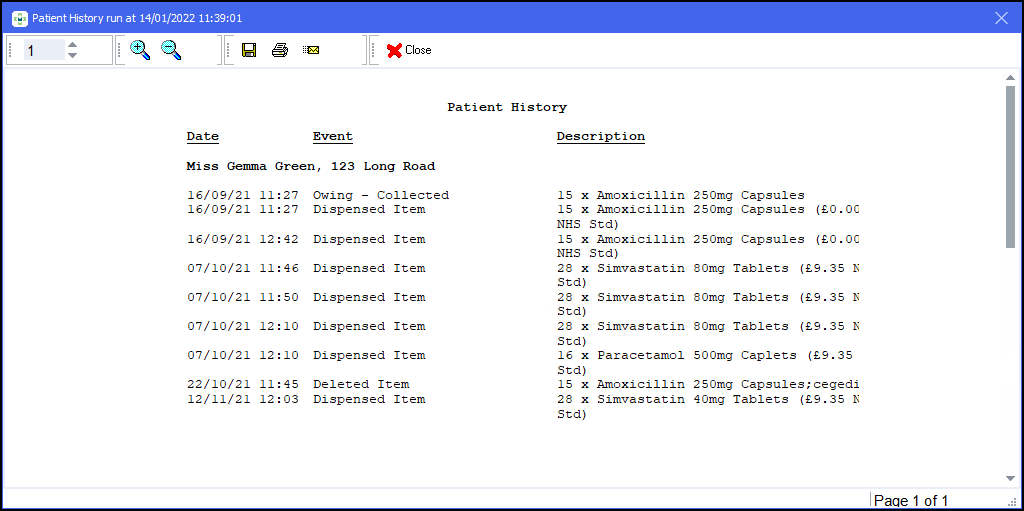Patient History Report
You can easily run a report to display a patient's medication history in Pharmacy Manager with chosen criteria. To run this report:
-
From the select Reports
 .
. -
From the list of reports, select Patient History and then select Run:
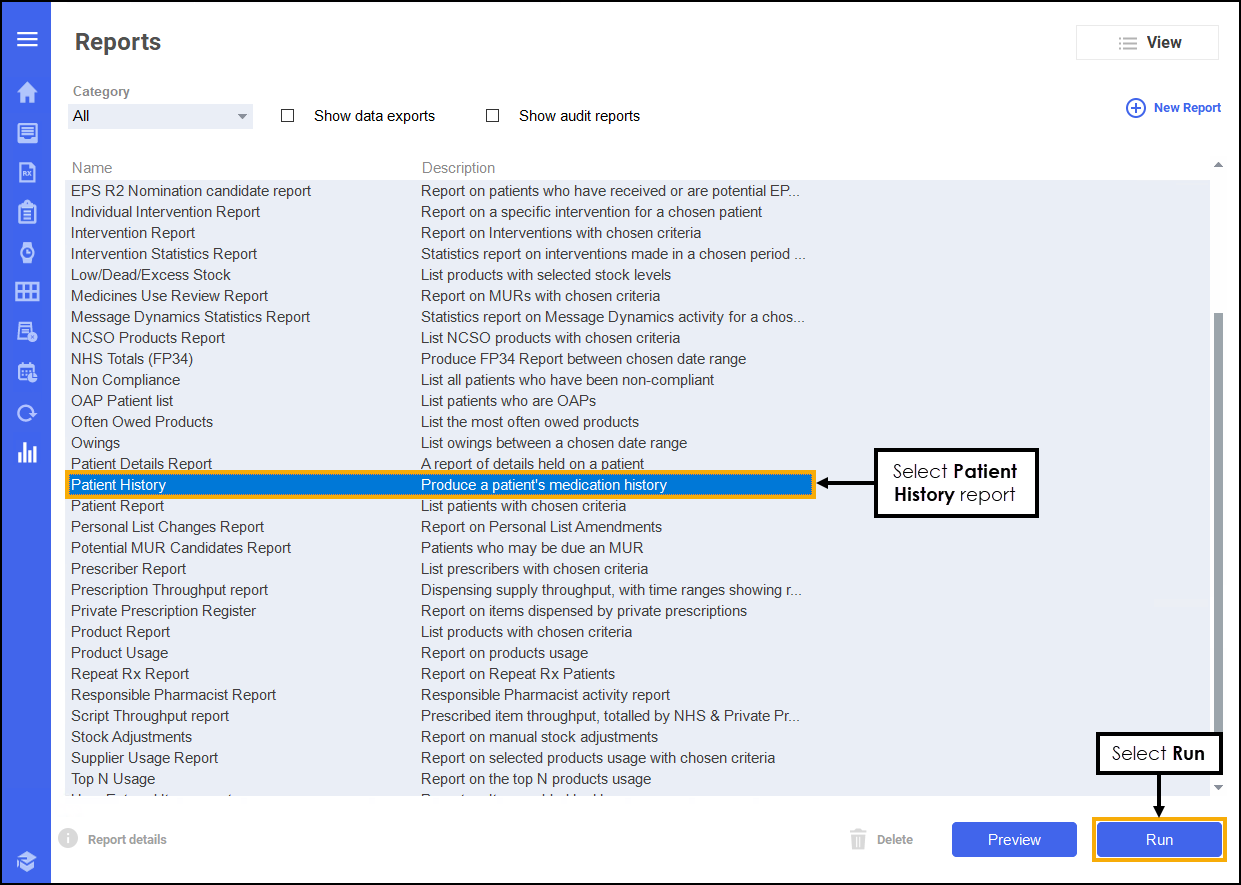
-
The Run Report "Patient History" screen displays:
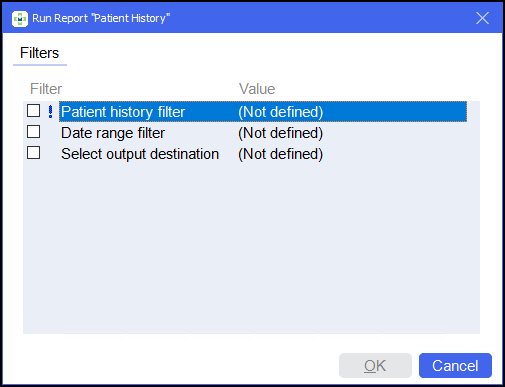
-
Double click on the filter options as required to narrow down your search, or leave blank if the filter is not required.
Select the filter below to display details:
 Patient history filter
Patient history filter
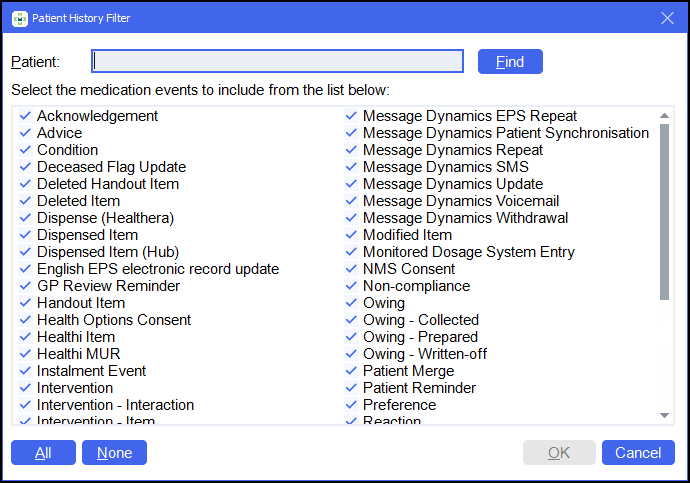
-
Enter the patient's name and select Find
 .
. -
The Find Patient screen displays, select the required patient.
-
Select OK
 .
. -
Tick the medication events to include them in the report. Select All
 or None
or None  to bulk select or deselect as required.Note - If you select all the events the report may be slow to run.
to bulk select or deselect as required.Note - If you select all the events the report may be slow to run. -
Select OK
 .
.
 Date range filter
Date range filter
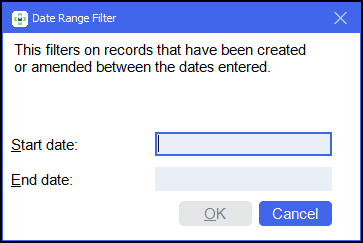
-
Set the date range required.
Training Tip - Type a Full Stop . and then press Enter on your keyboard to enter today's date.Note - If you do not select a date range Pharmacy Manager displays all records. -
Select OK
 .
.
 Select output destination
Select output destination
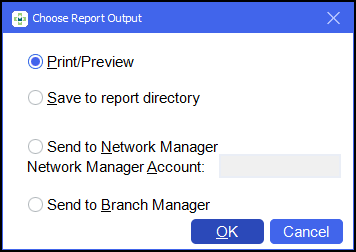
-
Select either:
-
Print/Preview - Opens a preview of the report.
-
Save to report directory - To save the report to your system.
Training Tip - To view saved reports, from the Reports screen select View - Saved Reports. -
Send to Network Manager - Enter your Network Manager Account details.
-
Send to Branch Manager.
-
-
Select OK
 .
.
-
-
Select OK
 .
.The Patient History report displays: