User Settings
The User Settings screen allows you to edit your user profile details and change your password.
Accessing User Settings
To access the User Settings screen:
-
From the Side Navigation Bar, select Options
 next to your account name, and then select User Settings
next to your account name, and then select User Settings  .
.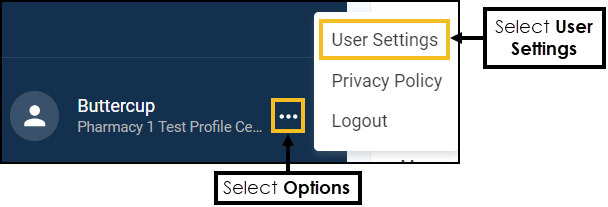
-
The User Settings screen displays.
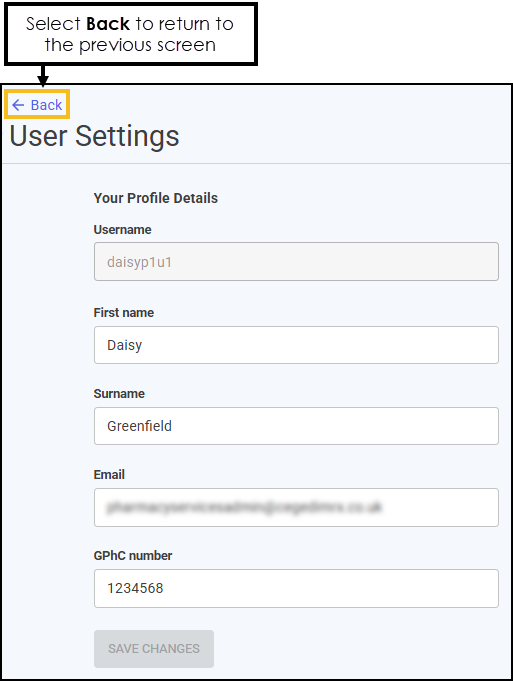
From the Profile tab you can edit your details as required:
Note - Your Username cannot be changed.-
First name
-
Surname
-
Email
-
GPhC Number (General Pharmaceutical Council)
Important - All fields are mandatory, you are unable to edit your profile if any of the fields are empty.Training Tip - Select Back to exit User Settings and return to the previous screen. -
-
Select SAVE CHANGES
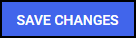 .
.