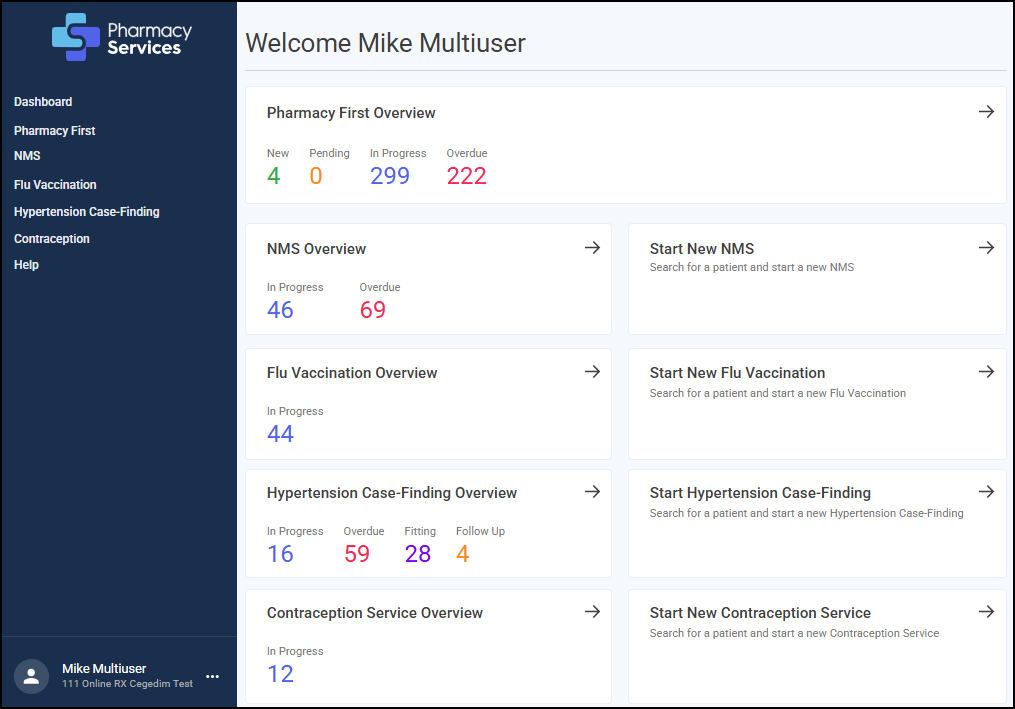Multiple Pharmacy Logins
When you log in to your Pharmacy Services account, you can select which pharmacy you wish to access if you have more than one associated with your account.
-
From your Internet browser, enter https://www.pharmacyservices.co.uk/ and press Enter.
Important - Pharmacy Services is not compatible with Internet Explorer. -
From the Log in screen enter your Username and Password, provided by Cegedim Rx.
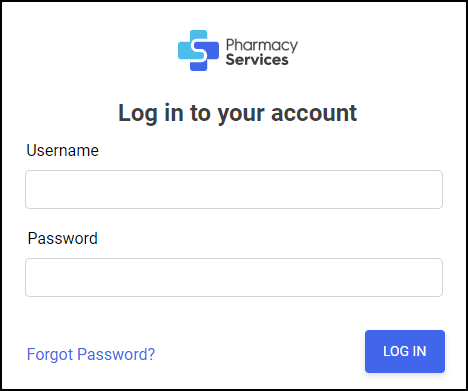
-
Select LOG IN
 .
. -
The Choose a pharmacy screen displays.
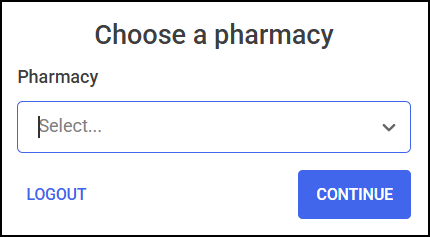 Training Tip - Type the name of the pharmacy you want to log in to, the pharmacy list automatically updates as you start typing.
Training Tip - Type the name of the pharmacy you want to log in to, the pharmacy list automatically updates as you start typing. -
Select the drop-down arrow
 to display a list of your available pharmacies.
to display a list of your available pharmacies.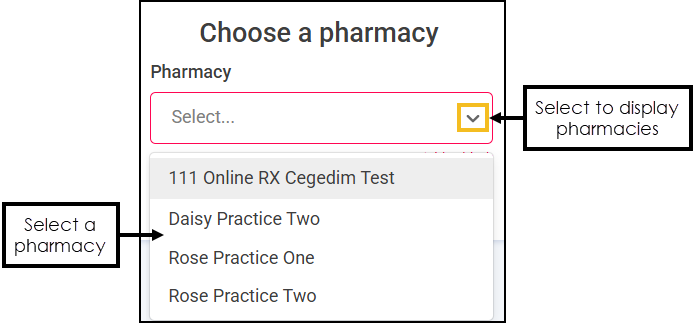 Training Tip - Type the name of the pharmacy you want to log in to, the pharmacy list automatically updates as you start typing.
Training Tip - Type the name of the pharmacy you want to log in to, the pharmacy list automatically updates as you start typing. -
From the available list, select a pharmacy to log in to.
-
Select CONTINUE
 .
.
The Pharmacy Services Dashboard displays.
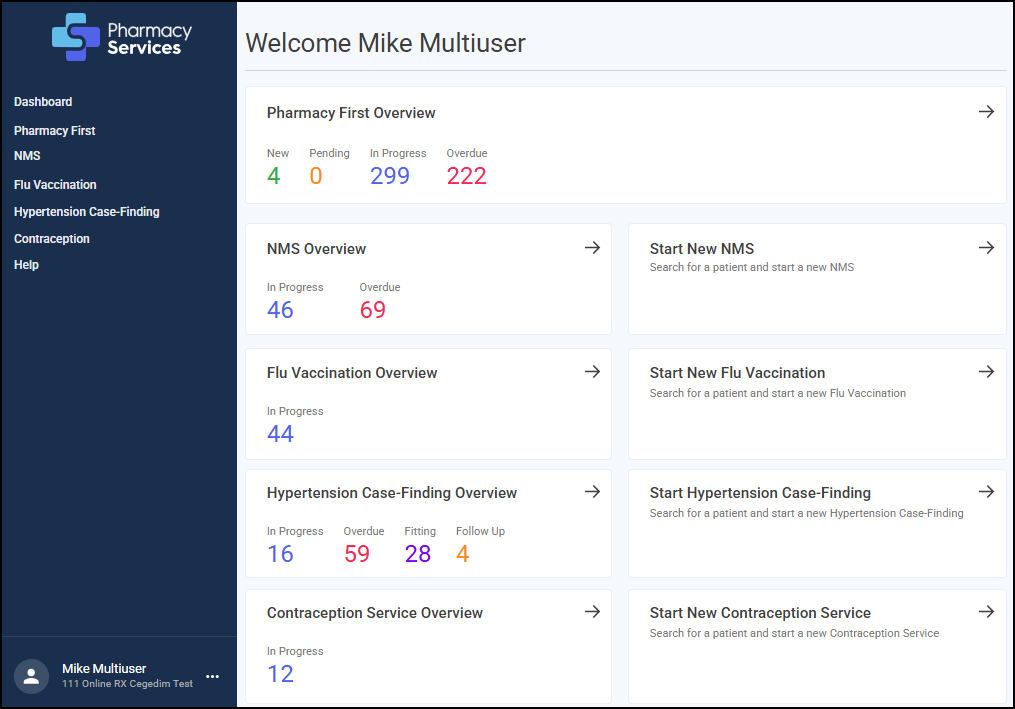
Switching Pharmacy
The Switch Pharmacy option allows you to access multiple pharmacies without needing to enter your Username and Password again.
To switch to a different pharmacy:
-
From the Side Navigation Bar, select Options
 next to your account name, and then select Switch Pharmacy.
next to your account name, and then select Switch Pharmacy.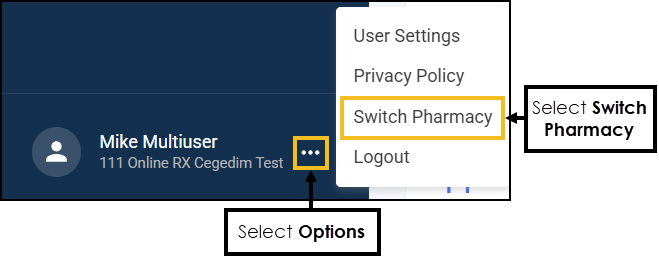
-
The Choose a pharmacy screen displays.
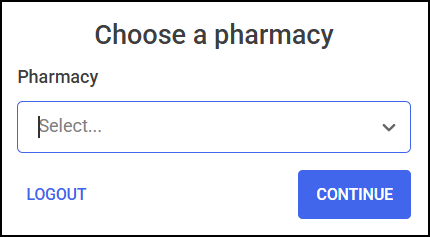
-
Select the drop-down arrow
 to display a list of your available pharmacies.
to display a list of your available pharmacies.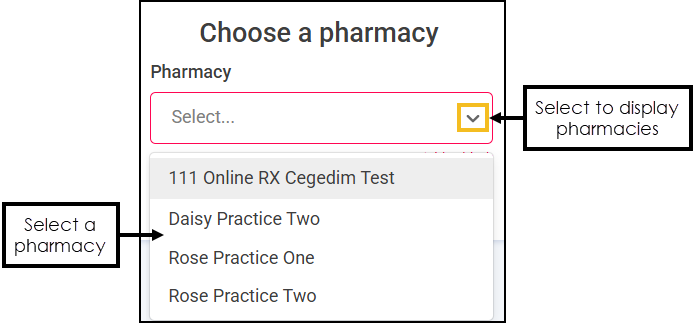 Training Tip - Type the name of the pharmacy you want to log in to, the pharmacy list automatically updates as you start typing.
Training Tip - Type the name of the pharmacy you want to log in to, the pharmacy list automatically updates as you start typing. -
From the available list, select a pharmacy to log in to.
-
Select CONTINUE
 .
.
The Pharmacy Services Dashboard displays.