Settings
Accessing the Settings Screen
To access the Settings screen, select Options  next to your account name and then select
next to your account name and then select  :
:
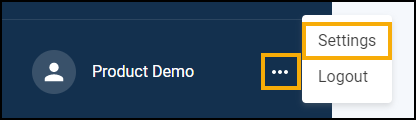
The Settings screen displays:
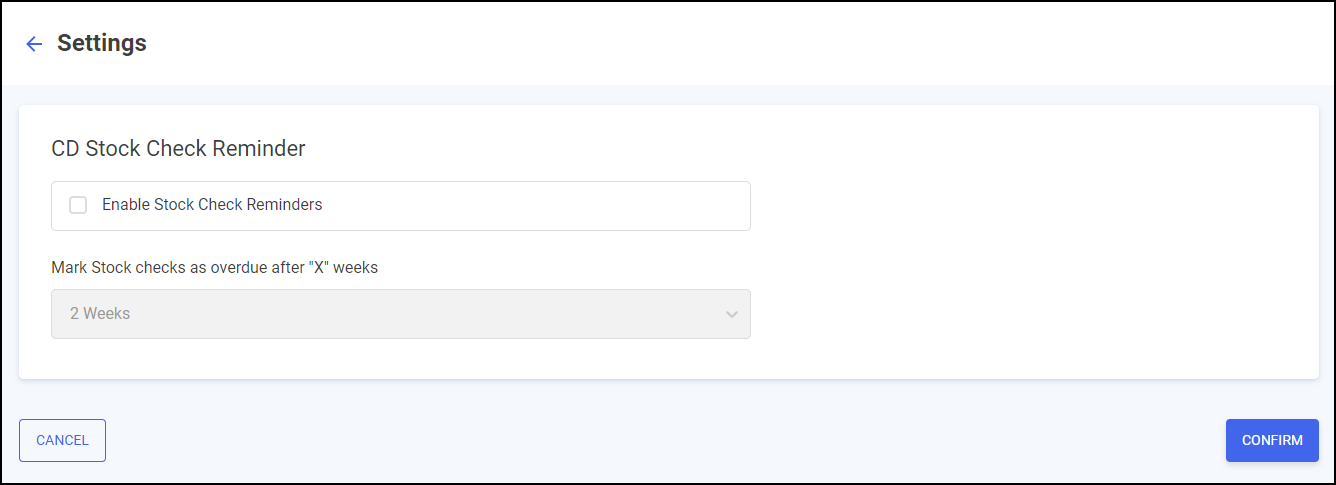
Settings - Controlled Drug Stock Check Reminder
To enable a Controlled Drug stock check reminder:
-
Place a tick in Enable Stock Check Reminders:
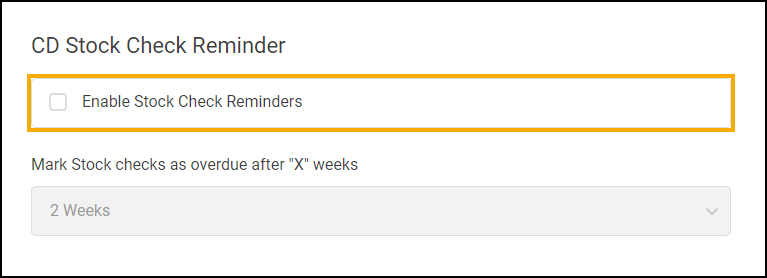
-
In Mark Stock Checks as overdue after "X" weeks select from the list when you want the stock check to be marked as overdue:
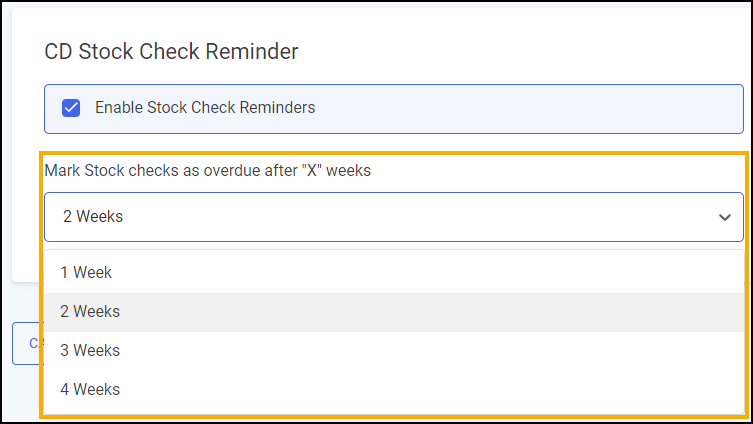
-
Select Confirm to set the stock check reminder.
Once enabled a Stock Check column displays on the Controlled Drug Registers screen:
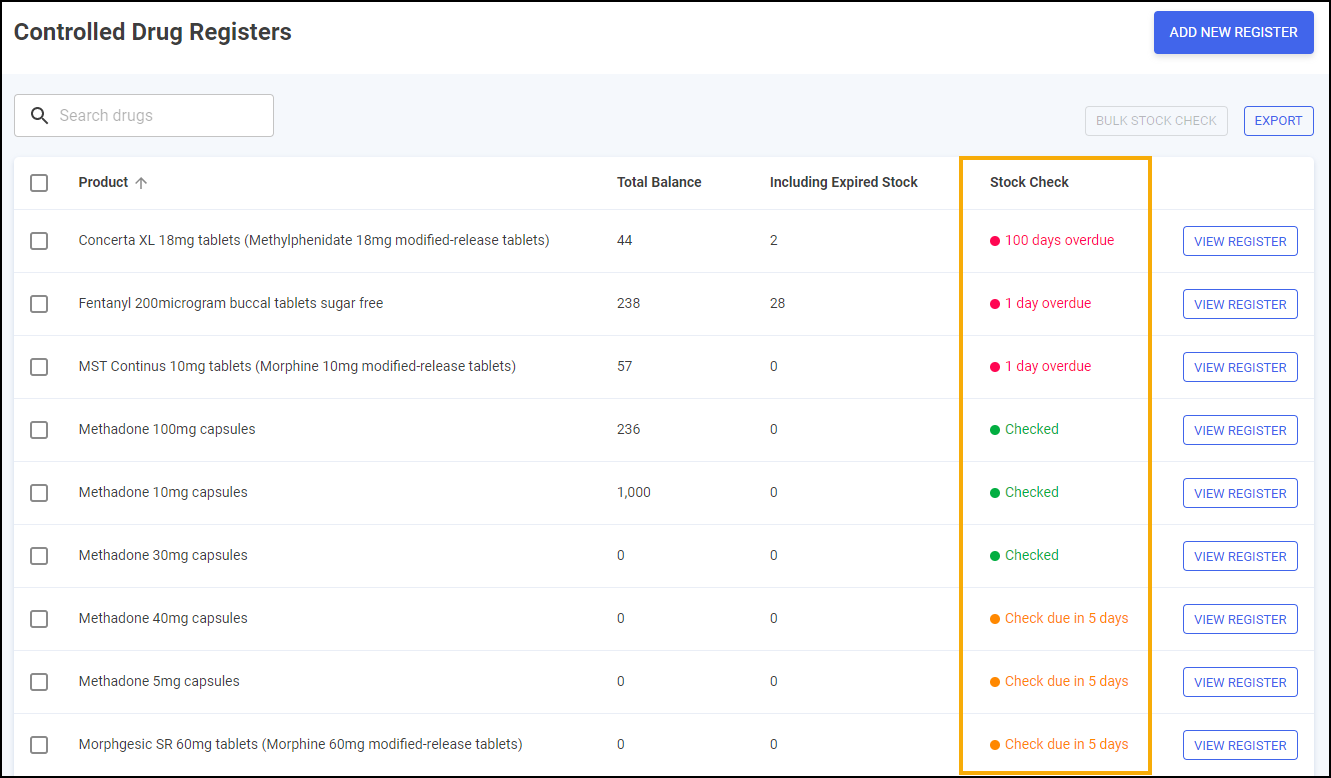
The Stock Check column displays the following:
-
Not checked
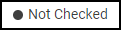 - The stock is not checked, only applicable for new items.
- The stock is not checked, only applicable for new items. -
Checked
 - The stock check is complete.
- The stock check is complete. -
Check due in n day(s)
 - The stock check is due in the displayed number of days.
- The stock check is due in the displayed number of days. -
Check due today
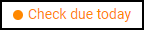 - The stock check is due today.
- The stock check is due today. -
n day(s) overdue
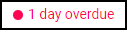 - The stock check is overdue by the displayed number of days.
- The stock check is overdue by the displayed number of days.