Owings
The Owings screen displays the number of items owed, the number of items labelled and the percentage of items owed across all pharmacies in your group.
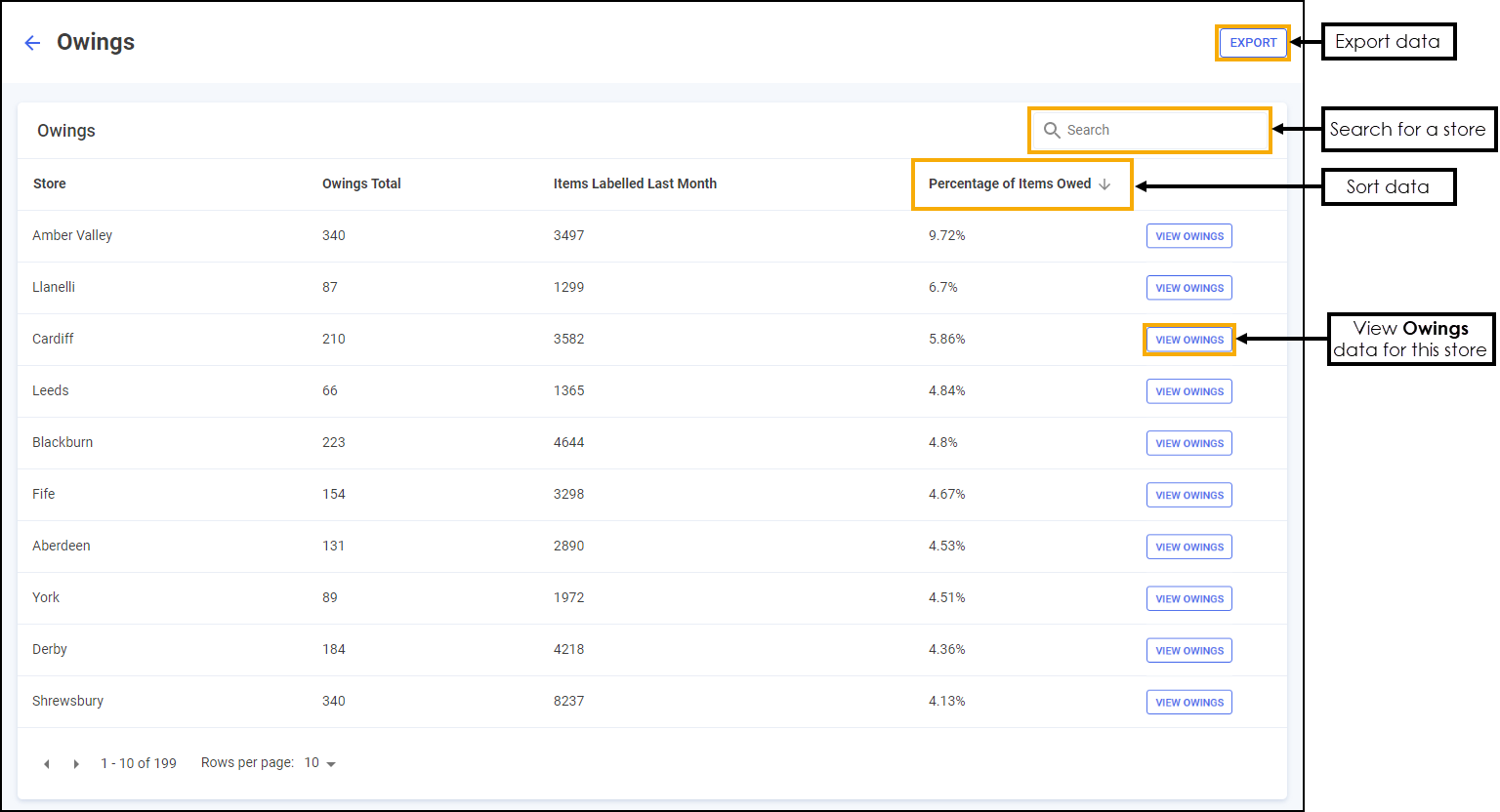
-
Search - To search for an individual store, enter the store name in Search
 , the table updates as you type.
, the table updates as you type. -
Sort Data - Select any header to sort pharmacies by the chosen header, for example, select Percentage of Items Owed to sort pharmacies by the highest/lowest percentage of items owed.
-
Exporting Data - Select EXPORT
 to export Owings data within your group to a CSV (spreadsheet) file in your local Downloads folder.Training Tip - To view the Downloads folder, open Windows File Explorer, locate and open Downloads. A list of your recently downloaded files display.
to export Owings data within your group to a CSV (spreadsheet) file in your local Downloads folder.Training Tip - To view the Downloads folder, open Windows File Explorer, locate and open Downloads. A list of your recently downloaded files display. -
View Owings - Select VIEW OWINGS
 to view Owings data for the individual store.See Owings Store Summary for more details.
to view Owings data for the individual store.See Owings Store Summary for more details.