Vaccinations Completed Store Details
The Vaccinations Store Details screen provides you with an overview of completed NHS and private flu and Covid vaccinations by a specific store within your group.
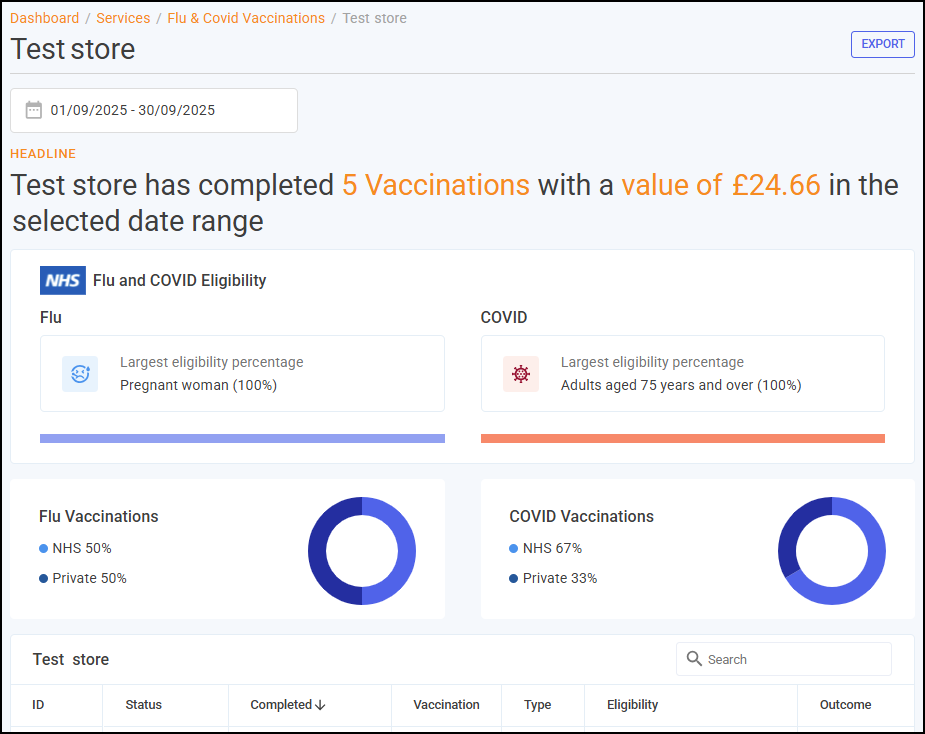
To view the Store Details screen, on the Flu & Covid Vaccinations screen select DETAILS  next to the required store.
next to the required store.
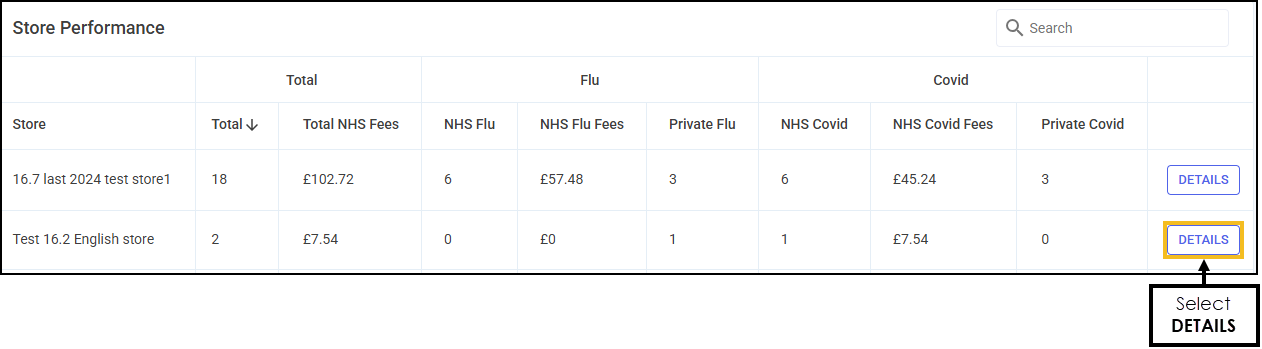
Time Frame
To filter the data that displays, you can either:
-
Enter the time frame manually using the calendar, or
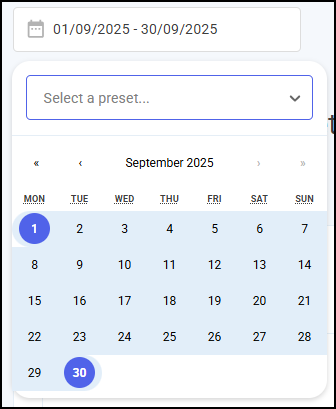
-
Select a pre set time-frame from the available list.
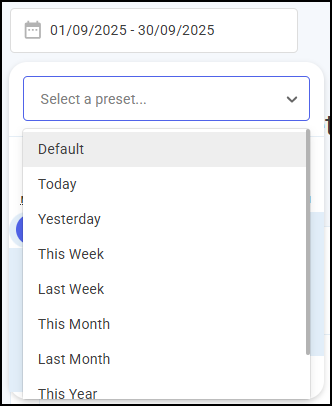
Headline
The Flu & Covid Vaccinations store headline provides a real time summary of the number of Flu and Covid vaccinations completed over the selected time frame for the selected store.
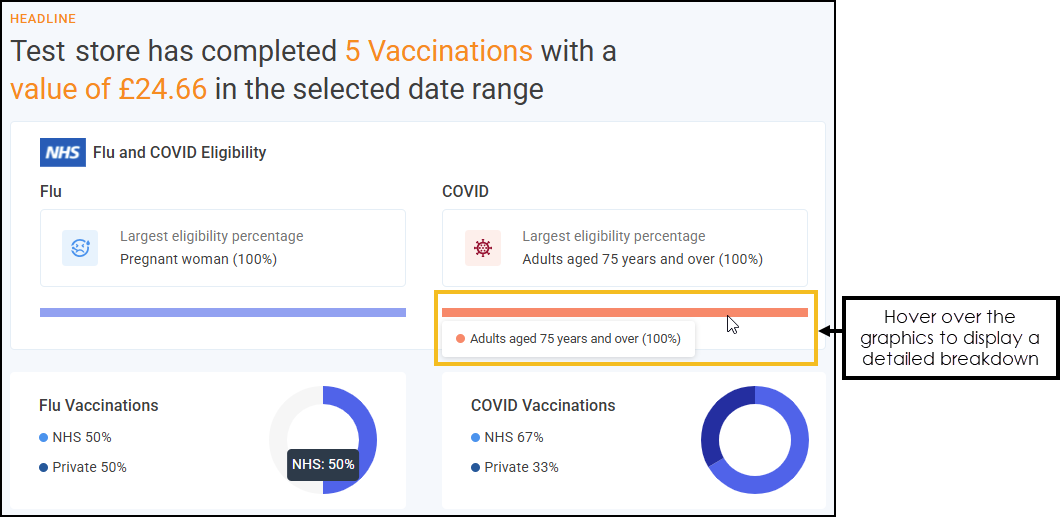
Store Table
The Vaccinations store table displays details of the completed Flu and Covid vaccinations for the selected store in the set time frame.
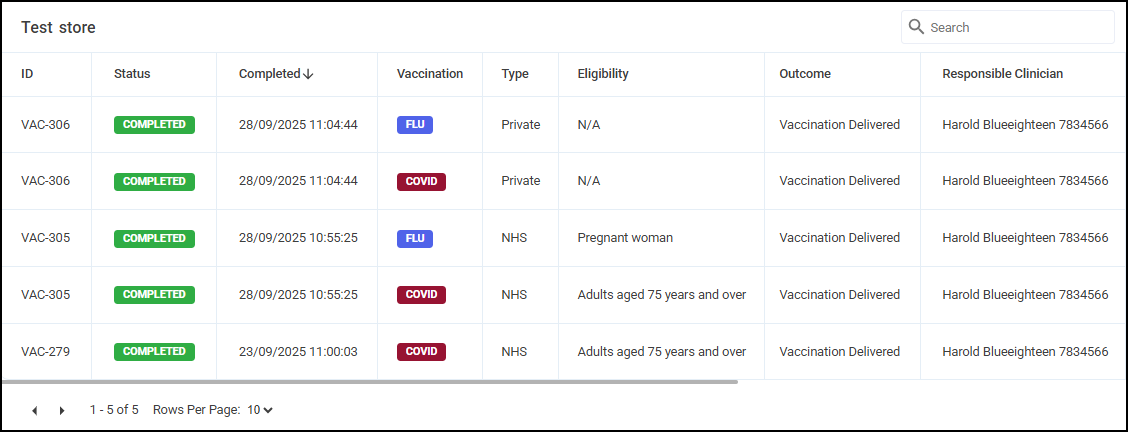
To view the summary of a vaccination:
-
Scroll to the right of the table.
-
Select VIEW DETAILS
 .
.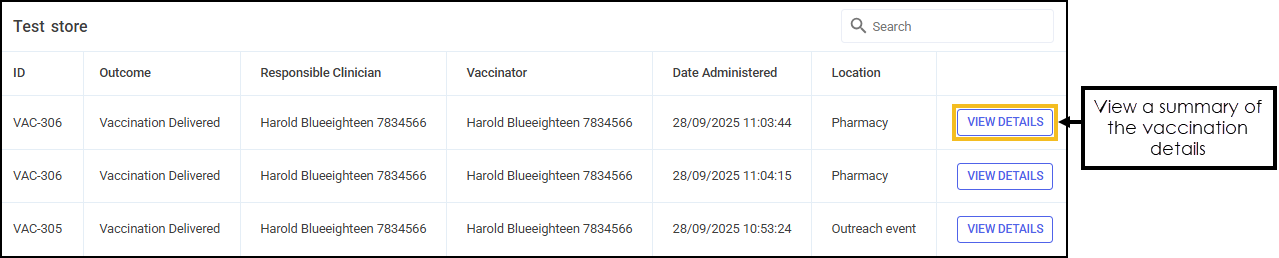
A summary of the Vaccination Details displays on the right side of the screen.
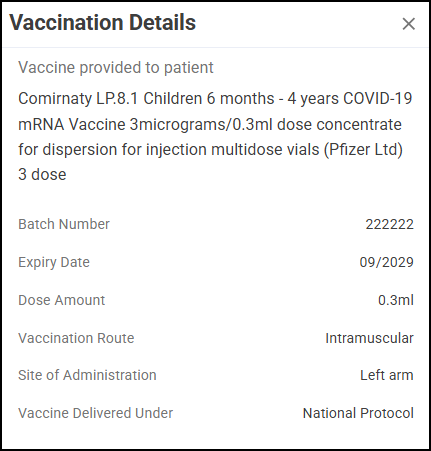
Searching and Sorting Data
You can search and sort the data displayed.
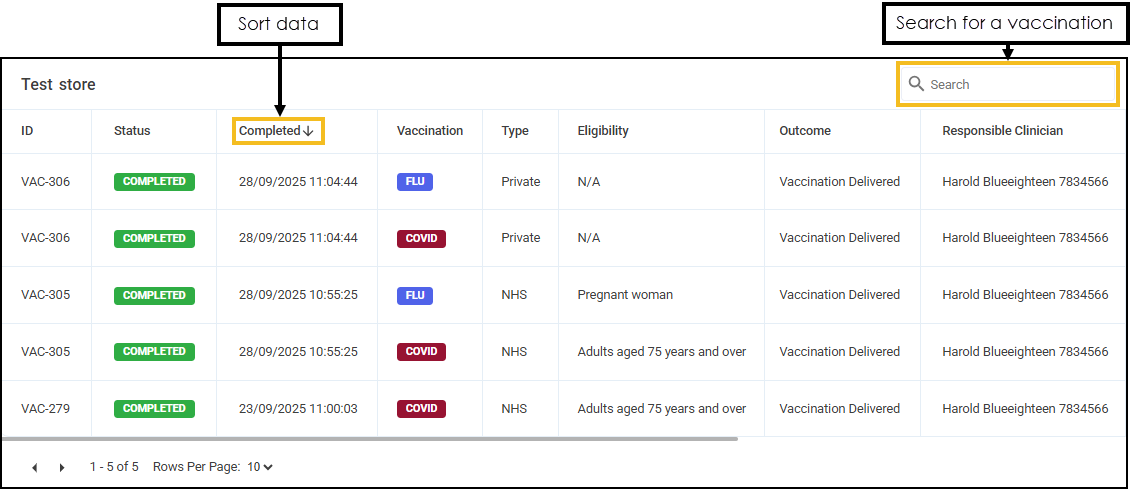
-
Search - To search for an individual vaccination, simply enter the search criteria in Search
 , the table updates as you type.
, the table updates as you type. -
Sort Data - Select any header to sort your pharmacies by the chosen column, for example, select Completed to sort by the completion date. You can sort ascending or descending as required.
Exporting Data
To export Flu and Covid data for a store to a CSV (spreadsheet) file:
-
From the Vaccinations Store Details screen, select EXPORT
 in the top right corner.
in the top right corner. -
The Export screen displays.
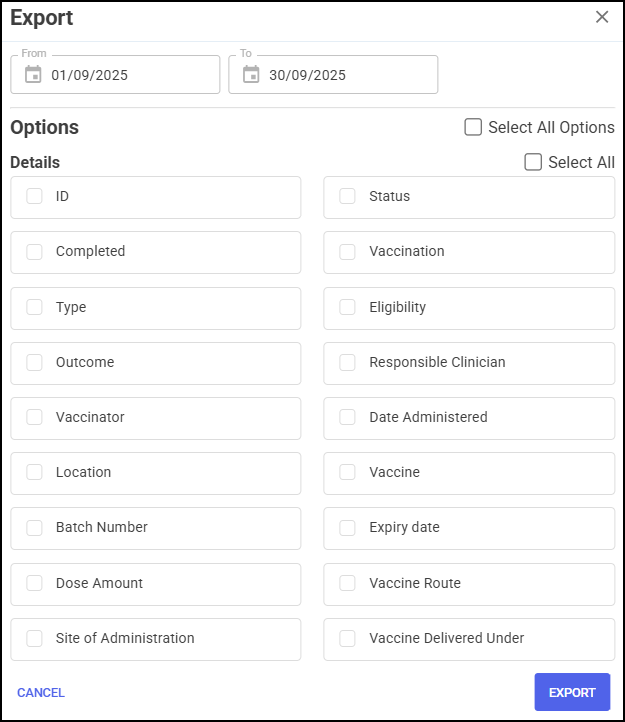
Select from the following:
-
From/To - Set the time frame for the export.
-
Options - Choose the data that you want to include in the export file.
Training Tip - Tick Select All Options to include all data on the export file.
-
-
Select EXPORT
 to export the CSV (spreadsheet) file to your local Downloads folder. Training Tip - To view the Downloads folder, open Windows File Explorer, locate and open Downloads. A list of your recently downloaded files display.
to export the CSV (spreadsheet) file to your local Downloads folder. Training Tip - To view the Downloads folder, open Windows File Explorer, locate and open Downloads. A list of your recently downloaded files display.