Pharmacist Performance - English Pharmacies only
The Pharmacist Performance screen provides an overview of activity by pharmacist across all the stores in your group.
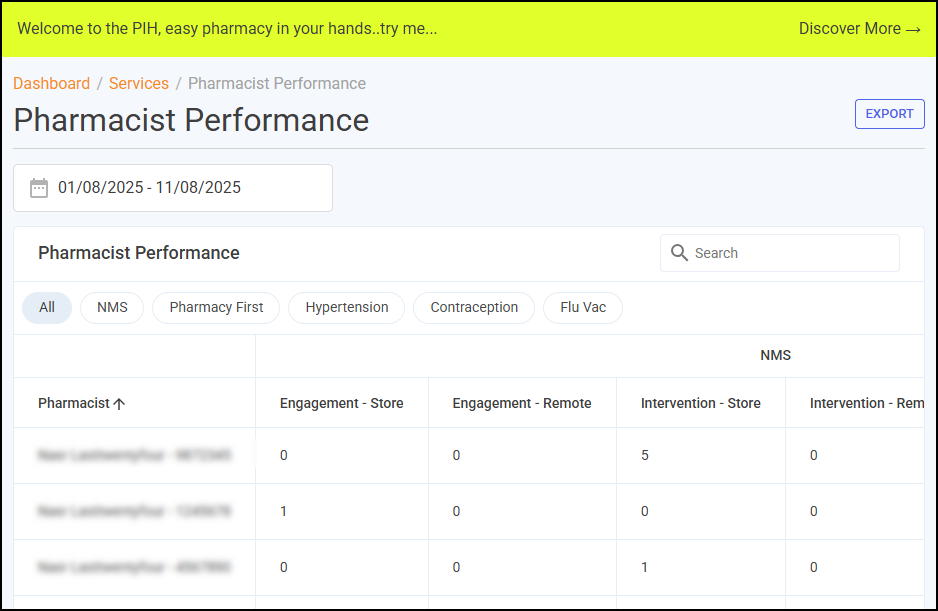
Pharmacist Performance Table
The Pharmacist Performance table displays the number of completed services for each pharmacist in your group for the selected time frame.
-
Pharmacist - The pharmacist's name followed by their GPhC number.
-
NMS:
-
Engagement - Store - Displays the total number of New Medicine Service (NMS) engagement sessions completed at the store.
-
Engagement - Remote - Displays the total number of New Medicine Service (NMS) engagement sessions completed remotely.
-
Intervention - Store - Displays the total number of New Medicine Service (NMS) intervention sessions completed at the store.
-
Intervention - Remote - Displays the total number of New Medicine Service (NMS) intervention sessions completed remotely.
-
Follow Up - Store - Displays the total number of New Medicine Service (NMS) follow up sessions completed at the store.
-
Follow Up - Remote - Displays the total number of New Medicine Service (NMS) follow up sessions completed remotely.
-
-
Pharmacy First:
-
Minor Illness - Displays the total number of Pharmacy First Minor Illness referrals completed by the pharmacist.
-
Urgent Supply - Displays the total number of Pharmacy First Urgent Medicines Supply referrals completed by the pharmacist.
-
Clinical Pathways Total - Displays the total number ofPharmacy First Clinical Pathways referrals completed by the pharmacist.
-
CP - Acute Otitis Media - Displays the total number of Pharmacy First Acute Otitis Media Clinical Pathway referrals completed by the pharmacist.
-
CP - Sore Throat - Displays the total number of Pharmacy First Sore Throat Clinical Pathway referrals completed by the pharmacist.
-
CP - Impetigo - Displays the total number of Pharmacy First Impetigo Clinical Pathway referrals completed by the pharmacist.
-
CP - Infected Insect Bites - Displays the total number of Pharmacy First Infected Insect Bites Clinical Pathway referrals completed by the pharmacist.
-
CP - Shingles - Displays the total number of Pharmacy First Shingles Clinical Pathway referrals completed by the pharmacist.
-
CP - Sinusitis - Displays the total number of Pharmacy First Sinusitis Clinical Pathway referrals completed by the pharmacist.
-
CP - UTI - Displays the total number of Pharmacy First UTI Clinical Pathway referrals completed by the pharmacist.
-
-
Hypertension:
-
BP Checks - Displays the total number of blood pressure checks completed by the pharmacist.
-
ABPM Checks - Displays the total number of ambulatory blood pressure monitor checks completed by the pharmacist.
-
-
Contraception:
-
Initiation - Displays the total number of Contraception services initiated by the pharmacist.
-
Ongoing - Displays the total number of ongoing Contraception services monitored by the pharmacist.
-
-
NHS Flu:
-
NHS - Displays the total number of NHS influenza vaccinations administered by the pharmacist.
-
Private - Displays the total number of private influenza vaccinations administered by the pharmacist.
-
Filter the Data
To filter the data that displays on the Pharmacist Performance screen:
-
Date range - Enter the time frame required in From and To. To reset the dates to the current month, select RESET DATES
 .
.
-
Category - Select from All, NMS, Pharmacy First, Hypertension, Contraception and Flu Vac to filter the data that displays.
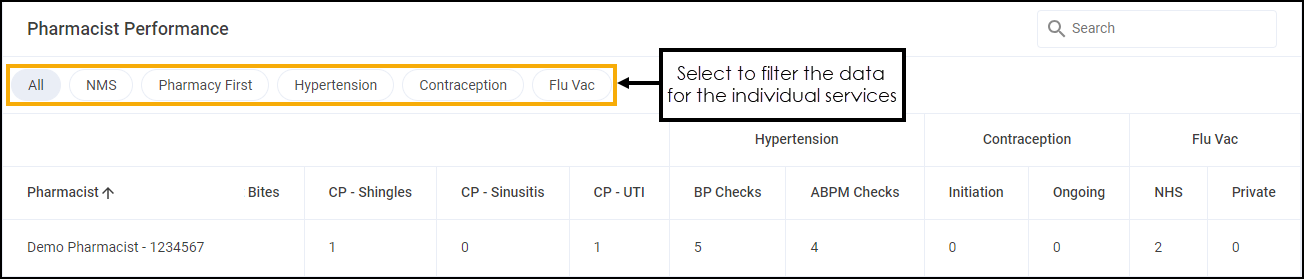
Searching, Sorting and Exporting Data

-
Search - To search for an individual pharmacist, simply enter their name or GPhC number in Search
 , the table updates as you type.
, the table updates as you type. -
Sort Data - Select any header to sort your pharmacists by the chosen column, for example, select NMS - Engagement - Store to sort pharmacists by the number of NMS engagements completed at the store. You can sort ascending or descending as required.
-
Exporting Data - To export the Pharmacist Performance data to a CSV (spreadsheet) file, select EXPORT
 . The Export screen displays.
. The Export screen displays.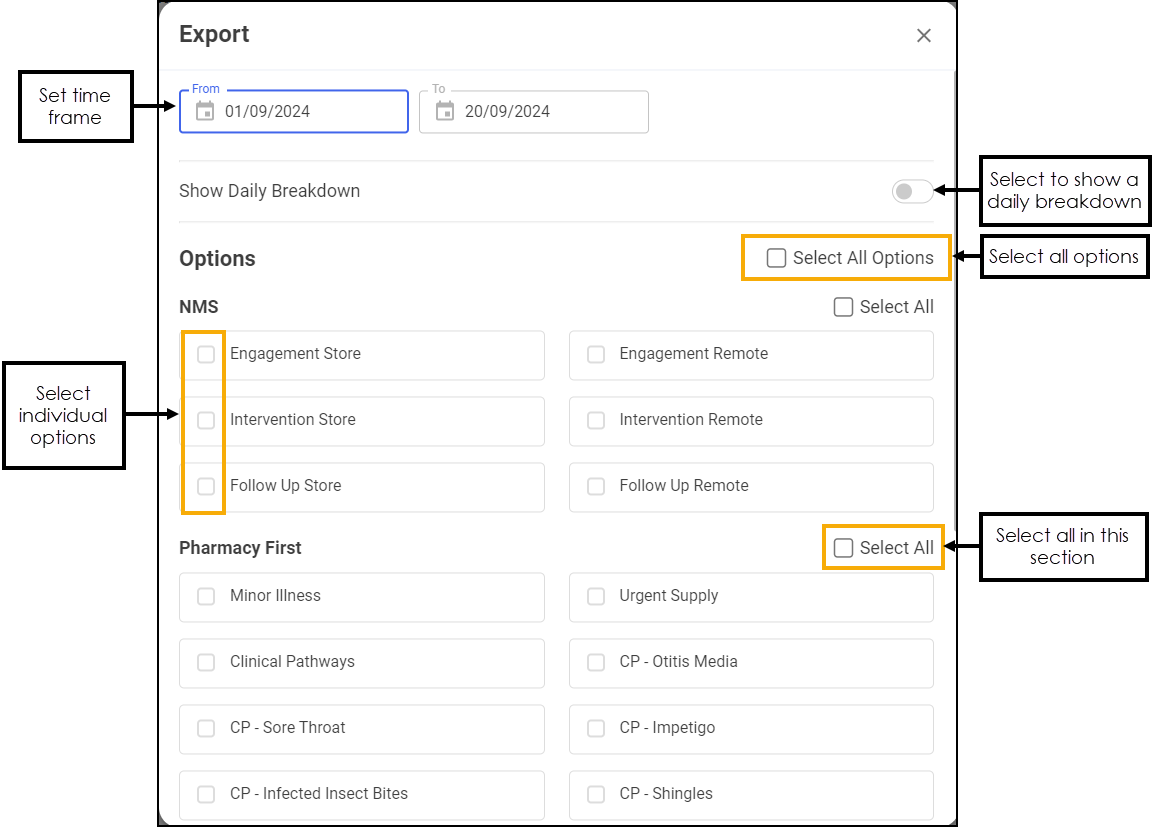
Select from the following:
-
From/To - Set the time frame for the export.
-
Show Daily Breakdown - Toggle on to export a daily count for each pharmacist. Toggle off to show just a total count for each pharmacist.
-
Options - Select the information to export. Tick individual options or choose from Select All to tick all options in the section or Select All Options to tick all available options.
Select EXPORT
 and a CSV file is created in your local Downloads folder. Training Tip - To view the Downloads folder, open Windows File Explorer, locate and open Downloads. A list of your recently downloaded files display.
and a CSV file is created in your local Downloads folder. Training Tip - To view the Downloads folder, open Windows File Explorer, locate and open Downloads. A list of your recently downloaded files display. -