GP Referrals
The GP Referrals screen displays the number of GP referrals sent to your pharmacy group.
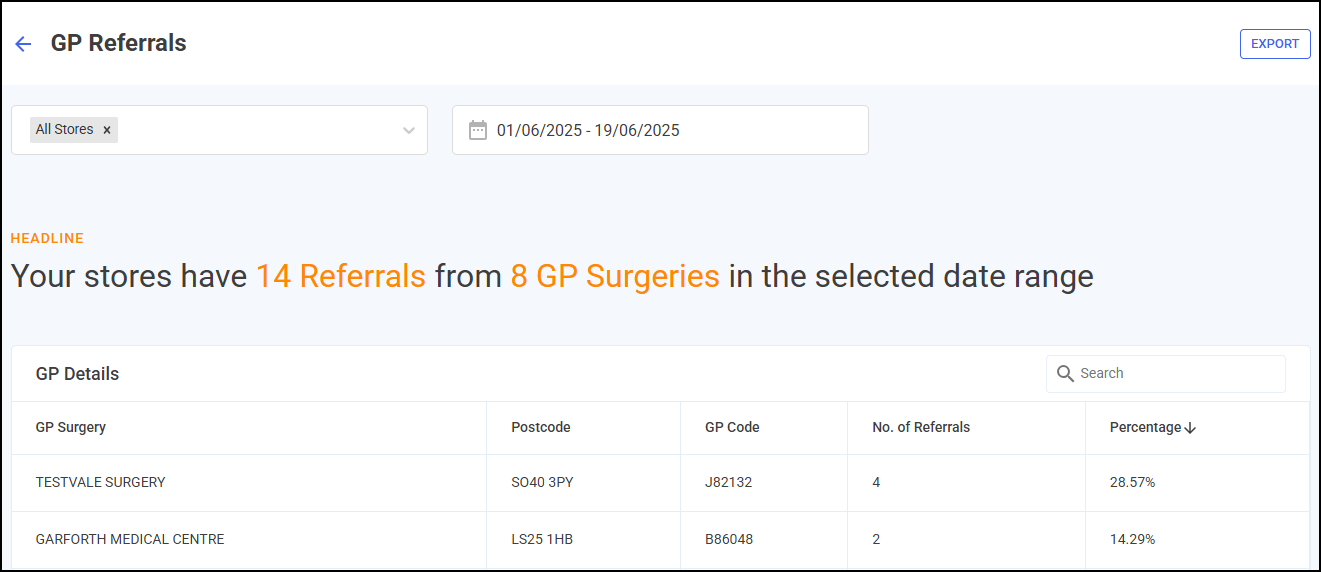
Filtering the Data
To filter the data that displays on the GP Referrals screen, you can set the stores that display and the date range:
-
Filter by store - Select the drop-down arrow to view the filter options and select the stores required. You can select multiple stores.
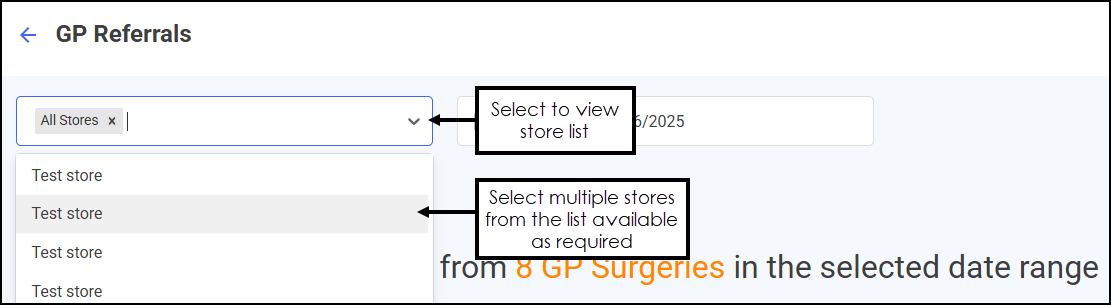 Training Tip - Select
Training Tip - Select to remove a filter, for example, All Stores or an individual store.Training Tip - The Headline updates depending on the stores selected.
to remove a filter, for example, All Stores or an individual store.Training Tip - The Headline updates depending on the stores selected. -
Filter Time Frame - Select the date picker and then you can either choose a pre-set time frame, for example, This Week or Last Month, or you can select a start date and an end date to select a specific period of time.
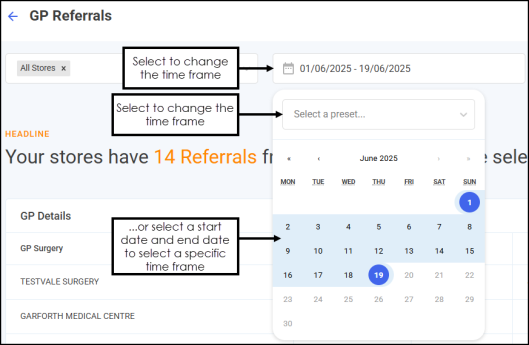 Training Tip - The time frame defaults to the current month.
Training Tip - The time frame defaults to the current month.
GP Referrals Table
The GP Referrals table displays additional information relating to the GP referrals received by the set stores, in ranked order.
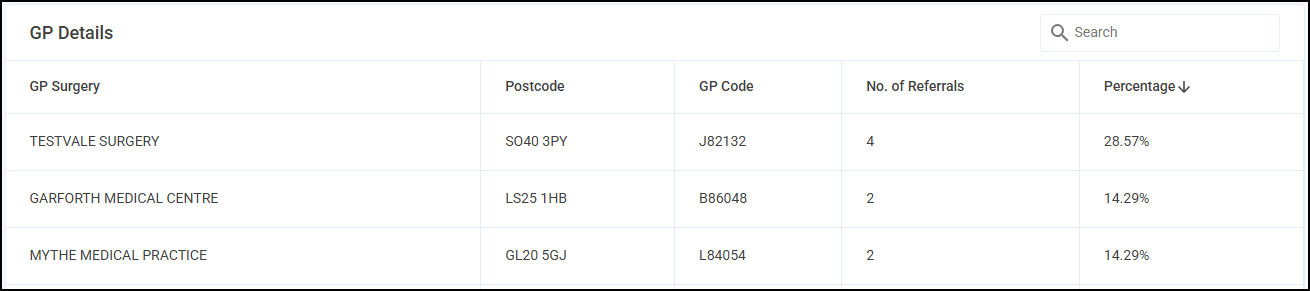
The GP Referrals table displays the following:
-
GP Surgery
-
Postcode
-
GP Code
-
No. of Referrals - Number of referrals received.
-
Percentage - Percentage of referrals received across the selected stores and date range.
Sorting and Searching GP Referrals Table Data
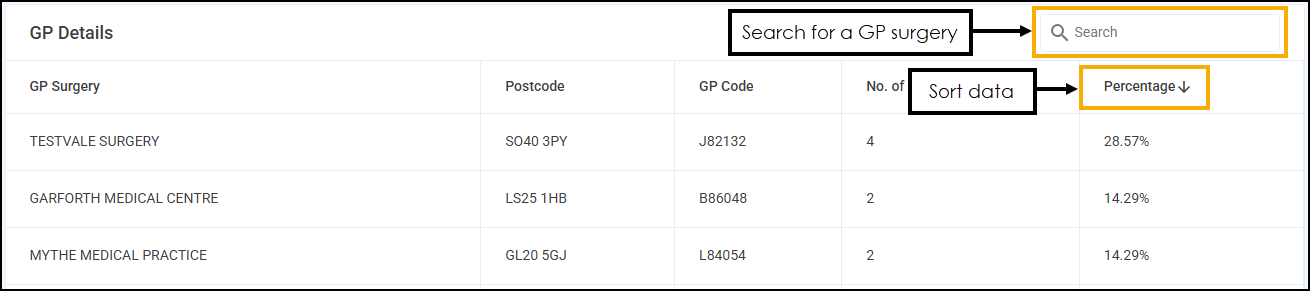
-
Search - To search for an individual GP surgery, enter the surgery name, Postcode or GP Code in Search
 , the table updates as you type.
, the table updates as you type. -
Sort Data - Select any column header to sort pharmacies by the chosen header, for example, select Percentage to sort pharmacies by the highest/lowest percentage of GP referrals.
Exporting Data
To export GP Referrals data within your group to a CSV (spreadsheet) file:
-
From the GP Referrals screen, select EXPORT
 .
.
-
The Export screen displays.
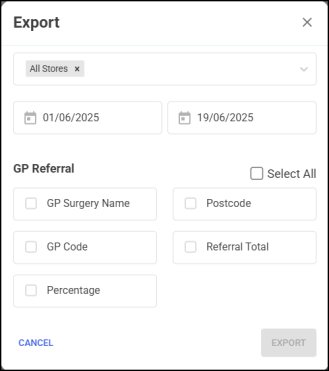
Select from the following:
-
Filter by store - Defaults to the stores selected on the GP Referrals screen. To filter the stores that display select the down arrow to view the filter options and select the stores required. You can select multiple stores.
Training Tip - Select to remove a filter, for example, All Stores or an individual store.
to remove a filter, for example, All Stores or an individual store. -
From/To - Set the time frame for the export.
-
GP Referral - Select the GP referral data to export. Choose individual options or tick Select All to select all available options.
-
-
Select EXPORT
 to export the CSV (spreadsheet) file to your local Downloads folder. Training Tip - To view the Downloads folder, open Windows File Explorer, locate and open Downloads. A list of your recently downloaded files display.
to export the CSV (spreadsheet) file to your local Downloads folder. Training Tip - To view the Downloads folder, open Windows File Explorer, locate and open Downloads. A list of your recently downloaded files display.