Golden Tote Statistics
The Golden Tote Statistics screen displays the volume of items processed through Golden Tote across your pharmacy group.
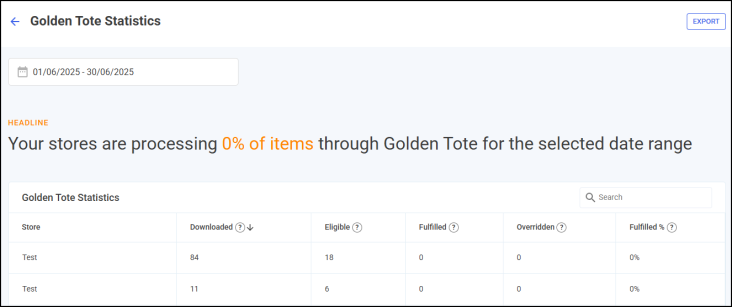
Time Frame
To filter the data that displays on the Golden Tote Statistics screen, select the date picker and then you can either choose a pre-set time frame, for example, This Week or Last Month, or you can select a start date and an end date to select a specific period of time.
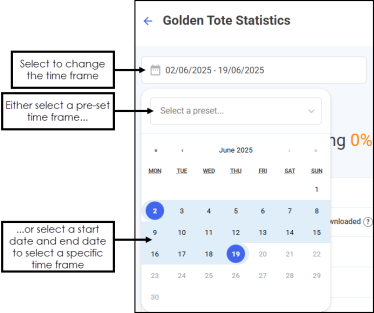
Golden Tote Statistics Table
The Golden Tote Statistics table displays additional information relating to the auto clinical checks performed across your group, in ranked order.

The Golden Tote Statistics table displays the following:
-
Store - The store name.
-
Downloaded - Number of items downloaded during the set time frame.
-
Eligible - Number of items eligible for Golden Tote.
-
Fulfilled - Number of items fulfilled through Golden Tote.
-
Overridden - Number of items eligible for Golden Tote that were fulfilled locally.
-
Fulfilled % - The percentage of fulfilled items, calculated by the fulfilled verses the total downloaded.
Sorting and Searching Golden Tote Statistics Table Data

-
Search - To search for an individual store, enter the store name in Search
 , the table updates as you type.
, the table updates as you type. -
Sort Data - Select any column header to sort pharmacies by the chosen header, for example, select Downloaded to sort pharmacies by the number of items downloaded by the store.
Exporting Data
To export Golden Tote Statistics data within your group to a CSV (spreadsheet) file:
-
From the Golden Tote Statistics screen, select EXPORT
 .
.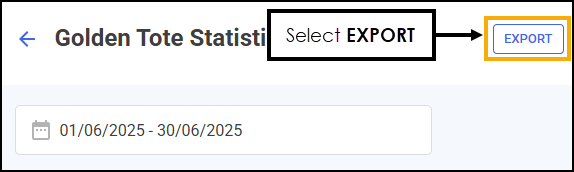
-
The Export screen displays.
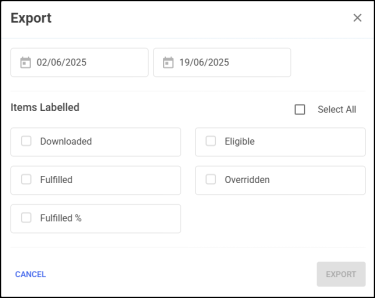
Select from the following:
-
From/To - Set the time frame for the export.
-
Clinical Check Statistics - Select the data to export. Choose individual options or tick Select All to select all available options.
-
-
Select EXPORT
 to export the CSV (spreadsheet) file to your local Downloads folder. Training Tip - To view the Downloads folder, open Windows File Explorer, locate and open Downloads. A list of your recently downloaded files display.
to export the CSV (spreadsheet) file to your local Downloads folder. Training Tip - To view the Downloads folder, open Windows File Explorer, locate and open Downloads. A list of your recently downloaded files display.