EPS Activity Tracker
The EPS Activity Tracker screen displays the volume of electronic forms and items downloaded, notified and claimed across your pharmacy group.
![]()
Time Frame
To filter the data that displays on the EPS Activity Tracker screen, select the date picker and then you can either choose a pre-set time frame, for example, This Week or Last Month, or you can select a start date and an end date to select a specific period of time.
![]()
EPS Activity Tracker Table
The EPS Activity Tracker table displays additional information relating to the auto clinical checks performed across your group, in ranked order.
![]()
The EPS Activity Tracker table displays the following:
-
Store - The store name.
-
Forms Downloaded - The number of EPS forms downloaded at this store.
-
Items Downloaded - The number of EPS items downloaded at this store.
-
Forms Notified - The number of EPS forms notified at this store.
-
Items Notified - The number of EPS items notified at this store.
-
Forms Claimed - The number of EPS forms claimed at this store.
-
Items Claimed - The number of EPS items claimed at this store.
Sorting and Searching EPS Activity Tracker Table Data
![]()
-
Search - To search for an individual store, enter the store name in Search
 , the table updates as you type.
, the table updates as you type. -
Sort Data - Select any column header to sort pharmacies by the chosen header, for example, select Forms Downloaded to sort pharmacies by the highest/lowest number of downloaded prescriptions.
Exporting Data
To export EPS Activity Tracker data within your group to a CSV (spreadsheet) file:
-
From the EPS Activity Tracker screen, select EXPORT
 .
.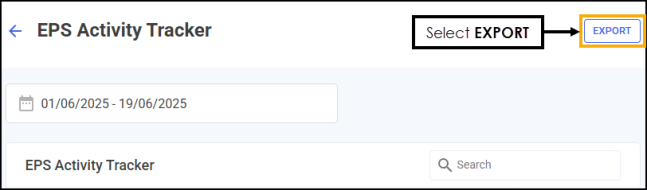
-
The Export screen displays.
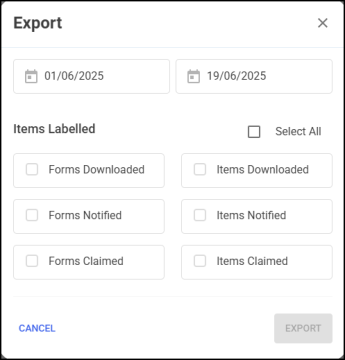
Select from the following:
-
From/To - Set the time frame for the export.
-
Items Labelled - Select the data to export. Choose individual options or tick Select All to select all available options.
-
-
Select EXPORT
 to export the CSV (spreadsheet) file to your local Downloads folder. Training Tip - To view the Downloads folder, open Windows File Explorer, locate and open Downloads. A list of your recently downloaded files display.
to export the CSV (spreadsheet) file to your local Downloads folder. Training Tip - To view the Downloads folder, open Windows File Explorer, locate and open Downloads. A list of your recently downloaded files display.