Expired Claims
The Expired Claims screen provides an overview of expired claims within your group.
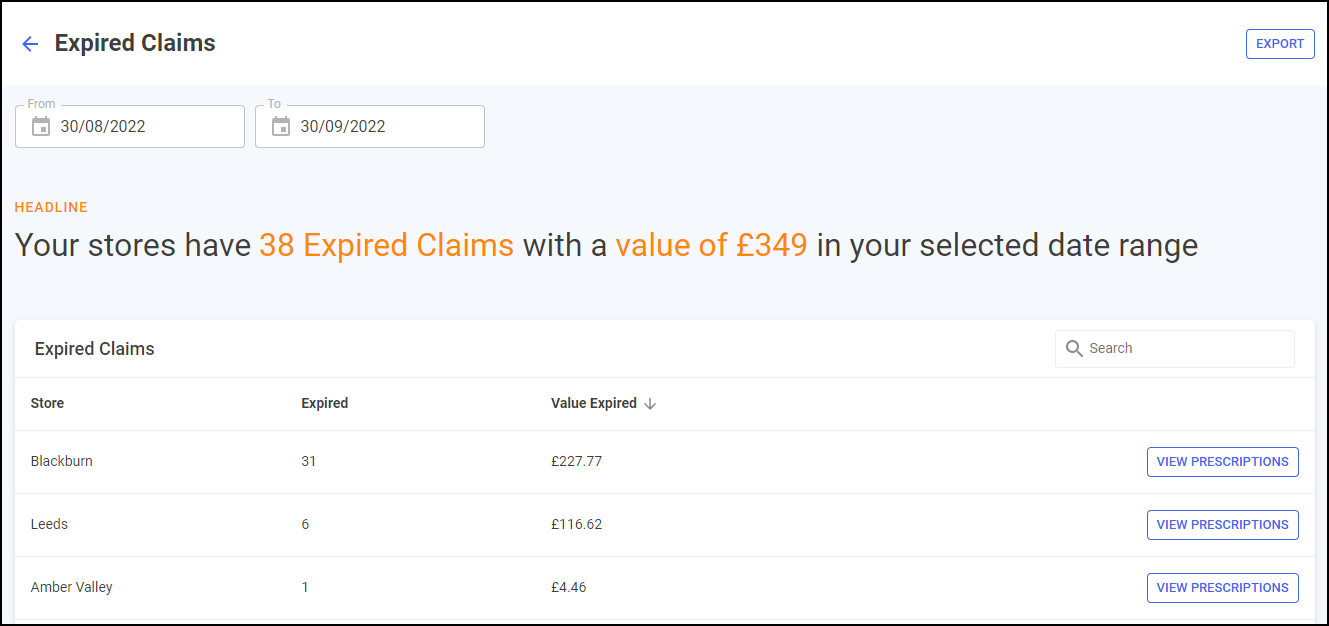
Time Frame
You can easily filter the data that displays on the Expired Claims screen, enter the time frame required in From and To.
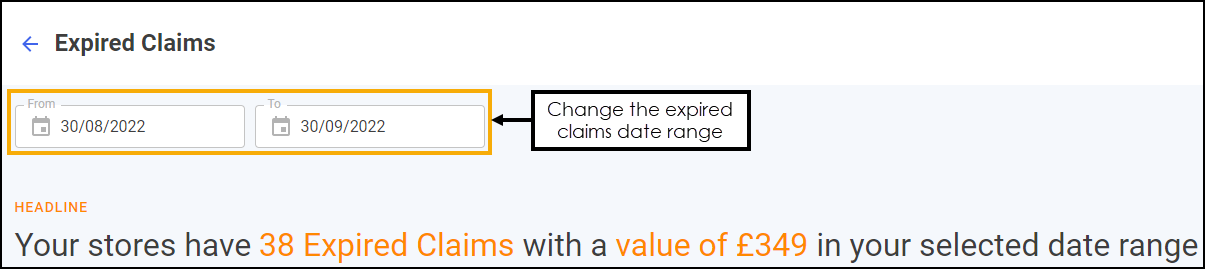
Expired Claims Headline
The Expired Claims headline provides a dynamic summary of the expired claims over the selected date range.

Expired Claims
Expired Claims displays the performance of each store in your group in ranked order.
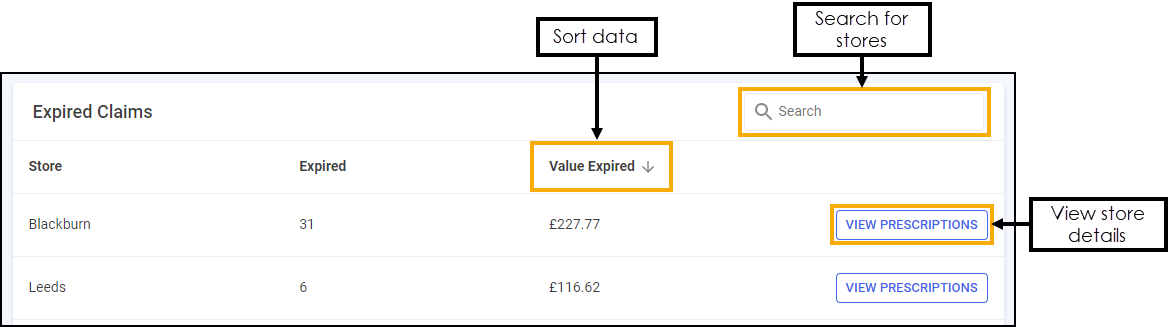
-
Search - To search for an individual store, enter the store name in Search
 , the table updates as you type.
, the table updates as you type. -
Sort Data - Select any header to sort stores by the chosen header, for example, select Value Expired to sort pharmacies by the value of expired claims. You can sort ascending or descending as required.
-
View Prescriptions - Select to view an individual store's expired claims. See Expired Claims Store Summary for more details.
Exporting Data
To export Expired Claims data for your group over the selected date range to a CSV (spreadsheet) file:
-
From the Expired Claims screen select EXPORT
 .
.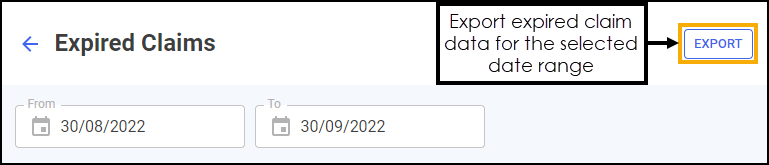
-
The CSV file saves to your local Downloads folder.
Training Tip - To view the Downloads folder, open Windows File Explorer, and then locate and select Downloads. A list of your recently downloaded files displays.