EPS at Risk Store Summary - English Pharmacies only
The EPS at Risk Store Summary screen enables you to view a store's expiring EPS prescriptions over a set time frame. To view a store's prescriptions:
-
From the EPS at Risk screen select VIEW PRESCRIPTIONS
 alongside the store required.
alongside the store required.
-
The EPS at Risk screen displays for the selected store.
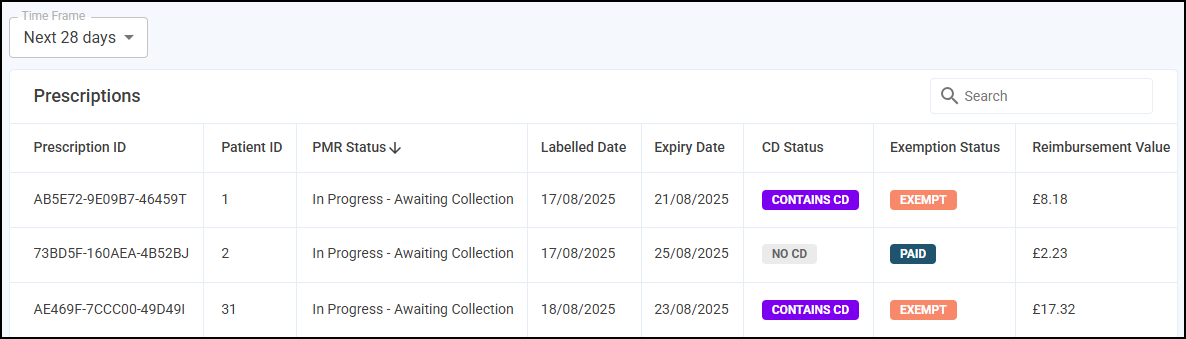
Filtering, Searching for, Sorting and Exporting Data
You can filter, search, sort and export the data displayed.
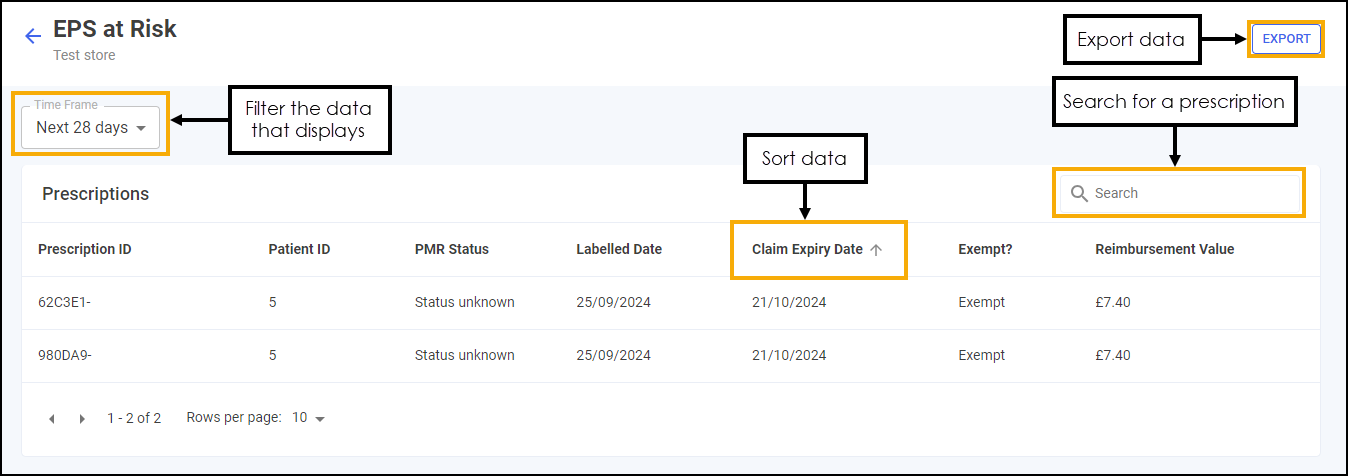
- Search - To search for a prescription, simply start typing the prescription ID in Search
 , the table updates as you type.
, the table updates as you type. -
Filter Dates - Filter the time frame from the available list as required.
-
Sort Data - Select any header to sort prescriptions by the chosen header, for example, select Claim Expiry Date to sort prescriptions by the claim expiry date. You can sort ascending or descending as required.
-
Exporting data - To export the next 28 days EPS at Risk data to a CSV (spreadsheet) file, simply select EXPORT
 to export the CSV file to your local Downloads folder. Training Tip - To view the Downloads folder, open Windows File Explorer, locate and open Downloads. A list of your recently downloaded files display.
to export the CSV file to your local Downloads folder. Training Tip - To view the Downloads folder, open Windows File Explorer, locate and open Downloads. A list of your recently downloaded files display.