Adding a calendar to your Pharmacy Display screen
Adding Calendars to your Pharmacy Display Screen (1:24)
You can add a calendar that you created within the Multi-Scene Calendar  screen to your Pharmacy Display screen. From the Broadcast Management
screen to your Pharmacy Display screen. From the Broadcast Management  screen:
screen:
-
From Calendars, select the calendar you wish to add to your Pharmacy Display screen.
-
Drag and drop the calendar onto the Pharmacy Display screen.
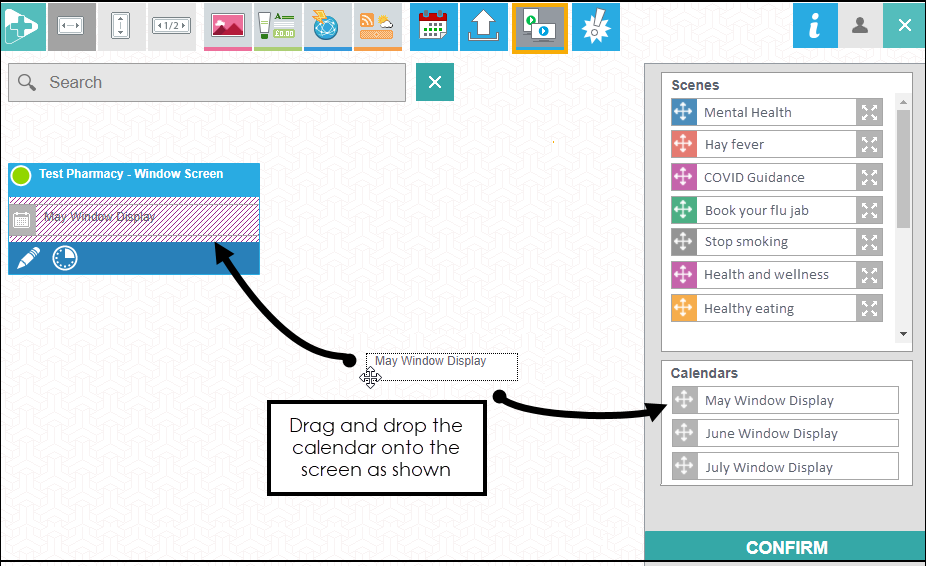
-
Select Confirm
 .
. -
The Notification screen displays, confirming that modifications were made to your Pharmacy Display screen. Select Confirm
 .
. 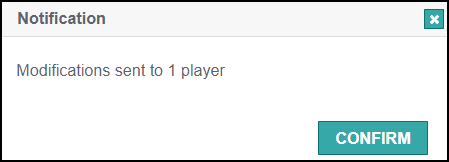
-
The calendar now displays on your Pharmacy Display screen.