Adding a New Prescriber
Adding a New Prescriber (0:36)
A prescriber is those authorised to issue prescriptions, for example, doctors, nurses and vets. To add a new prescriber:
- From either:
- The Dispensary
 screen - With a patient selected, enter the clinician's surname (full or partial) and press Enter on your keyboard, or
screen - With a patient selected, enter the clinician's surname (full or partial) and press Enter on your keyboard, or - From the Pharmacy Manager Toolbar, select Tools - Inquiry - Prescriber.
- The Dispensary
- The Find Prescriber screen displays, select Add
 :
: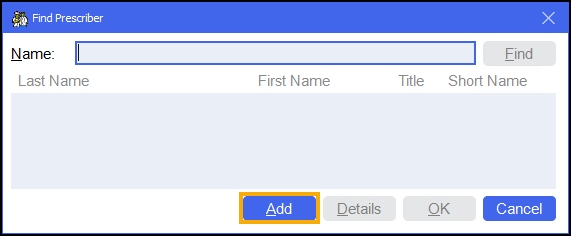
- The Prescriber Details screen displays:
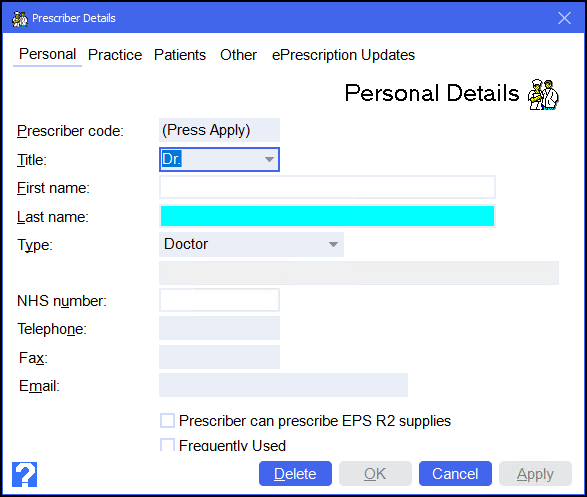
Complete as appropriate:
- Title
- First name
- Last name
Type - Select the prescriber type from the list. If the prescriber type is not listed for example Pharmacist Independent Prescriber you can select Other (Please specify), an additional text box activates, manually enter the prescriber type.
Training Tip - For example, for a pharmacist independent prescriber or paramedic independent prescriber select Other and enter Pharmacist Independent Prescriber or Paramedic Independent Prescriber.- NHS/Registration No
- Telephone
- Fax
- Email
- Prescriber can prescribe EPS R2 supplies - Tick to enable (England only).
- Frequently Used - Tick to enable.
- Select the Practice tab:
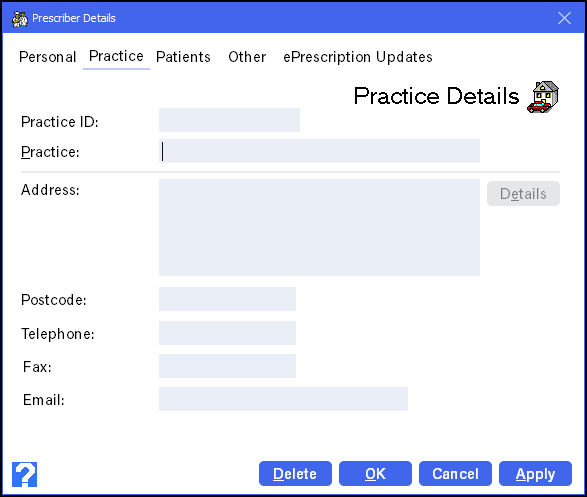
Complete as appropriate:
- Practice ID
- Practice
- Address
- Postcode - The postcode must be in the correct format, for example, AB12 3CD.
- Telephone
- Fax
- Select OK
 to add the prescriber.
to add the prescriber.
Note - To print this topic select Print  in the top right corner and follow the on-screen prompts.
in the top right corner and follow the on-screen prompts.