Recording a Pharmacy First Scotland - Standard (MAS) Consultation
What is a Pharmacy First Scotland - Standard (MAS) Consultation?
The Pharmacy First Scotland - Standard (MAS) Service enables patients to get advice and free treatment from a Pharmacist for a range of minor ailments, for example, nasal congestion, migraines, fungal skin infections, eczema.
A patient must be eligible for the Pharmacy First Scotland - Standard (MAS) Service before a consultation can take place.
- People registered with the Defence Medical services (even if they are a visitor to Scotland).
- People registered on a permanent basis with a GP Practice in Scotland.
- People registered on a temporary basis with a GP Practice in Scotland (unless they are a visitor to Scotland).
- People who live in Scotland.
- People who are gypsies or travellers in Scotland.
- People who are asylum seekers in Scotland or a dependent of an asylum seeker in Scotland.
To record a Pharmacy First Scotland - Standard (MAS) consultation:
-
From the select ePharmacy
 and the ePharmacy screen displays.Note - You must be logged into ePharmacy
and the ePharmacy screen displays.Note - You must be logged into ePharmacy in order to record a MAS consultation, see Logging in to ePharmacy for details.
in order to record a MAS consultation, see Logging in to ePharmacy for details. -
From Service, select Pharmacy First Scotland - Standard (MAS):
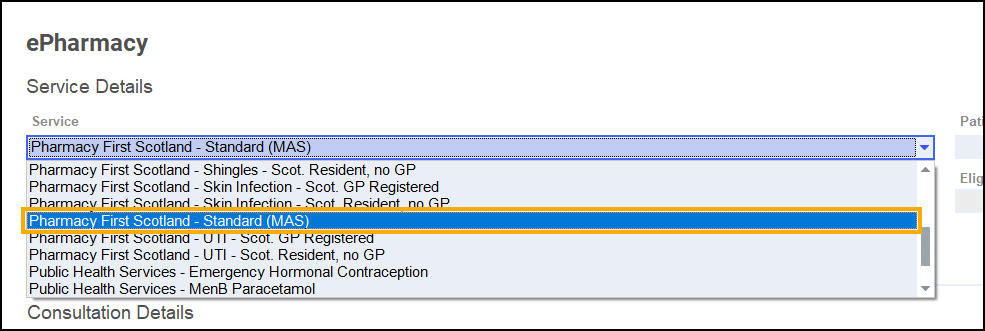
-
From Patient, enter the name of the patient and press Enter on your keyboard to search for the patient record.
-
The Find Patient screen displays. Select the appropriate patient and select OK
 :
: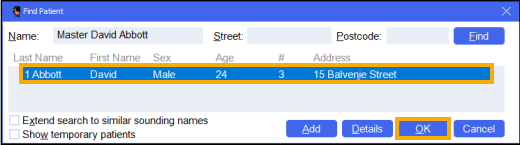 Note - If the patient is not found in Pharmacy Manager, select Add
Note - If the patient is not found in Pharmacy Manager, select Add to add the patient, see Adding a New Patient for details.
to add the patient, see Adding a New Patient for details. -
Pharmacy Manager checks the eligibility status of the selected patient via the Electronic Pharmacy Message Store (ePMS).
Note - If there is any demographic information missing, you are prompted and the relevant requests display.Note - To run an additional Eligibility Status check, select Refresh .
. - The ePMS responds with either:
Eligible - Continue to record the consultation, or
Not Eligible - The patient is not eligible for a consultation. You are asked to confirm if you wish to proceed with the consultation.
- Confirm that Print PFS - Standard Form
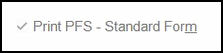 is correct. Amend if required.Note - Print PFS - Standard Form is set at a system wide level. You can over-ride it on a case-by-case basis by enabling or disabling it as required. This does not affect your system wide settings. See Configuring Pharmacy First Scotland - Standard (MAS) Form Printing for details.
is correct. Amend if required.Note - Print PFS - Standard Form is set at a system wide level. You can over-ride it on a case-by-case basis by enabling or disabling it as required. This does not affect your system wide settings. See Configuring Pharmacy First Scotland - Standard (MAS) Form Printing for details. - From Consultation Details, complete as required:
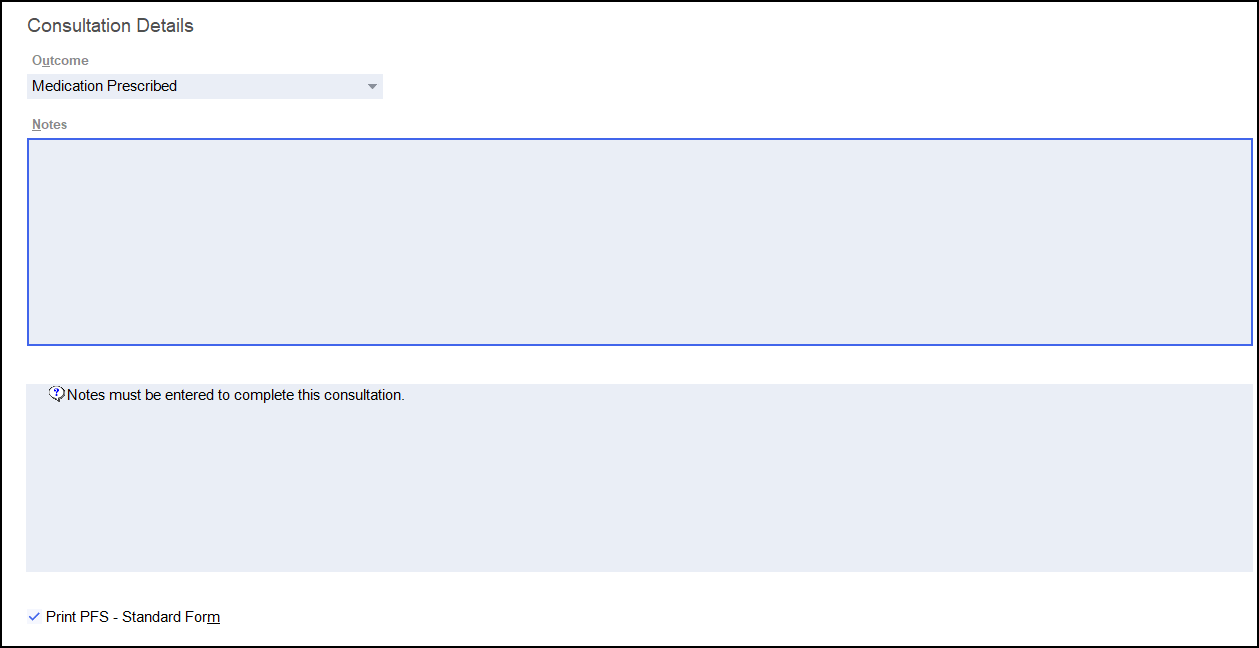
- Outcome - Select from:
- Medication Prescribed
- Advice Only
- Refer to GP
- Notes - Enter details of the consultation.Important - Notes are mandatory for a Pharmacy First Scotland - Standard (MAS) service.
- Message Area - This area displays any messages where mandatory information is required for a service.
- Outcome - Select from:
- Complete the consultation as follows:
 Medication Prescribed
Medication Prescribed- Select Dispense
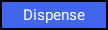 to dispense medications as required.Note - If there are any partially completed prescriptions on the Dispensary screen you cannot complete a consultation.
to dispense medications as required.Note - If there are any partially completed prescriptions on the Dispensary screen you cannot complete a consultation. - The Dispensary
 screen displays.
screen displays. - Complete dispensing in the usual way and select Finish
 .See Dispensing a Paper Prescription for details.Note - If the item selected is not on the Pharmacy First Scotland approved list a message displays, see Pharmacy First Scotland - Standard (MAS) Approved List for details.
.See Dispensing a Paper Prescription for details.Note - If the item selected is not on the Pharmacy First Scotland approved list a message displays, see Pharmacy First Scotland - Standard (MAS) Approved List for details. - The Dispensary Supply screen displays, select Send
 to endorse and claim for the consultation:
to endorse and claim for the consultation: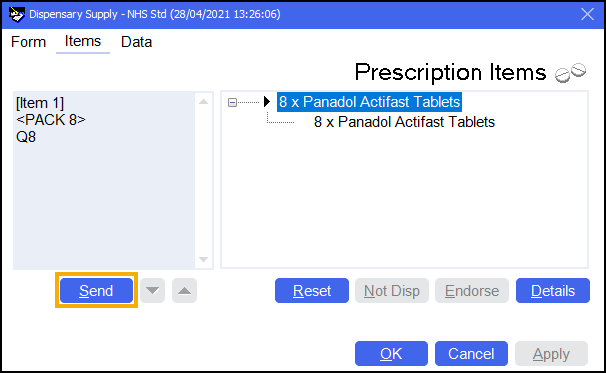
 Advice Only
Advice Only- Enter the details in Notes and select Finish
 .
. The details of the consultation are sent to the ePMS.
 Refer to GP
Refer to GP- Enter the details in Notes and select Finish
 .
.The details of the consultation are sent to the ePMS.
- Select Dispense
 . No information is sent to the ePMS.
. No information is sent to the ePMS.