Ordering Over The Counter (OTC) Products
To add over the counter items to an order:
-
From the select Stock & Ordering
 . Select the Ordering tab.
. Select the Ordering tab.
You can add items to the order from either the Order pad or by the Add item option:
-
From Order Set, choose the order set you wish to order from:
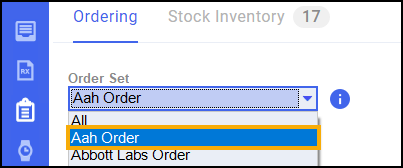
-
Select Order pad
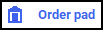 .
. -
The Order Pad screen displays. Enter the Product code followed by a backslash, for example, PAMPERS\, and press Enter on your keyboard:
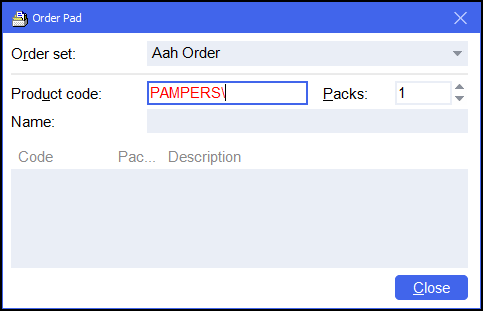
-
The Find Counter Line Product screen displays. Select the desired product and select OK
 :
: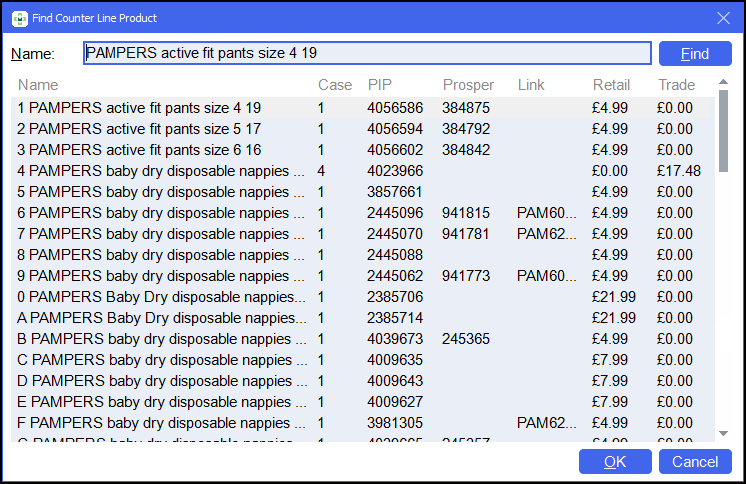
-
The Order Pad screen displays. Enter the number of Packs required. Press Enter on your keyboard and select Close
 :
: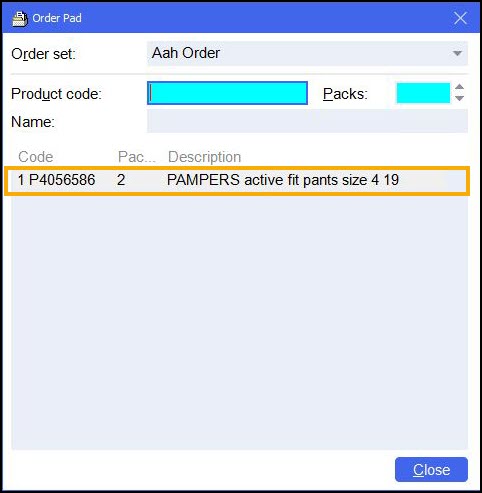
-
The item is added to the order.
-
Select Add item
 .
. -
The Stock Order Item Details screen displays. In Product enter the product search term followed by a blackslash \, for example, PAMPERS\, and press Enter on your keyboard:
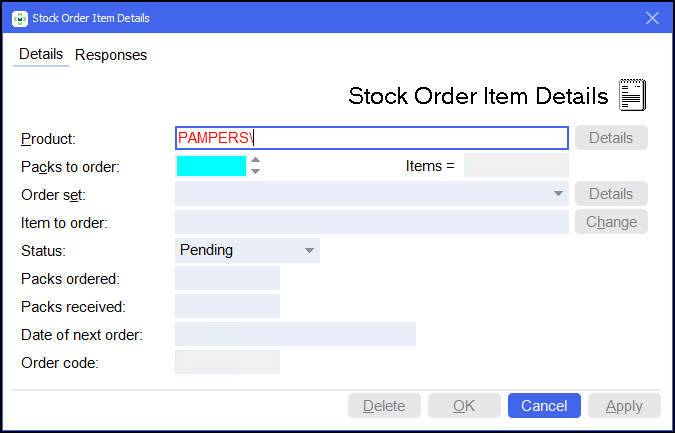
-
The Find Counter Line Product screen displays. Select the desired product and select OK
 :
: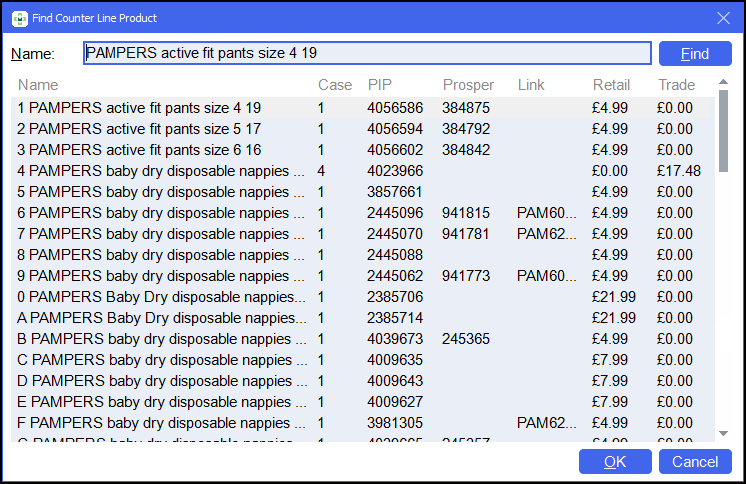
-
The Stock Order Item Details screen displays with the product selected, edit the details as required:
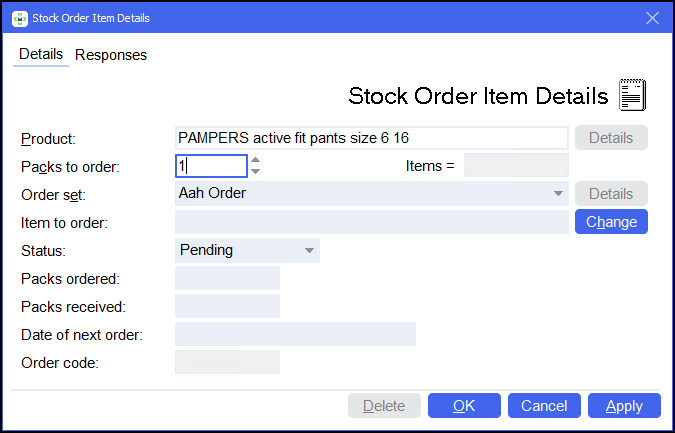
-
Select OK
 to add the item to the order.
to add the item to the order.