Setting up Auto Ordering
Once you have set up your order rules, you must set up Auto Ordering so that the ordering rules set automatically run.
To set up auto ordering for every product in Pharmacy Manager:
-
From the Pharmacy Manager Toolbar select Tools - Bulk Operations:
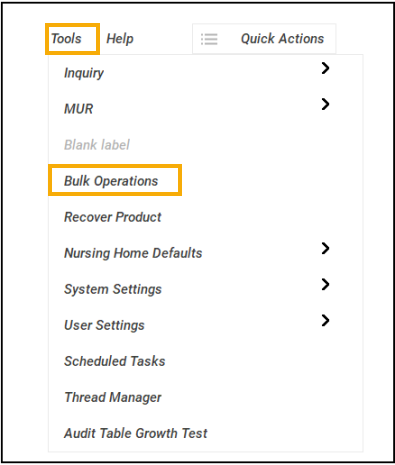
-
The Bulk Operations screen displays. Select Change Auto Order Values and select Next
 :
: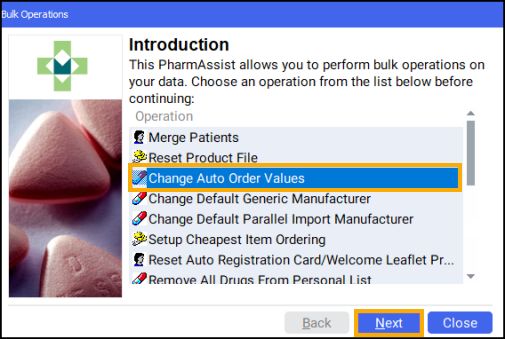
-
The Change Auto Order Values screen displays. Select to either switch auto order ON or OFF for all products:
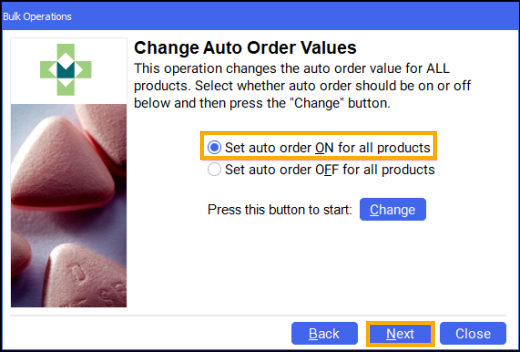
-
Select Change
 and select Next
and select Next  :
:
-
The Finished screen displays. Select Finish
 to complete the setup:
to complete the setup:
Setting auto ordering for individual items
You can disable / enable auto ordering at the item level, to do this:
-
From the Pharmacy Manager Search bar select the drop-down arrow and select Product:
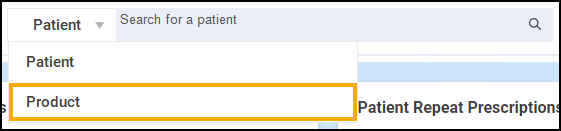
-
Enter the name of the product, for example, Simvastatin. Select Search
 :
:
-
The Find Product screen displays. Select the required product and select OK
 :
: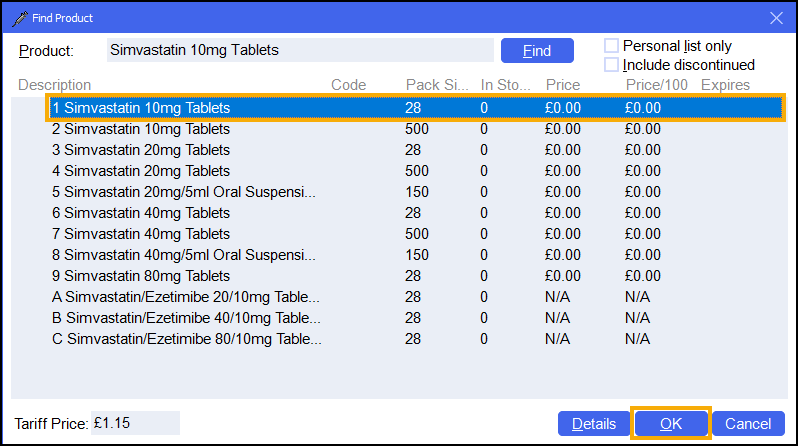
-
The Product Details screen displays:
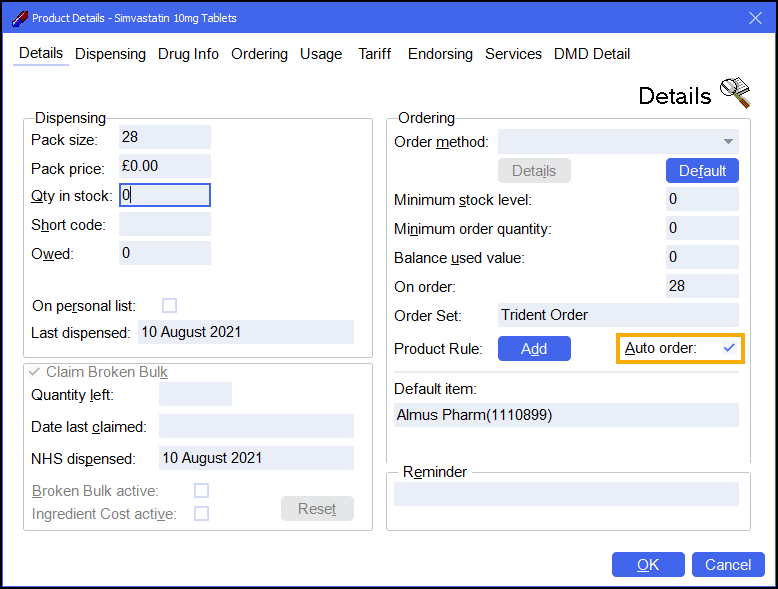
-
To enable auto ordering, place a tick next to Auto order:.
-
To disable auto ordering, remove the tick next to Auto order:.
-
-
Select OK
 .
.
Setting up Auto Ordering (1:28)