EPSR2 nomination candidate report
> Reports tab
![]() Please
be advised there are reports from this system that may contain patient
identifiable information. Such information is subject to Patient Confidentiality
and Information Governance requirements and should be handled appropriately.
Please
be advised there are reports from this system that may contain patient
identifiable information. Such information is subject to Patient Confidentiality
and Information Governance requirements and should be handled appropriately.
This report provides branch level information identifying patients who could potentially nominate your pharmacy as the receiver of their prescriptions. It can identify un-nominated patients who use surgeries from which you have already received at least one EPSR2 prescription.
Whilst this could have some effect increasing prescription turnover, it also provides a basis for the pharmacy improving the level of service provided to the patient e.g. less waiting time for dispensing prescriptions, awareness and use of home delivery services and prompt repeat of prescriptions.
The function can also report on patients who have already been in receipt of a nominated prescription at this pharmacy within a defined period.
- Check
 EPSR2
nomination candidate.
EPSR2
nomination candidate.
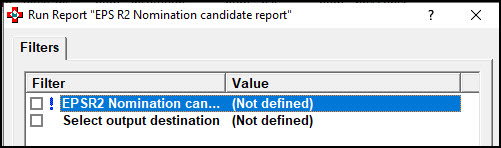
- Check
 either
Nominated candidate report
or Potential nomination candidate
report.
either
Nominated candidate report
or Potential nomination candidate
report.
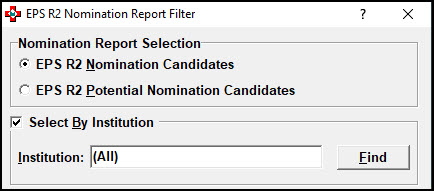
The default report will include every qualifying patient at every doctor's surgery.
You can apply a filter by institution e.g. specify a particular medical centre
- Ensure you have checked
 Select by institution
Select by institution - Input the first few letters of surgery name and press Enter on your keyboard.
- Alternatively, click the Findbutton and search.
Alternatively, you can search only for those patients registered with a specific prescriber.
- Ensure you have checked
 Select by prescriber. This
will uncheck Select by institution.
Select by prescriber. This
will uncheck Select by institution. - Input the first few letters of prescriber name and press Enter on your keyboard.
- Alternatively, click the Findbutton and search.
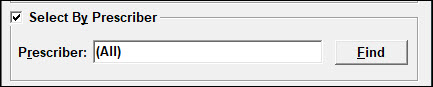
- Enter a start and end date if required.
- Click the OK button.
-
Click/check
 Select output destination
if not defined.
Select output destination
if not defined. -
Select
 Save to report directory
if you wish to look at the report at another time, or to keep it for
reference.
Save to report directory
if you wish to look at the report at another time, or to keep it for
reference. - Select Print/Preview to look at the report on screen immediately.
- Click the printer
 button to generate printed output.
button to generate printed output. - You will be given the opportunity
to save it from here also by clicking the save
 button.
button. - The content of the report will depend on the criteria used, but this is a typical example:
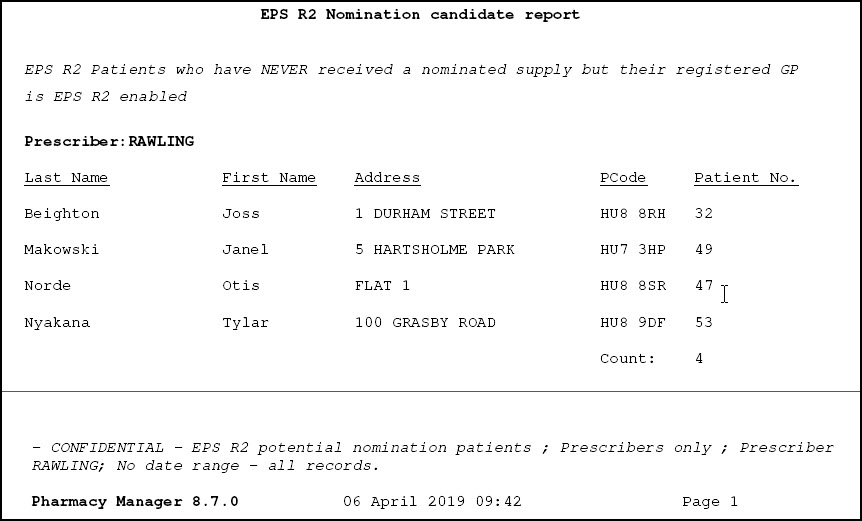
- If there are no matching patients returned, you are informed accordingly:
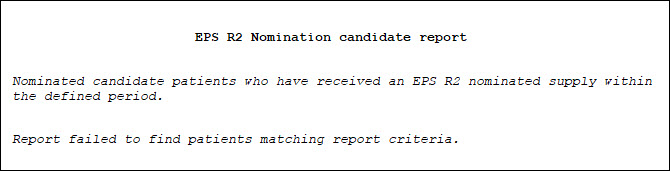
![]() Please
be advised there are reports from this system that may contain patient
identifiable information. Such information is subject to Patient Confidentiality
and Information Governance requirements and should be handled appropriately.
Please
be advised there are reports from this system that may contain patient
identifiable information. Such information is subject to Patient Confidentiality
and Information Governance requirements and should be handled appropriately.